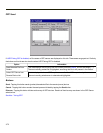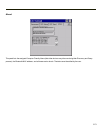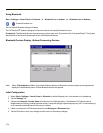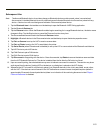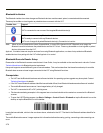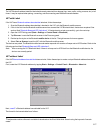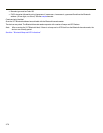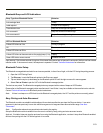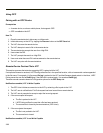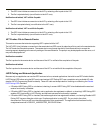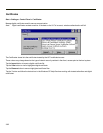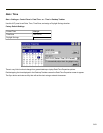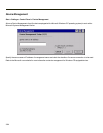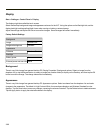Using OPP
Pairing with an OPP Device
Prerequisites
l A remote device, such as a mobile phone, that supports OPP.
l OPP is enabled on the VX7.
How To
1. Place the remote device in discovery or visible mode.
2. Initiate discovery on the VX7 by tapping the Discover button on the OPP Send tab.
3. The VX7 discovers the remote device.
4. The VX7 attempts to send a file to the remote device.
5. The remote device prompts the user for a 4 digit PIN.
6. User enters the PIN.
7. The VX7 prompts the user for a 4 digit PIN.
8. User must enter the same PIN code as entered on the remote device.
9. The VX7 now pairs with the remote device.
Remote Device Pushes File to VX7
This section assumes that a device supporting OPPis paired with the VX7.
If a duplicate filename is received, LXEZ Pairing writes the file in the specified location, with an incremental number appended
to the file name. For example, if a file named file.jpg is pushed to the VX7 and that filename already exists in the Inbox, LXEZ
Pairing saves the new file as file001.jpg. If the same file is pushed again, it is saved as file002.jpg.
There are several scenarios based on configuration options on the OPP Setup tab.
Notifications enabled, VX7 is Write Capable
1. The OPP client initiates a connection to the VX7 by selecting a file to push to the VX7.
2. The VX7 user is notified that a File Push request has been issued from a remote device.
3. The VX7 user is prompted to accept or reject the incoming request.
4. If the user accepts the request:
a. The file is pushed to the VX7.
b. LXEZ Pairing notifies the user that a file has been received.
c. The connection is closed by the remote device (OPP client).
5. If the user rejects the request:
a. The file is not pushed to the VX7.
b. The connection is closed.
Notifications enabled, VX7 is not Write Capable
3-80