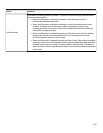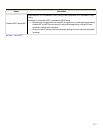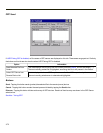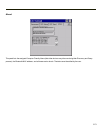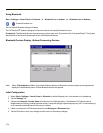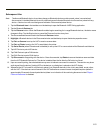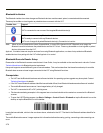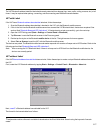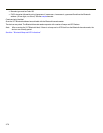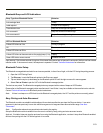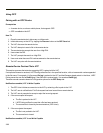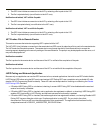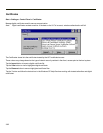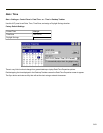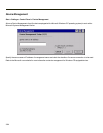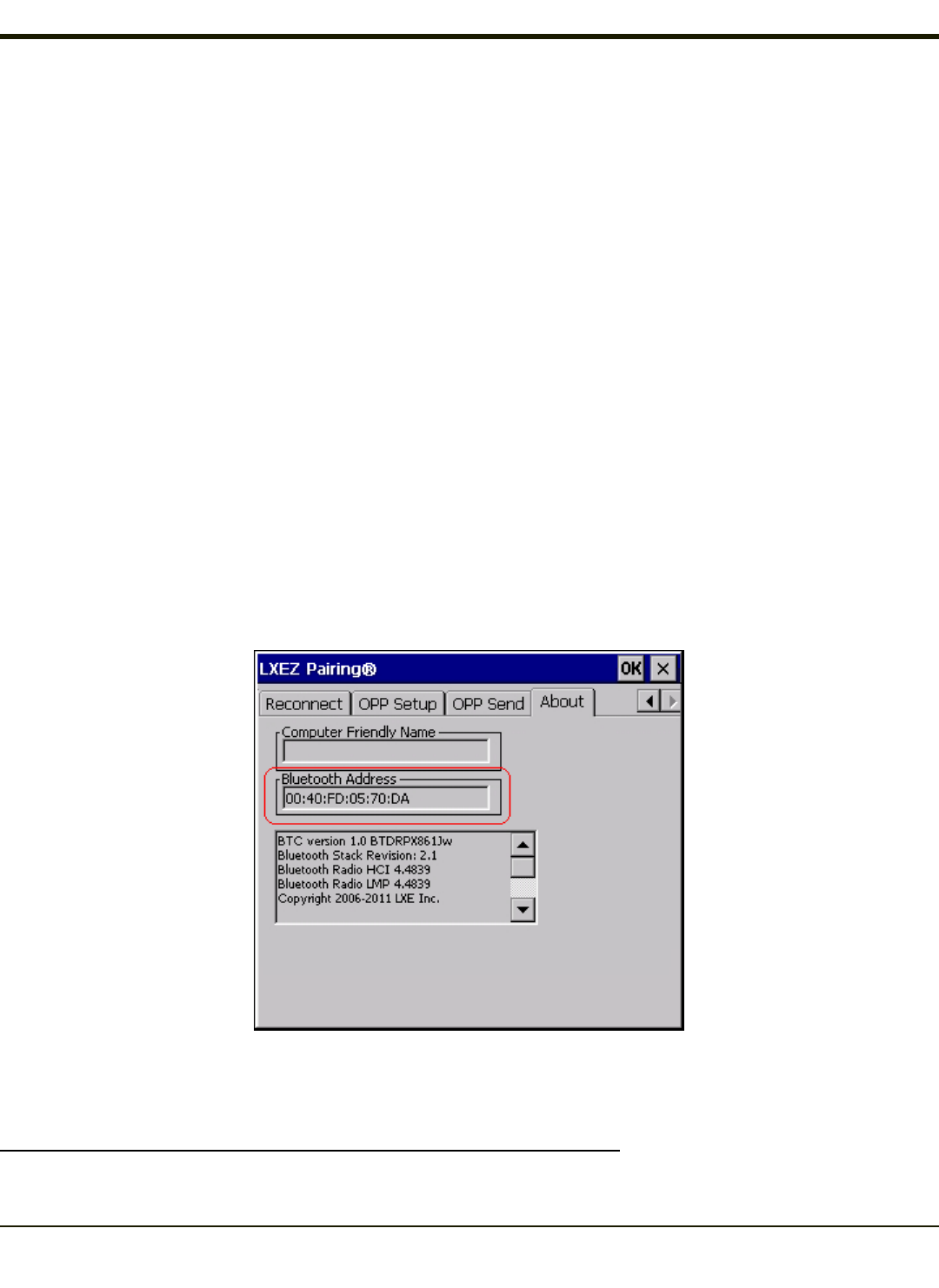
The VX7 Bluetooth address identifier label should remain protected from damage (rips, tears, spills, soiling, erasure, etc.) at all
times. It may be required when pairing, connecting, and disconnecting new Bluetooth barcode readers.
VX7 with Label
If the VX7 has a Bluetooth address barcode label attached, follow these steps:
1. Scan the Bluetooth address barcode label, attached to the VX7, with the Bluetooth mobile scanner.
2. If this is the first time the Bluetooth mobile scanner has scanned the VX7 Bluetooth label, the devices are paired. See
section titled “Bluetooth Beep and LED Indications”. If the devices do not pair successfully, go to the next step.
3. Open the LXEZ Pairing panel (Start > Settings > Control Panel > Bluetooth).
4. Tap Discover. Locate the Bluetooth scanner in the Discovery panel.
5. Double-tap the stylus on the Bluetooth mobile device in the list. The right-mouse-click menu appears.
6. Select Pair as Scanner to pair the VX7 with the Bluetooth mobile scanner.
The devices are paired. The Bluetooth mobile barcode reader responds with a series of beeps and an LED flashes. Refer to the
following section titled “Bluetooth Beep and LED Indications”.
Note: After scanning the VX7 Bluetooth label, if there is no beep and no LED flash from the Bluetooth mobile device, the
devices are currently paired.
VX7 without Label
If the VX7Bluetooth address barcode label does not exist, follow these steps to create a unique Bluetooth address barcode for
the VX7:
First, locate the VX7 Bluetooth address by tapping Start > Settings > Control Panel > Bluetooth > About tab.
Next, create
1
a Bluetooth address barcode label for the VX7.
The format for the barcode label is as follows:
1
Free barcode creation software is available for download on the World Wide Web. Search using the keywords “barcode
create”.
3-77