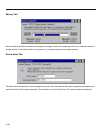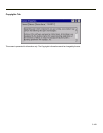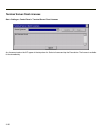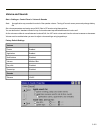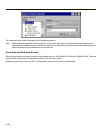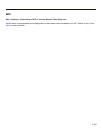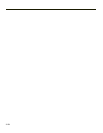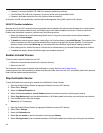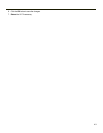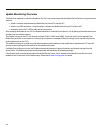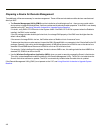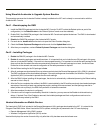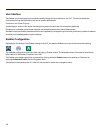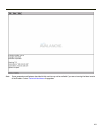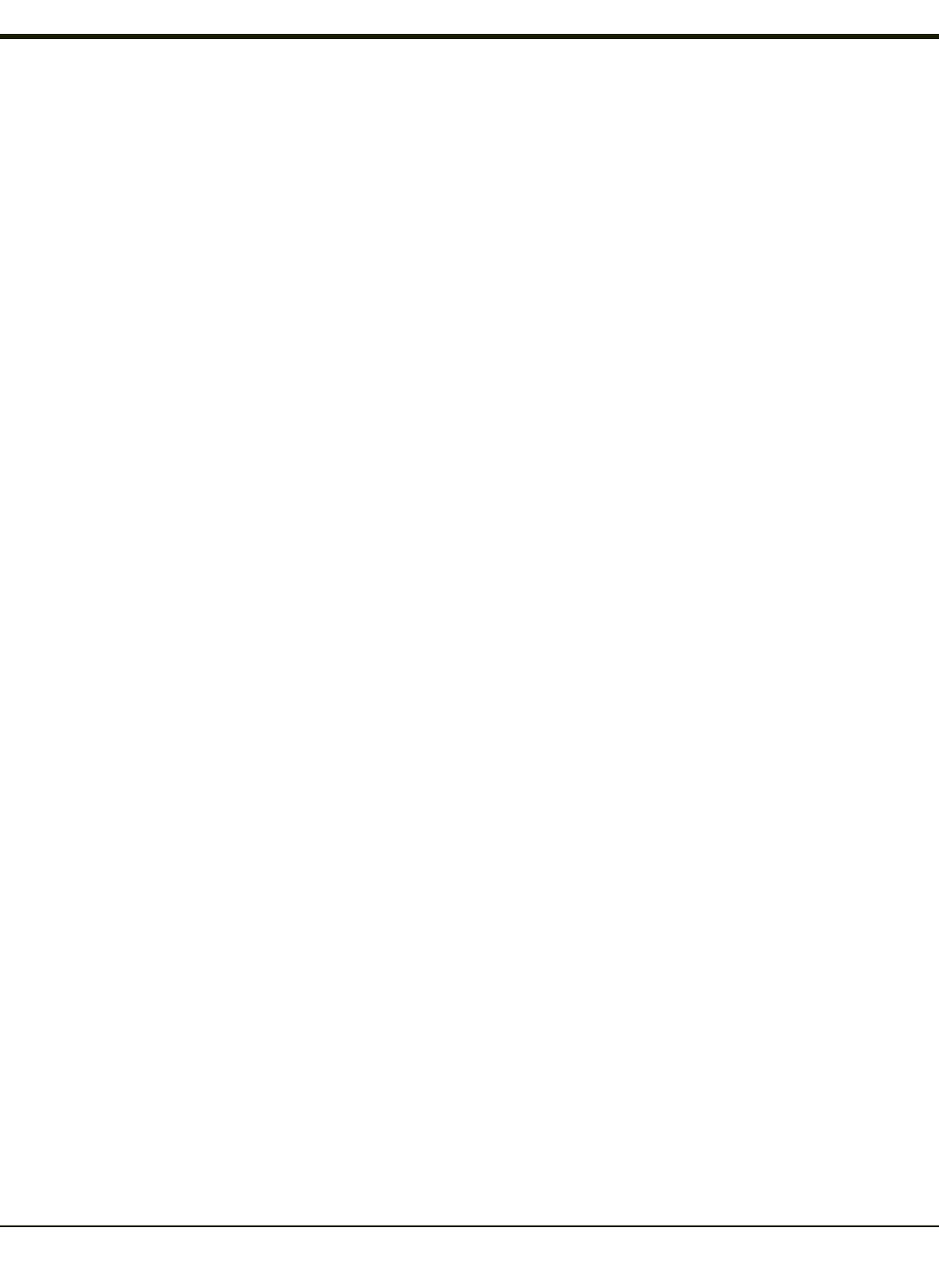
l If present, it assumes the RMU.CE.CAB file is already installed and continues.
l If the file RMU.CE.CAB file is not present, it looks for the file in the \System\RMU folder.
l If present, the Enabler copies the file to the \System folder and installs it.
At this point, the OS will automatically install the Remote Management Utility (RMU) after the VX7 reboots.
VX6/VX7 Enabler Installation
Because the VX6 and VX7 computers have two possible network adapters (the optional internal adapter for a cabled network
connection and the wireless network card), the Enabler uses the first network adapter it discovers. In order to assure the
Enabler uses the wireless connection, perform one of the following actions:
l Select the Adapters tab in the Enabler setup (See Enabler Configuration) and make sure the wireless adapter is
selected for Current Adapter.
l To disable the internal network adapter, create a file in the \System directory named NoEther.tag. The contents of the
file are unimportant; but the file must be named NoEther.tag and it must be in the \System directory. (If the \System
directory contains a file named Ether.tag, you can rename this file to NoEther.tag instead of creating a new file).
l After creating the file, coldboot the device. After the device finishes booting, the internal Ethernet adapter is disabled.
l To restore the adapter, delete the NoEther.tag file and coldboot the device.
Enabler Uninstall Process
To remove the Avalanche Enabler from the VX7:
l Delete the Avalanche folder located in the \System directory.
l Warm boot the VX7.
The Avalanche folder cannot be deleted while the Enabler is running. See Stop the Enabler Service.
If sharing errors occur while attempting to delete the Avalanche folder, warm boot the VX7, immediately delete the Avalanche
folder, and then perform another warm boot.
Stop the Enabler Service
To stop the Enabler from monitoring for updates from the Mobility Center Console:
1. Open the Enabler Settings Panels by tapping the Enabler icon on the VX7 desktop.
2. Select File > Settings.
3. Select the Startup/Shutdown tab.
4. Select the Do not monitor or launch Enabler parameter to prevent automatic monitoring upon startup.
5. Select Stop Monitoring for an immediate shutdown of all Enabler update functionality upon exiting the user interface.
6. Click the OK button to save the changes.
7. Reboot the VX7 if necessary.
or
1. Open the Enabler Settings Panels by tapping the Enabler icon on the VX7 desktop.
2. Select File > Settings.
3. Select the Preferences tab.
4. Select Do not monitor to prevent automatic monitoring upon Startup.
5. Select Exit Application for an immediate shutdown of all Enabler update functionality upon exiting the user interface.
4-2