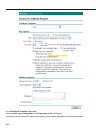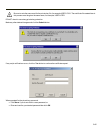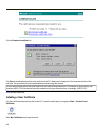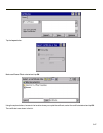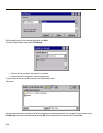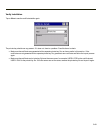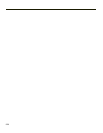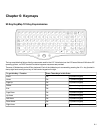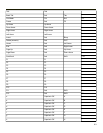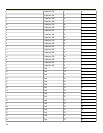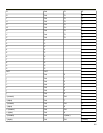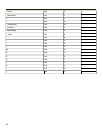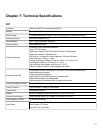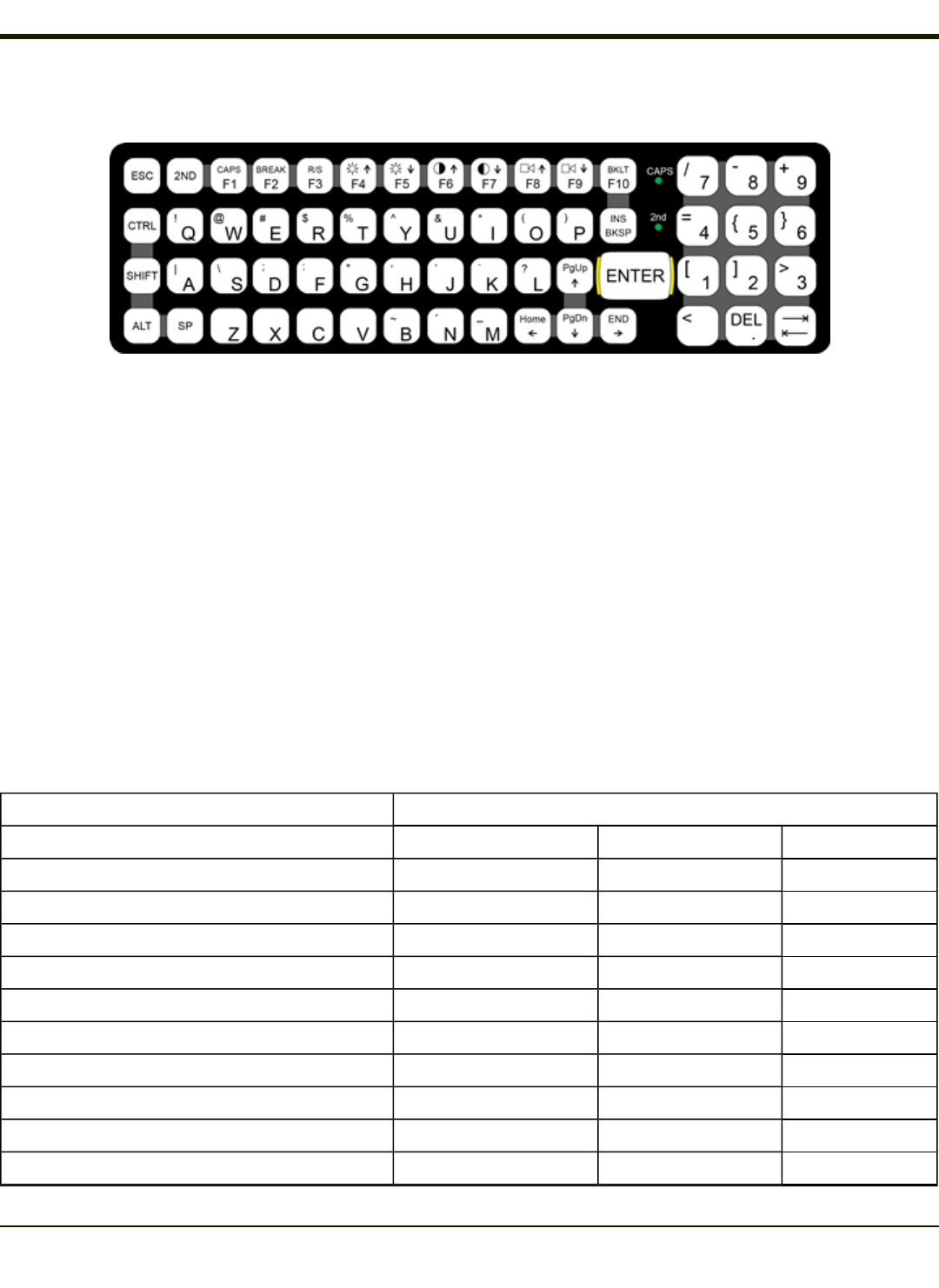
60 Key KeyMap 101-Key Equivalencies
l The following keymap is used on a VX7 that is NOT running RFTerm. RFTerm uses a separate keymap.
l When using a sequence of keys that includes the 2nd key, press the 2nd key first then the rest of the key sequence.
l When the VX7 boots, the default condition of Caps (or CapsLock) is Off. The Caps (or CapsLock) condition can be
toggled with a 2nd+F1 key sequence. The CAPS LED is illuminated when CapsLock is On. The warmboot behavior of
CapsLock can be set via the Misc tab in Start > Settings > Control Panel > MX3-VXC Options.
l The VX7 keyboard has several control keys. The following control keys are not used:
l The 2nd function of the <F3> key is not used as Windows Power Management controls all power management
modes on the VX7.
l The 2nd functions of the <F4> and <F5> keys are not used as the display brightness is adjusted via the buttons
on the control panel.
l The 2nd functions of the <F6>, and <F7> keys are not used as the VX7 has TFT LCD screen with no provision
for contrast adjustments.
l The 2nd functions of the <F8> and <F9> keys are not used as the sound volume on the VX7 is controlled with
the Volume and Sounds icon in the Microsoft Windows CE Control Panel.
l The 2nd function of the <F10> key is not used as the display backlight timer also controls the keyboard
backlight.
To get this Key / Function Press These Keys in this Order
Power On/Off Power
2nd 2nd
Shift Shift
Alt Alt
Ctrl Ctrl
Esc Esc
Space Sp
Enter Enter
Enter (numeric) 2nd Enter
CapsLock (Toggle) 2nd F1
Back Space BkSp
6-2