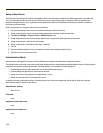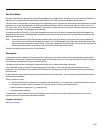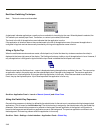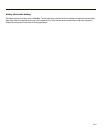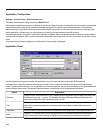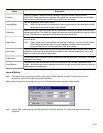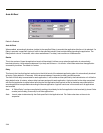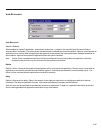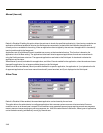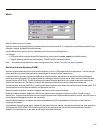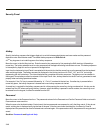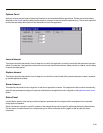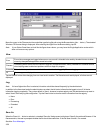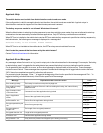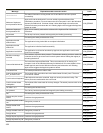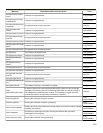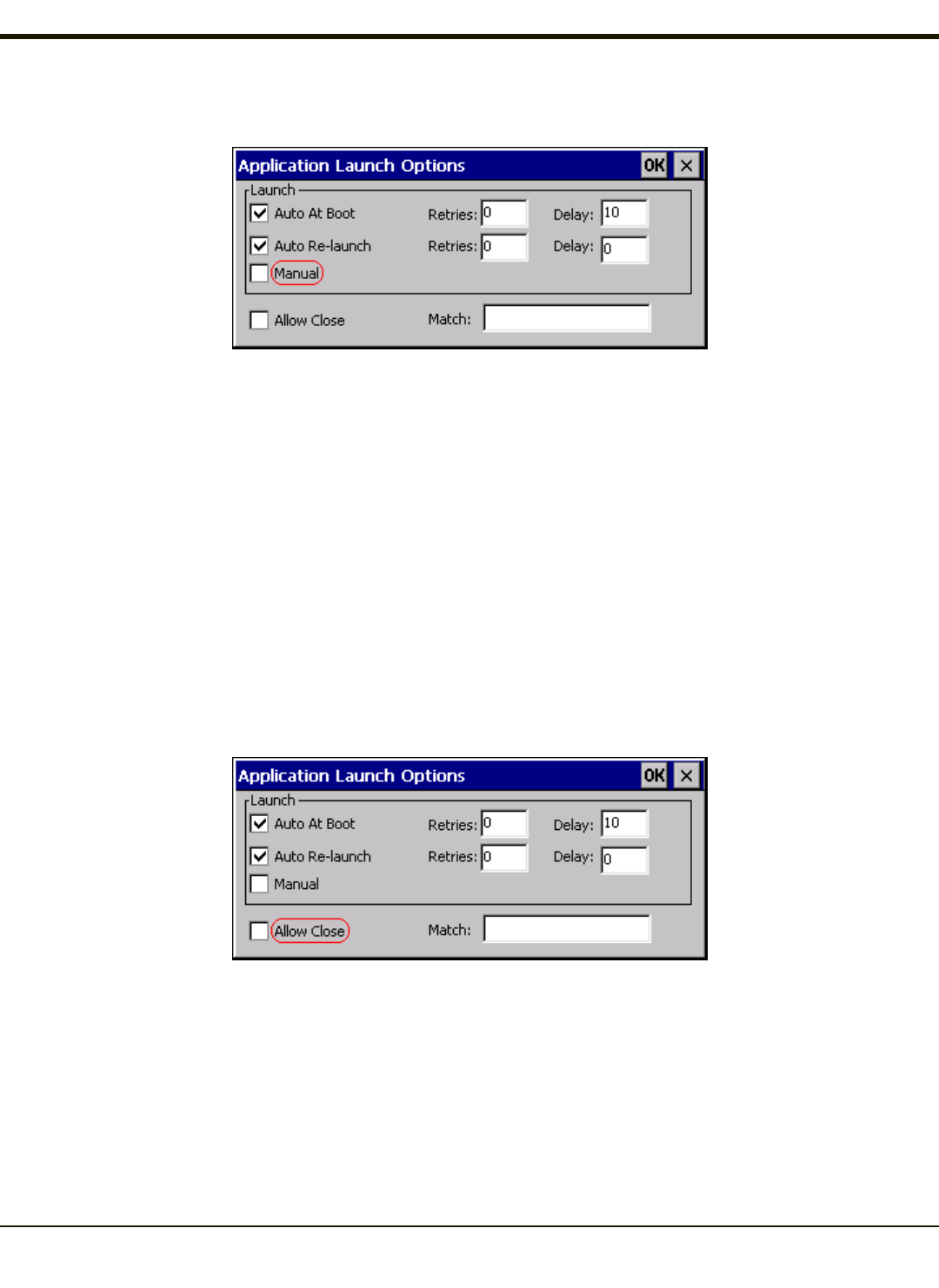
Manual (Launch)
Default is Disabled. Enabling this option allows the end-user to launch the specified application(s). Upon bootup completion an
application with Manual enabled is listed on the Switchpad accompanied by a checkmark that indicates the application is
currently active or available for Launching. When an application name is tapped by the end-user, the application is launched (if
inactive) and brought to the foreground.
Applications set up with Manual (Launch) enabled may or may not be launched at bootup. This function is based on the
application’s Auto At Boot setting. The applications have been listed as approved applications for end-user manual launch
using the Switchpad menu structure. The approved applications are listed on the Switchpad. A checkmark indicates the
applications active status.
When Manual (Launch) is disabled for an application, and Allow Close is enabled for the application, when the end-user closes
the specific application it is no longer available (shown) on the Switchpad.
When Auto At Boot and Manual (Launch) are both disabled for a specific application, the application is 1) not placed on the list
of approved applications for end-user manual launch and 2) never launched, and 3) not displayed on the Switchpad.
Allow Close
Default is Disabled. When enabled, the associated application can be closed by the end-user.
This option allows the administrator to configure applications that consume system resources to be terminated if an error
condition occurs or at the end-user’s request. Error conditions may generate a topmost popup requiring an end-user response,
memory resource issues requiring an end-user response, etc. Also at the administrator’s discretion, these types of applications
can be started manually (see Manual [Launch]) by the end-user.
3-46