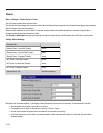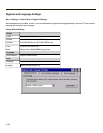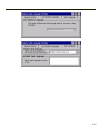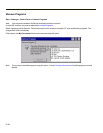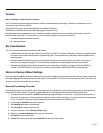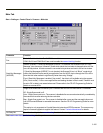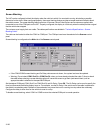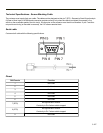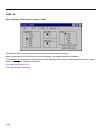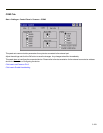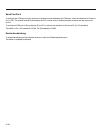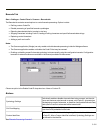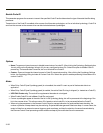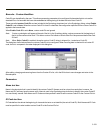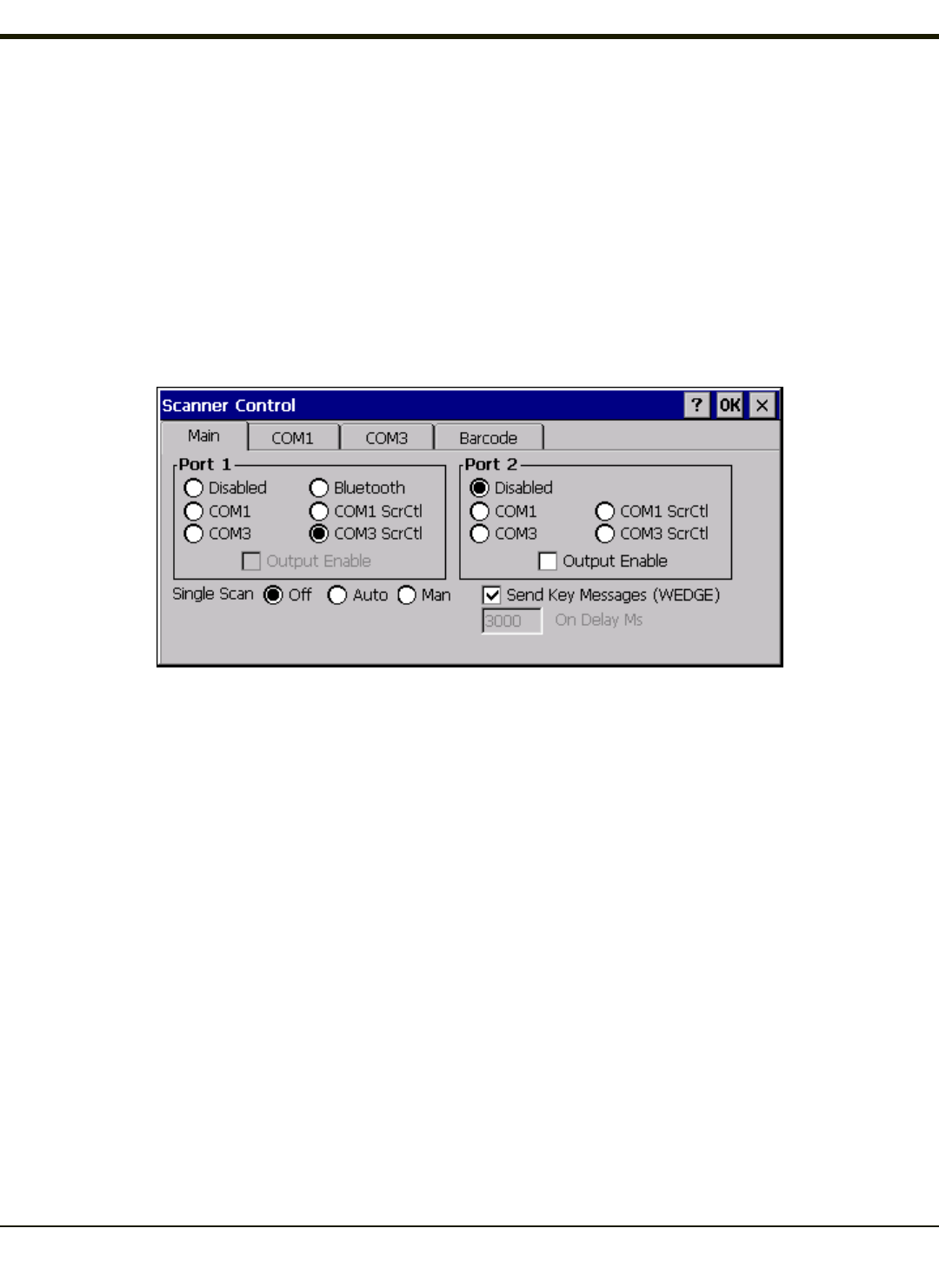
Screen Blanking
The VX7 can be configured to blank the display when the vehicle to which it is mounted is moving, eliminating a possible
distraction for the driver. When configured properly, the screen blanking feature provides a tamper resistant method to blank
the vehicle screen. The screen blanking feature consists of Scanner Control Panel Options and a customer supplied cable
connected to one of the COM ports on the VX7. Properly configured, the display is visible only when the cable provides a signal
that the vehicle has stopped.
The customer must supply their own cable. The cable specifications are detailed in “Technical Specifications – Screen
Blanking Cable”.
The cable can be hooked to either the COM1 or COM3 port. The COM port used must be selected in the Scanner control
panel.
Screen blanking is configured on the Main tab of the Scanner control panel.
l If the COM1/COM3 screen blanking and On Delay choices are not shown, the system load must be updated.
l Warning: Do not select COM1 ScrCtl or COM3 ScrCtl unless you have already attached the cable. Failure to attach
the cable before selecting a screen blanking option will cause the screen to go blank (and remain blank) until an
appropriate cable is attached to the specified COM port.
Set the desired COM port (COM1 ScrCtl or COM3 ScrCtl) and On Delay. Press OK. The On Delay can be used to specify the
time (in milliseconds) before the display turns on. For example, use the On Delay if the switch end of the cable is attached to
the vehicle’s accelerator pedal. Release of the accelerator may mean the truck is coasting to a stop rather than stationary.
Configure the delay to allow time for the vehicle to coast to a stop.
To disable screen blanking, select COM1 or COM3 to return the selected COM port to normal operation.
3-126