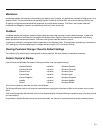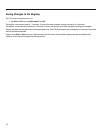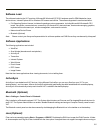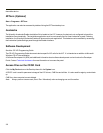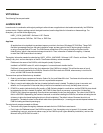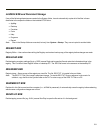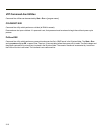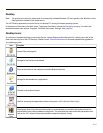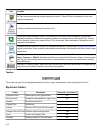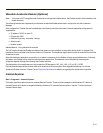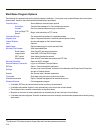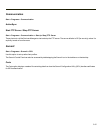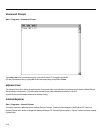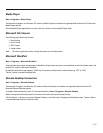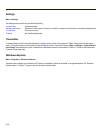Desktop
Note: For general use instruction, please refer to commercially available Windows CE user’s guides or the Windows on-line
Help application installed in the mobile device.
The VX7 Desktop appearance is similar to that of a desktop PC running a Windows operating system.
At the bottom of the screen is the Start button. Tapping the Start Button causes the Start Menu to pop up. It contains the
standard Windows menu options: Programs, Favorites, Documents, Settings, Help, and Run.
Desktop Icons
At a minimum, the desktop displays icons for My Device, Internet Explorer and the Recycle Bin. Following are a few of the
other icons that may be on the VX7 Desktop. Please Contact Technical Assistancefor the latest updates and upgrades for
your operating system.
Icon Function
Access files and programs.
Storage for files that are to be deleted.
Discover and then pair with nearby discoverable Bluetooth devices.
Storage for downloaded files / applications.
Connect to the Internet/intranet
Used for accessing the appropriate wireless configuration, SCU (Summit Client Utility).
The eXpress Scan utility allows an administrator to scan barcodes to provide the initial network and Ava-
lanche Mobile Device Server address configuration. This eliminates the need to edit radio parameters man-
ually on the VX7. eXpress Scan uses barcodes created with eXpress Config.
3-11