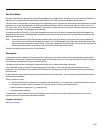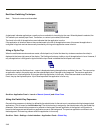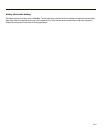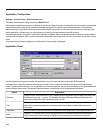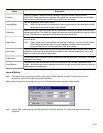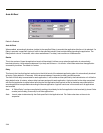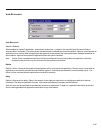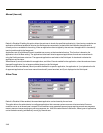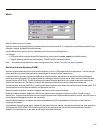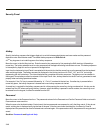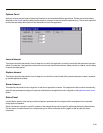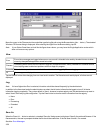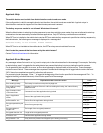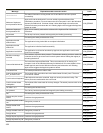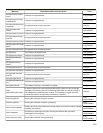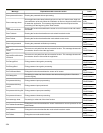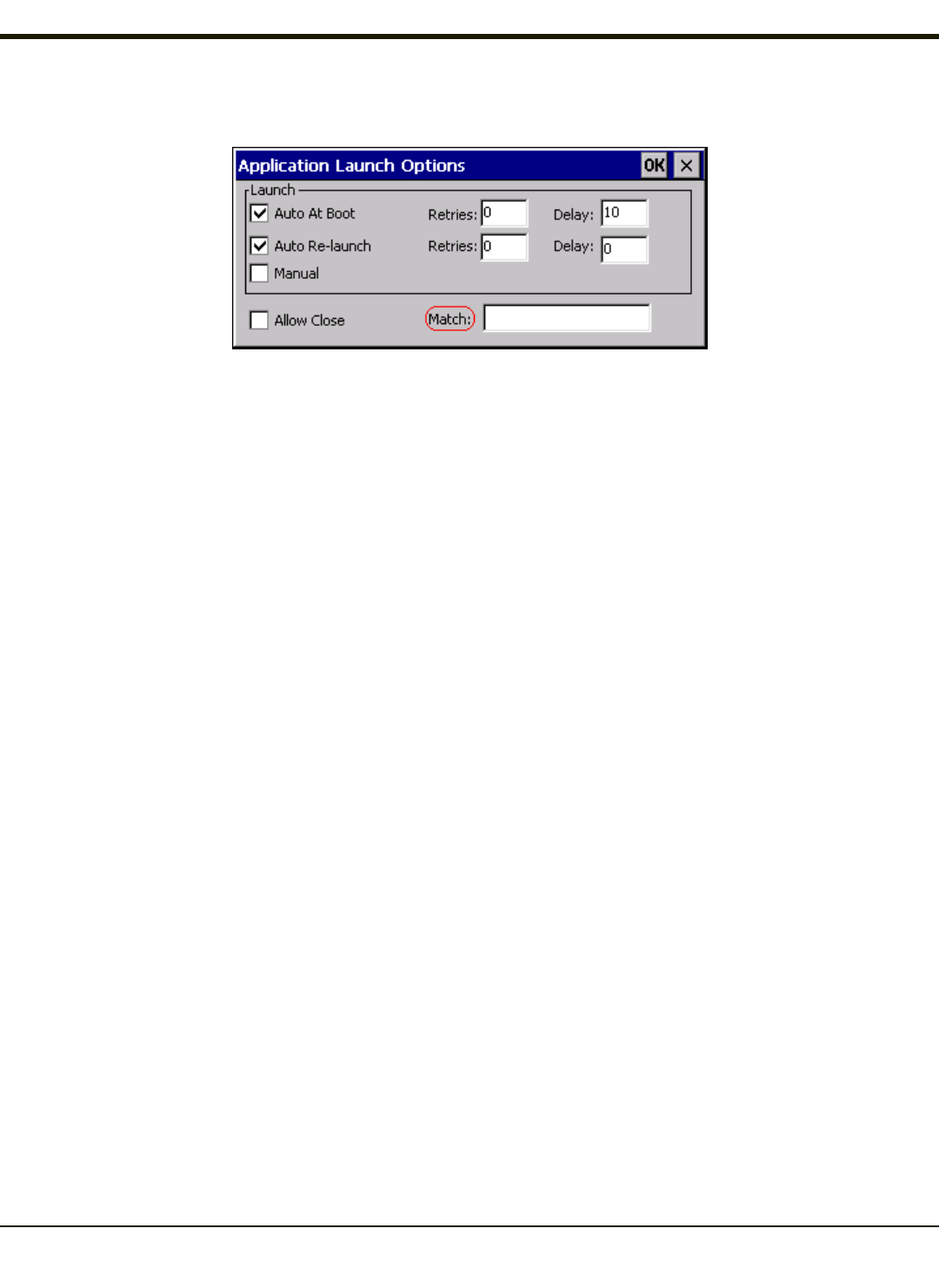
Match
Default is blank (match is not used).
AppLock works by associating display windows with the launched process ID. If an application uses different process IDs for
windows it creates, the Match field must be used.
Use the Match field to specify up to 32 characters of the class name for the application.
For example:
l DOS applications using a standard DOS display box should specify condev_appcls in the Match textbox.
l Remote Desktop (remote.exe) should specify TSSHELLWND in the Match textbox.
Note: An update may be required to support locking remote.exe. Contact Technical Assistance for details.
End User Internet Explorer (EUIE)
AppLock supports applications that utilize Internet Explorer, such as .HTML pages and JAVA applications. The end user can
run an application by entering the application name and path in Internet Explorer’s address bar.
To prevent the end user from executing an application using this method, the address bar and Options settings dialog are
restricted in Internet Explorer. This is accomplished by creating an Internet Explorer that is used in end user mode: End-user
Internet Explorer (EUIE.EXE). The EUIE executes the Internet Explorer application in full screen mode which removes the
address bar and status bar. The Options Dialog is also removed so the end user cannot re-enable the address bar.
The administrator specifies the EUIE by checking the Internet checkbox in the Application tab of the Administrator applet. The
Internet application should then be entered in the Application text box.
When the Internet checkbox is enabled, the Menu and Status check boxes are available.
Enabling the Menu checkbox displays the EUIE menu which contains navigation functions like Back, Forward, Home,
Refresh, etc., functions that are familiar to most Internet Explorer users. When the Menu checkbox is blank, the EUIE menu is
not displayed and Navigation functions are unavailable.
When the Status checkbox is enabled, the status bar displayed by EUIE gives feedback to the end-user when they are
navigating the Internet.
If the standard Internet Explorer that is shipped with the mobile device is desired, it should be treated like any other application.
This means that IEXPLORER.EXE should be specified in the Application text box and the Internet application should be
entered in the command line. In this case, do not check the Internet checkbox.
3-47