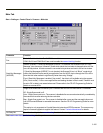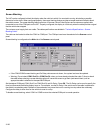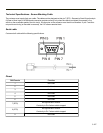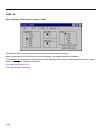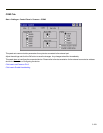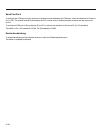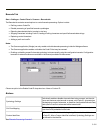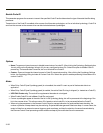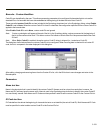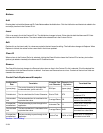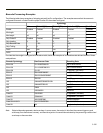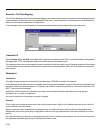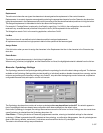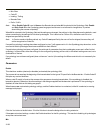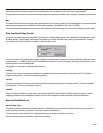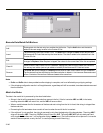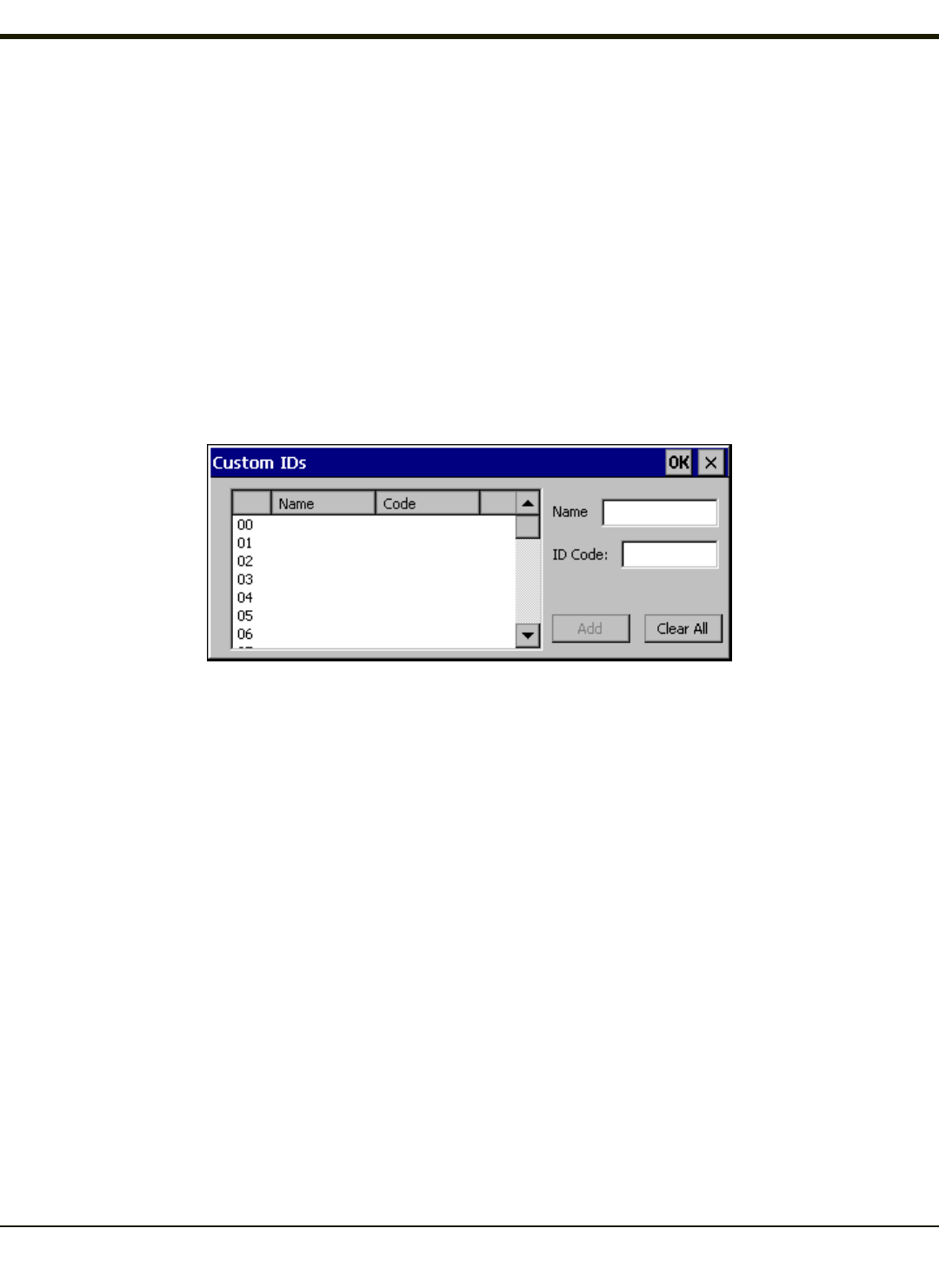
Barcode – Custom Identifiers
Code IDs can be defined by the user. This allows processing parameters to be configured for barcodes that do not use the
standard IDs or for barcodes that have data embedded at the beginning of the data that acts like a Code ID.
These are called custom Code IDs and are included in the Symbology drop down box in the Symbology dialog, unless Enable
Code ID is set to None. When the custom Code ID is found in a barcode, the configuration specified for the custom Code ID is
applied to the barcode data.
When Enable Code ID is set to None, custom code IDs are ignored.
Note: Custom symbologies will appear at the end of the list in the Symbology dialog, and are processed at the beginning of
the list in the scanner driver itself. This allows custom IDs based on actual code IDs to be processed before the code
ID itself.
Note: When Strip: Code ID is enabled, the entire custom Code ID string is stripped (i.e., treated as a Code ID).
The dialog box shown below allows the custom Code IDs to be configured. When incoming data is checked for a custom ID
code, the list is compared in the order displayed in this dialog box.
After adding, changing and removing items from the Custom IDs list, click the OK button to save changes and return to the
Barcode panel.
Parameters
Name text box
Name is the descriptor that is used to identify the custom Code ID. Names must be unique from each other; however, the
Name and ID Code may have the same value. Name is used in the Symbology drop down box to identify the custom Code ID
in a user-friendly manner. Both Name and ID Code must be specified in order to add a custom Code ID to the Custom IDs list.
ID Code text box
ID Code defines the data at the beginning of a barcode that acts as an identifier (the actual Code ID). Both Name and ID Code
must be specified in order to add a custom Code ID to the Custom IDs list.
3-133