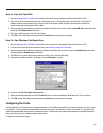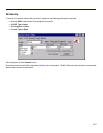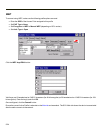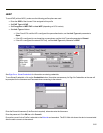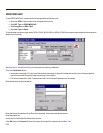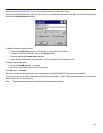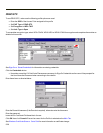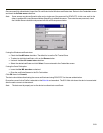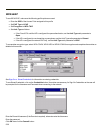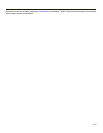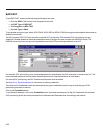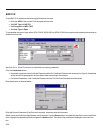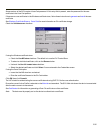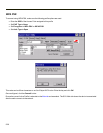Once successfully authenticated, import the CA certificate into the Windows certificate store. Return to the Credentials screen
and check the Validate server checkbox.
Note: Some servers may be configured to allow only a single use of the password for PEAP/GTC. In this case, wait for the
token to update with a new password before attempting to validate the server. Then enter the new password, check
the Validate Server checkbox and proceed with the certificate process below.
If using the Windows certificate store:
l Check the Use MS store checkbox. The default is to use the Full Trusted Store.
l To select an individual certificate, click on the Browse button.
l Uncheck the Use full trusted store checkbox.
l Select the desired certificate and click Select. You are returned to the Credentials screen.
If using the Certs Path option:
l Leave the Use MS store box unchecked.
l Enter the certificate filename in the CA Cert textbox.
Click OK then click Commit.
The device should be authenticating the server certificate and using PEAP/GTC for the user authentication.
Ensure the correct Active Profile is selected on the Main tab and warmboot. The SCU Main tab shows the device is associated
after the radio connects to the network.
Note: The date must be properly set on the device to authenticate a certificate.
5-29