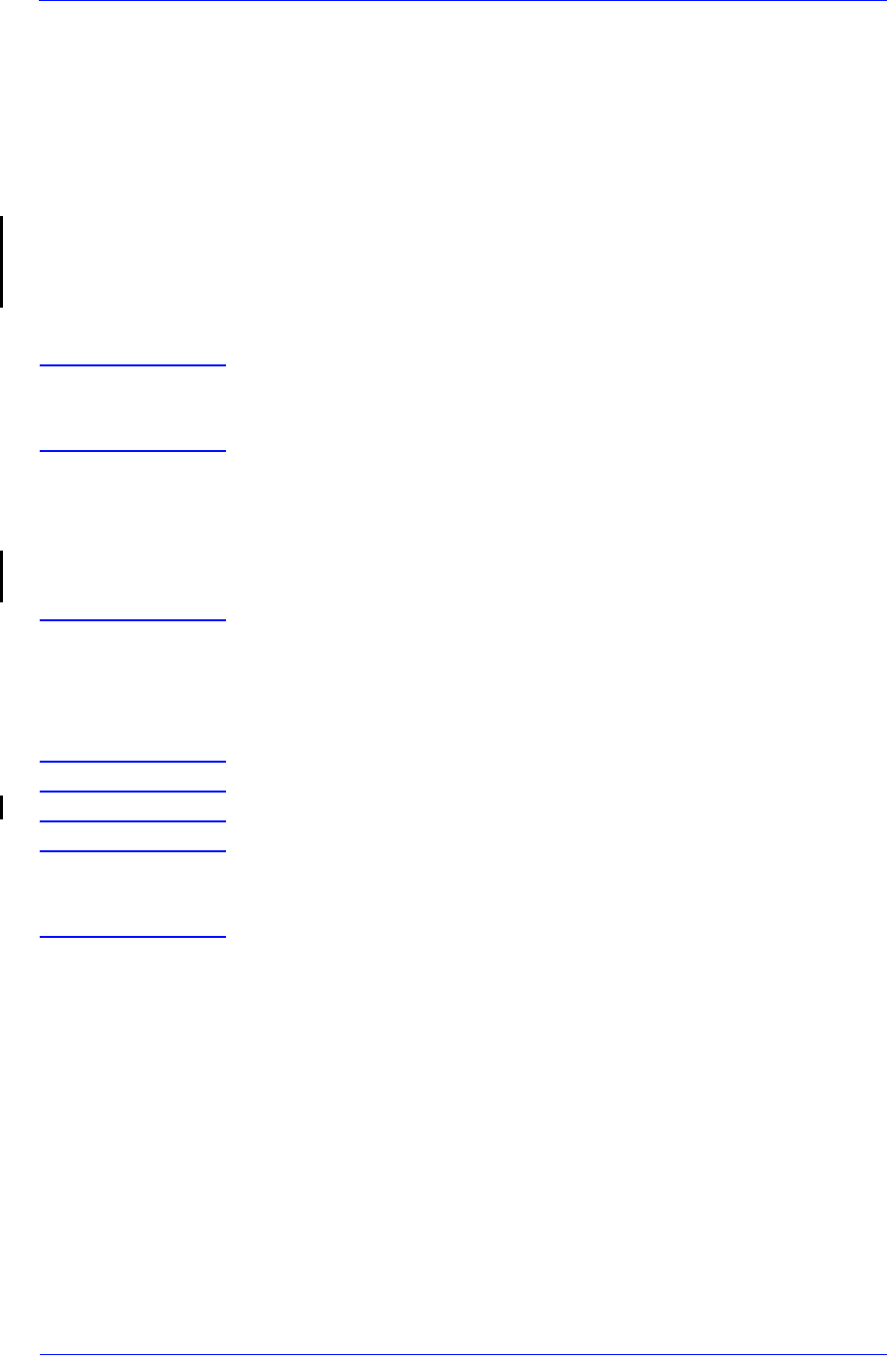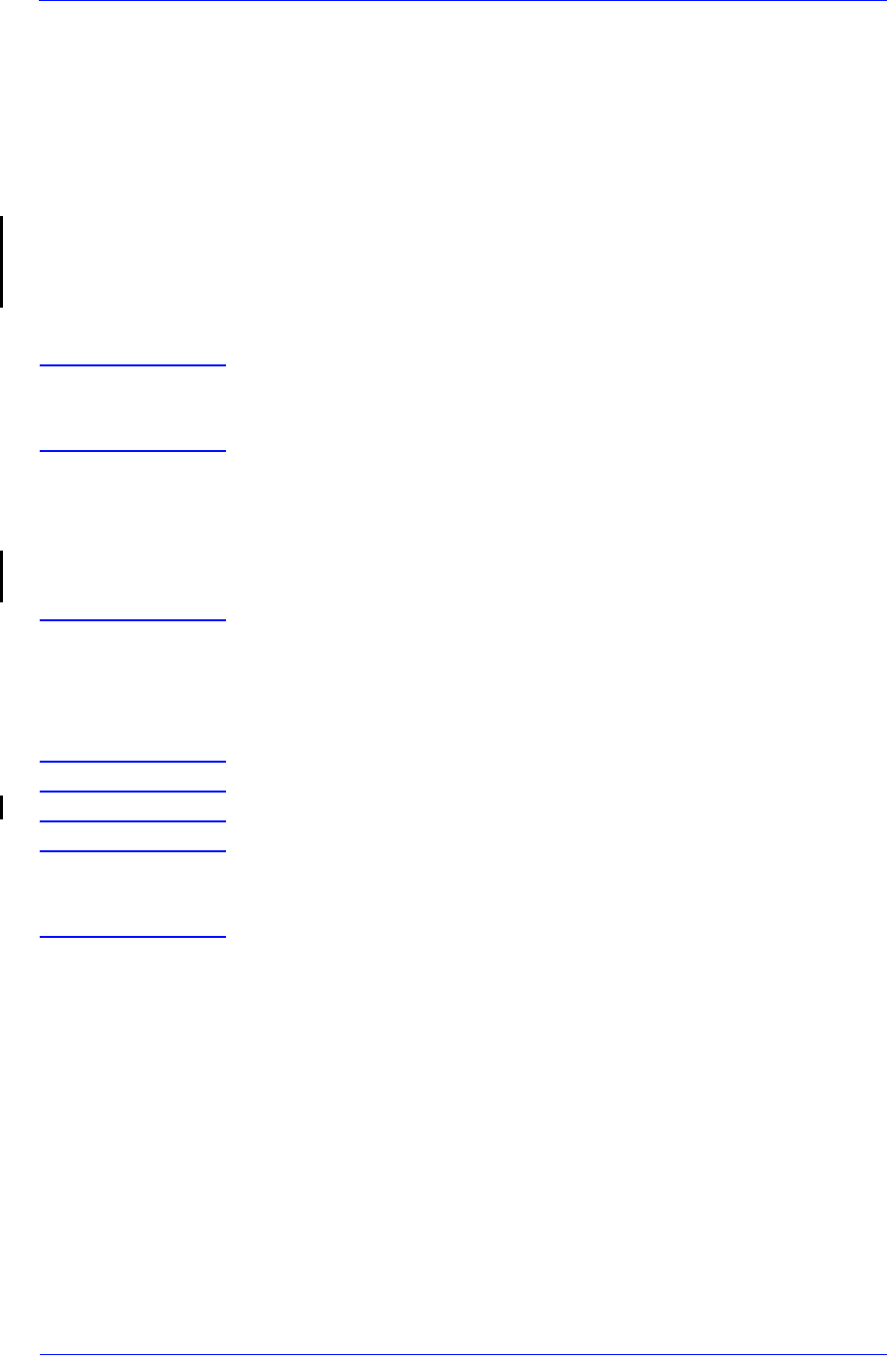
Preventive Maintenance
9-11
HP DesignJet 5000 and 5500 Series Printers Service Manual
Firmware Upgrade
This section explains how to perform the System Software
(Firmware) Upgrade and the Internal Demo Prints Upgrade (Only
for the PostScript Printer) when they are required. There are 3 ways
of upgrading the System Software:
1 Downloading the Firmware from the DesignJet Online Website
http://www.designjet.hp.com.
2 Using the Firmware Upgrade CD (See part number on Page 7-58).
3 Replacing the Hard Disk Drive (HDD).
NOTE Only replace the HDD when there is an actual hardware problem
with the HDD. The HDD should NOT be replaced solely for the
purpose of upgrading the Firmware.
Downloading the Firmware from the DesignJet Online Website
You can check for newer releases of the firmware at the Hewlett-
Packard DesignJet Online Web site at http://www.designjet.hp.com.
Select the Technical Support link and select the product.
5000 SERIES ONLY When you download Firmware from this site, it is supplied with
a utility called "DesignJet System Maintenance", to simplify the
process of upgrading Printer Firmware and media profiles. For
a detailed description of the Utility, refer to the System
Maintenance Utility documentation.
5500 SERIES ONLY Use the download utility inside the internal webserver.
NOTE To troubleshoot Firmware Upgrade problems, refer to the
DesignJet System Maintenance Utility documentation or, for I/O
Card configuration problems, the LAN Card documentation.
Using the Firmware Upgrade CD
Upgrading the Firmware using the Firmware Upgrade CD is the
fastest and easiest method. If possible, always use this method since
downloading the Firmware from the website could take a long time
because of the size of the files.