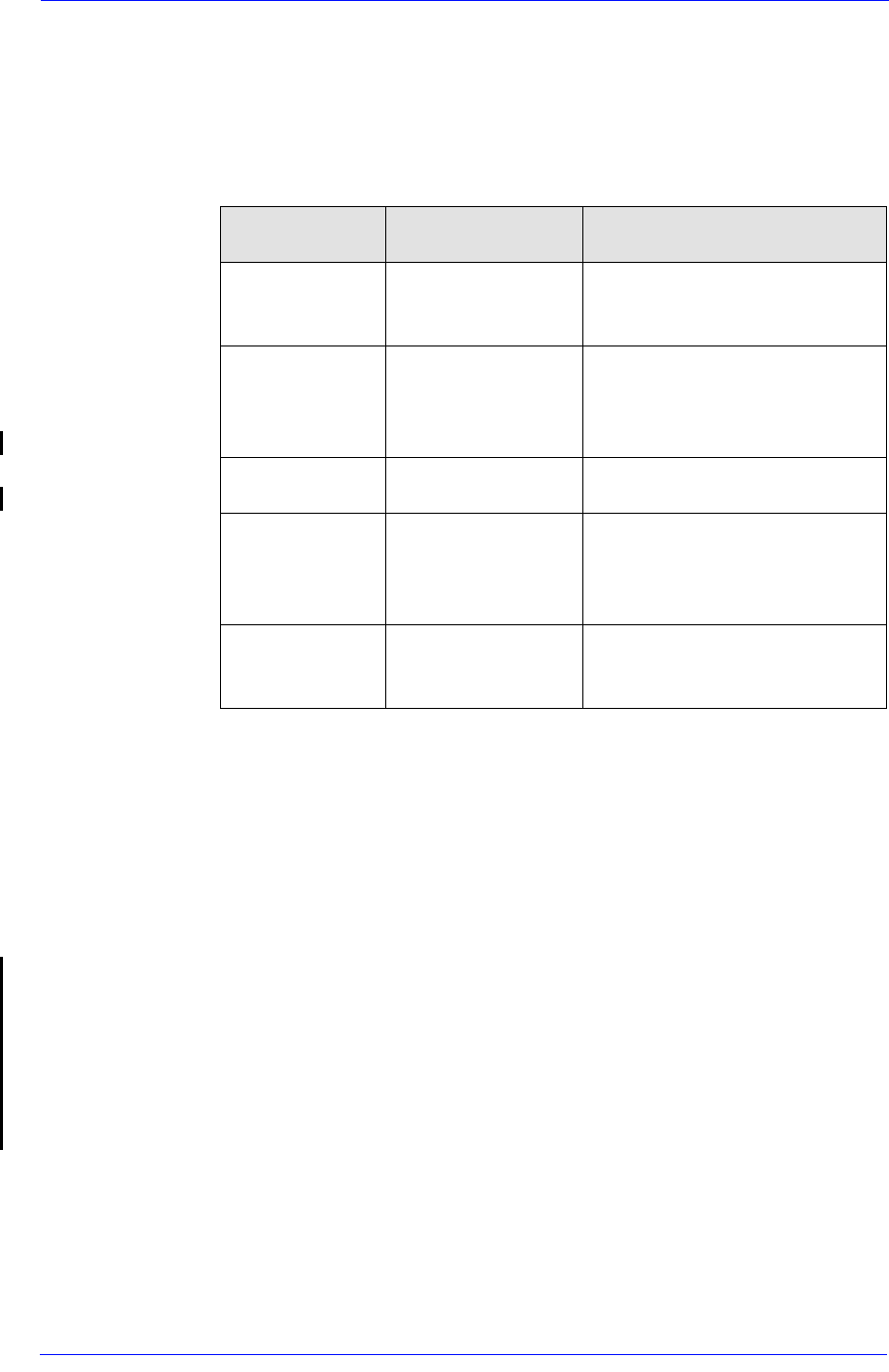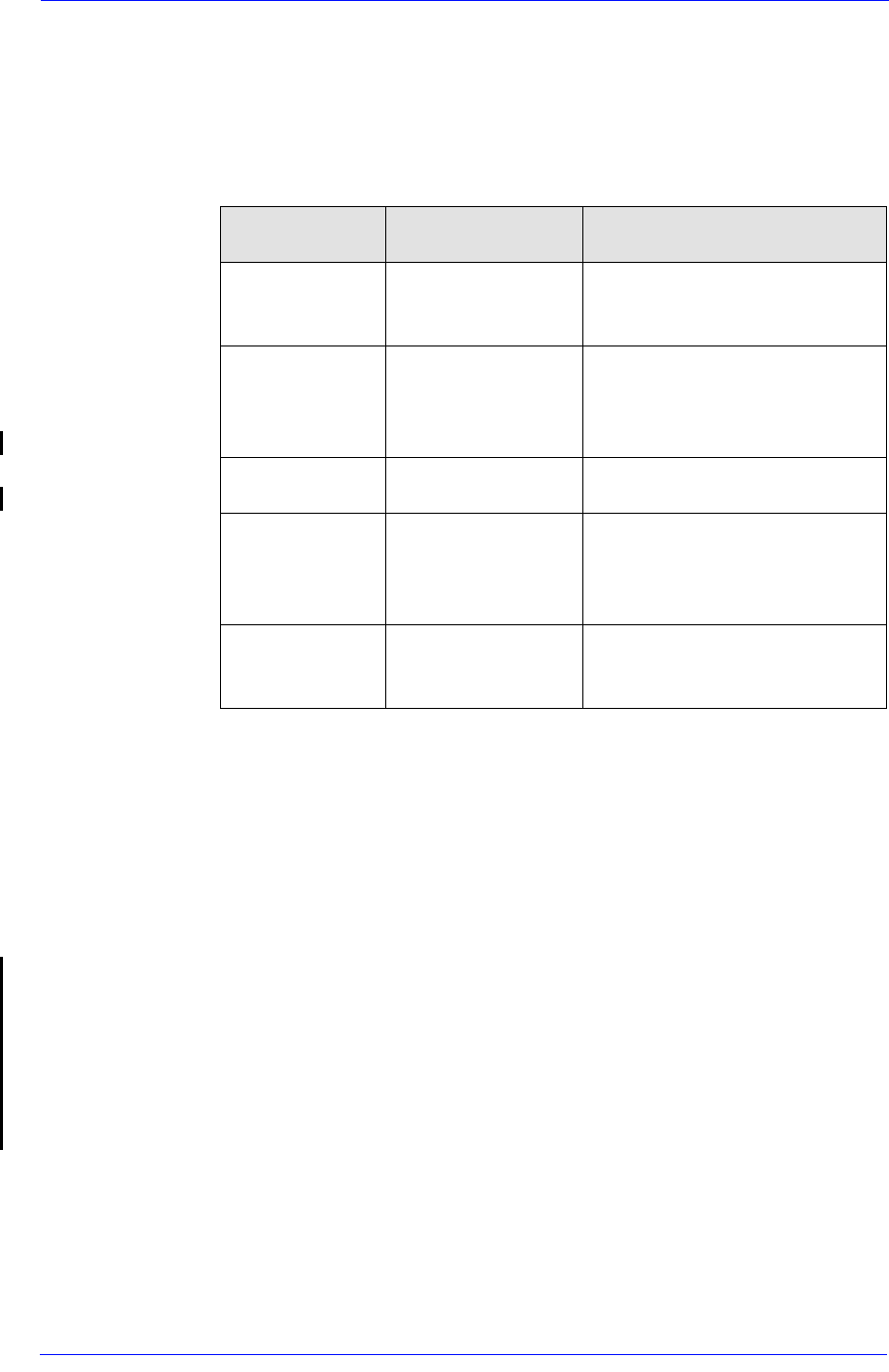
Print Quality
6-18
HP DesignJet 5000 and 5500 Series Printers Service Manual
Color Accuracy Configuration
The configurations of the Printer, the driver, and the software RIPs
define how ink is applied to each type of media. Use the information
in the following table to configure the Printer and software for best
color accuracy.
Blurred Lines (Ink “Bleeds” from Lines)
Perhaps you have adjusted the drying time in the Front Panel menu
to speed up the Printer output.
1 Set “Drying time” to
“Automatic”.
For details of drying time adjustments, see the User’s Reference
Guide.
The printer is laying too much ink for the media type. Check that
HP media is being used.
The Prints are Too Short (DesignJet 5000 Series Only)
There are several situations where the print length can be too short:
Improper use of crop marks.
Use of Coated Media when trying to get precise output.
However, in the last case, the length difference is a maximum of 4 to
6mm per meter, whereas the first two cases can affect the print
Location of
Setting
Setting Description Selection
Printer Front-
Panel Menu
Media Set to match the media type
loaded in the Printer.
Internal RIP
settings
Ink Emulation
RGB
CMYK (PS
5X00PS only)
Set the type of inks that your
software generates.
Color Calibration
(both PS and RTL)
Set to ON.
Non-HP drivers
(Software
RIPS)
Media or
equivalent setting
Set to match the media type
loaded in the Printer. See the
documentation that came with
your software for information.
Color correction
option or
equivalent
Do the color correction
calibration if one is available.