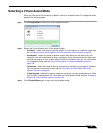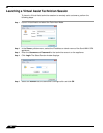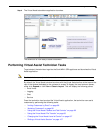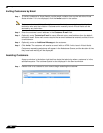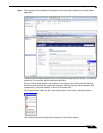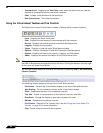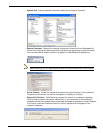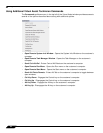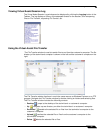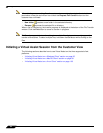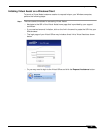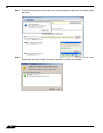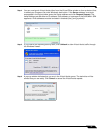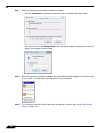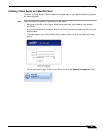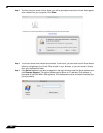Using Virtual Assist
93
SonicWALL SSL VPN 5.5 User Guide
Viewing Virtual Assist Session Log
The Virtual Assist Session Log window can be displayed by clicking the Logging button in the
Taskbar. The log displays a history of timestamped events for the session, such as opening
Chat or File Transfer, requesting Full Control, etc.
Using the Virtual Assist File Transfer
The File Transfer window is used to transfer files to and from the customer’s computer. The file
directory of the technician’s computer is shown on the left and the customer’s computer on the
right.
The File Transfer window functions in much the same manner as Windows Explorer or an FTP
program. Navigate the File Transfer window by double-clicking on folders and selecting files.
The File Transfer window includes the following controls:
• Desktop jumps to the desktop of the technician’s or customer’s computer.
• Up navigates up one directory on either the technician’s or customer’s computer.
• Download transfers the selected file or files from the technician’s computer to the
customer’s computer.
• Upload transfers the selected file or files from the customer’s computer to the
technician’s computer.
• Delete deletes the selected file or files.