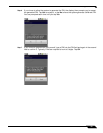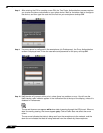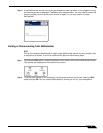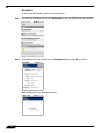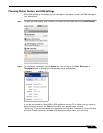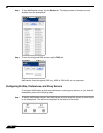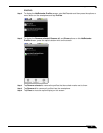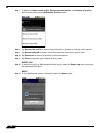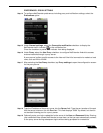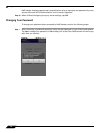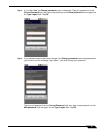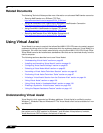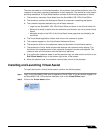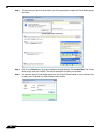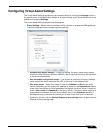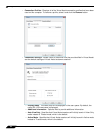Using NetExtender
77
SonicWALL SSL VPN 5.5 User Guide
PREFERENCES / PROXY SETTINGS
Step 14 To configure NetExtender preferences including proxy and notification settings, select the
Preferences option.
Step 15 Under General settings, select the Connection notification checkbox to display the
NetExtender traffic indicator in the notification bar.
Clear the checkbox to prevent the indicator from being displayed.
Step 16 Under Proxy, select the Use Proxy checkbox to configure NetExtender Android to access
external networks through a proxy server.
A proxy server is often used for access to the Internet if the initial connection is made to a local
zone, such as LAN or WLAN.
Step 17 After selecting the Use Proxy checkbox, tap Proxy settings to open the configuration screen
for the proxy server.
Step 18 Type the IP address of the proxy server into the Server field. Type the port number of the port
that the server listens on into the Port field. This field displays “8080” by default, but there is
no standard listening port for a proxy server.
Step 19 Optionally enter your login credentials for the server in the User and Password fields. Entering
your credentials here causes NetExtender to save them, so that you can automatically connect
to the proxy server during subsequent logins without being prompted for credentials.