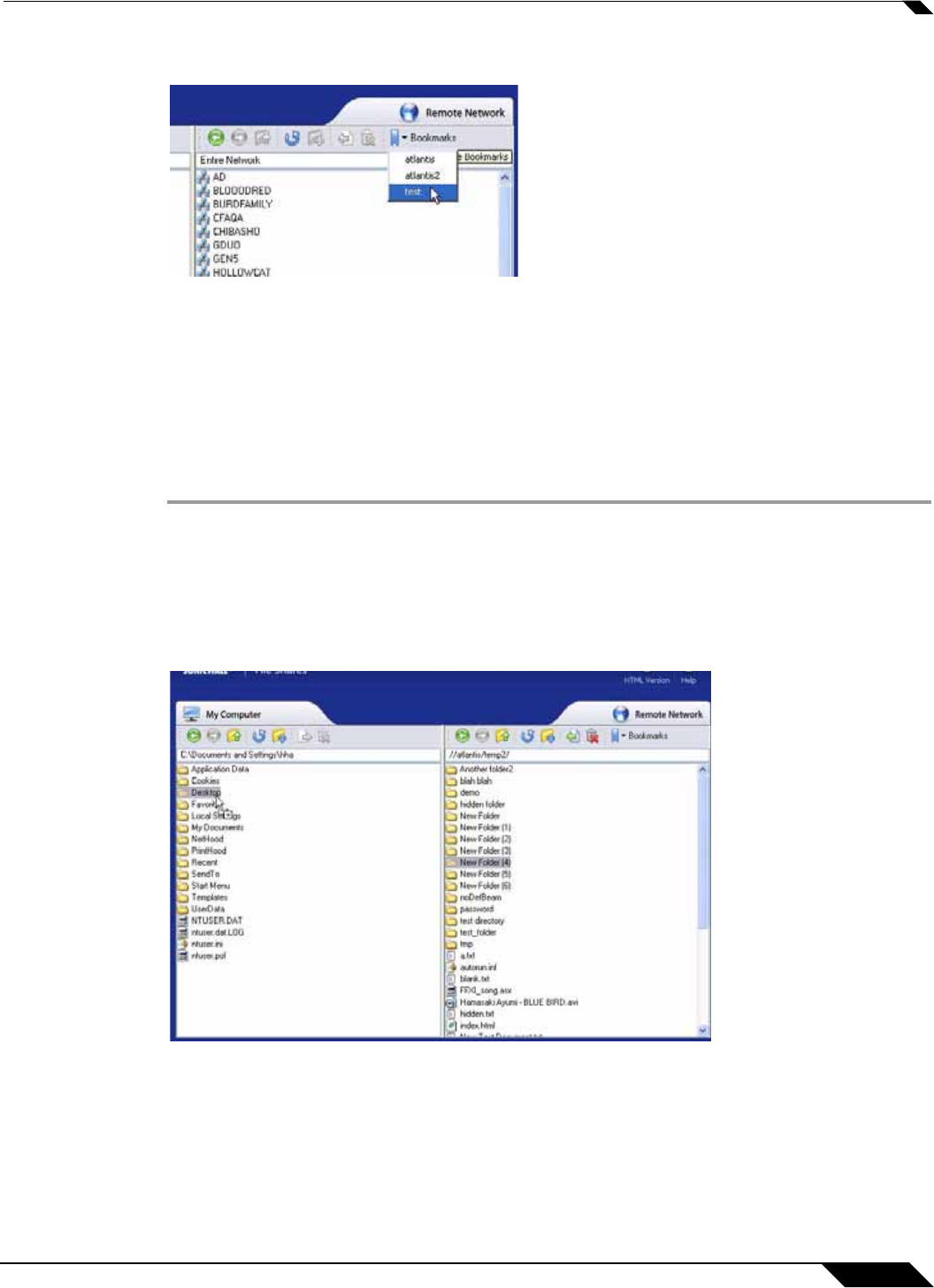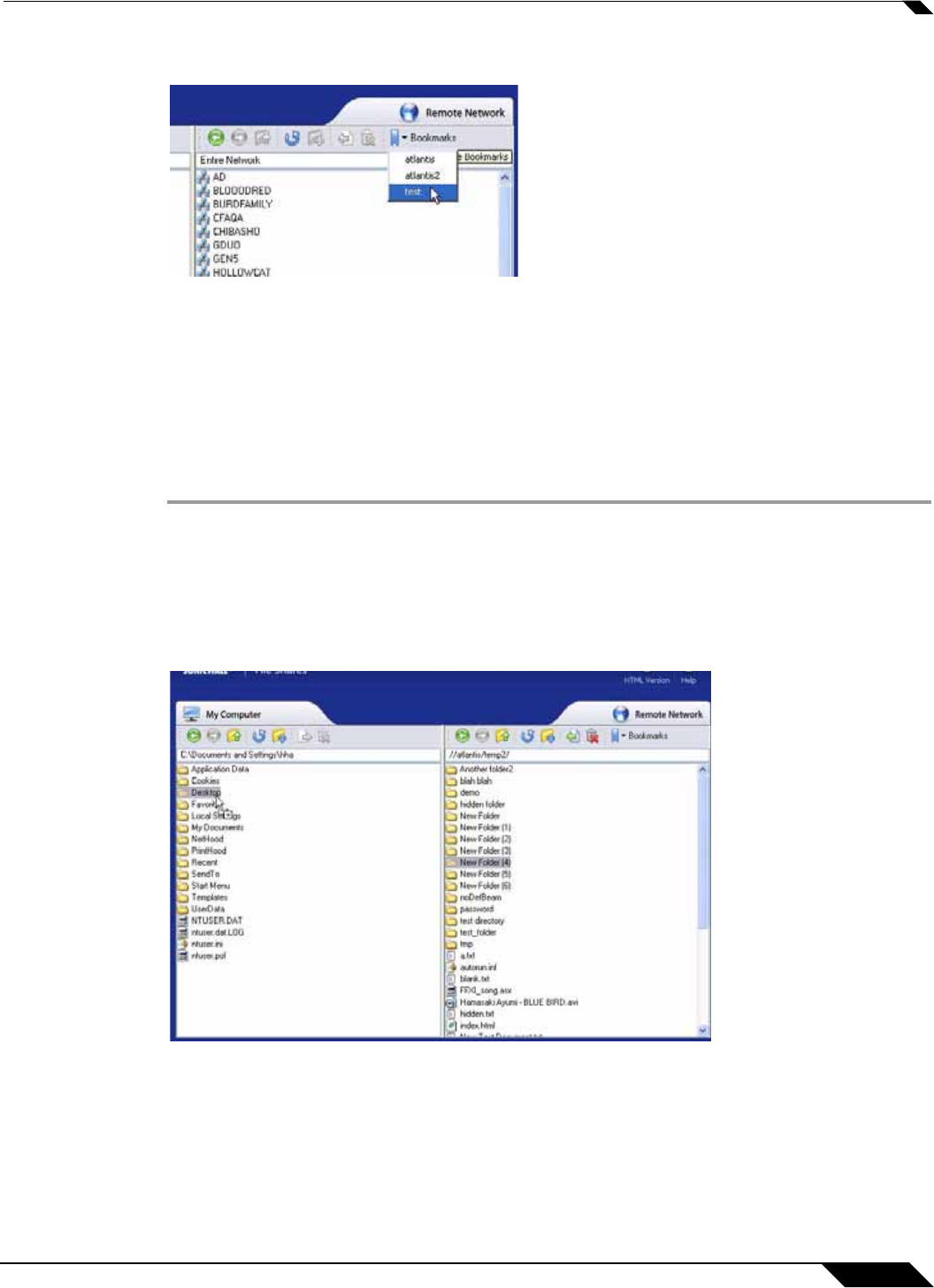
Using File Shares
119
SonicWALL SSL VPN 5.5 User Guide
Step 3 Once loaded, click book mark to load the desired file or folder.
Moving Files and Folders
The File Shares Applet is designed for ease of use. There is more than one way to perform file
transfers.
This section provides an example of a folder that is copied from a remote machine onto the local
machine’s desktop, deleted from the remote machine, and moved back from the local machine
unto the remote machine, all from the File Shares Applet.
Step 1 Launch the File Shares Applet by clicking on a bookmark in the Virtual Office portal.
Step 2 Double-click the C:\ drive, double-click the Documents and Settings folder, then double-click
a specific folder, for example, the one that holds the Desktop folder.
Step 3 The current directory shows the Desktop folder. Select a file or folder from the remote machine
and drag its icon onto the Desktop folder in the local machine. This will copy the item from the
remote machine directly onto the desktop.
Step 4 Once the transfer is complete, double-click on the Desktop folder. The folder copied from the
remote machine will display in that folder.