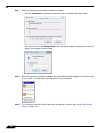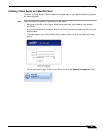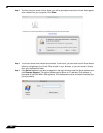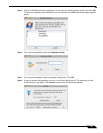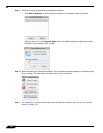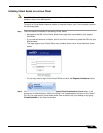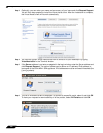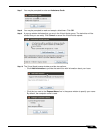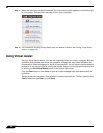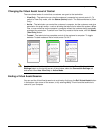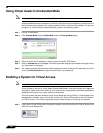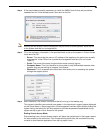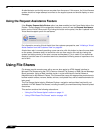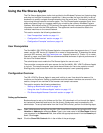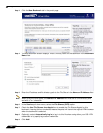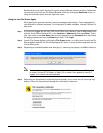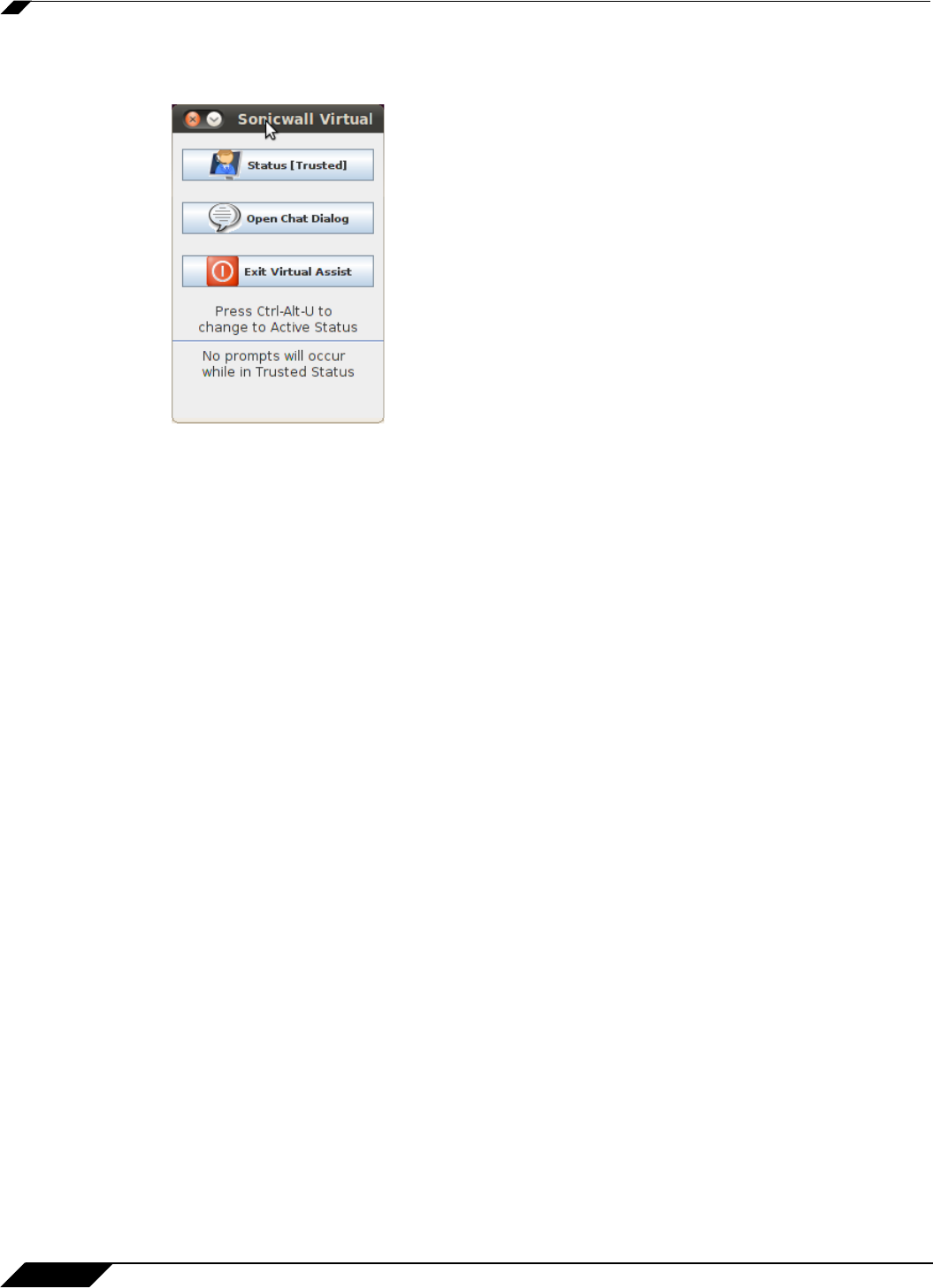
Using Virtual Assist
106
SonicWALL SSL VPN 5.5 User Guide
Step 11 When the technician initiates the session, the Virtual Assist toolbar appears in the bottom right
of your screen. The technician now has control of your computer.
Step 12 For information on using Virtual Assist once the session is active, see “Using Virtual Assist”
section on page 106.
Using Virtual Assist
During a Virtual Assist session, you are not completely locked out of your computer. Both the
technician and customer can control the computer, although this may cause confusion and
consternation if they both attempt to “drive” at the same time. You can resume control when the
technician is not actively typing or moving the mouse. And you can end the session at any time
by clicking the End Virtual Assist button in the bottom right corner.
Click the Chat button or enter Alt-c to open an instant message style chat session with the
technician.
The technician can also open a Chat window to communicate with you. To chat, type text in the
Chat window and type Enter or click Send.