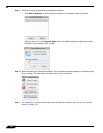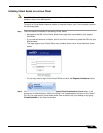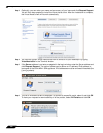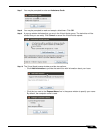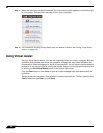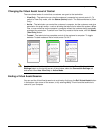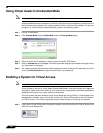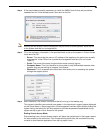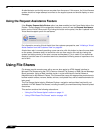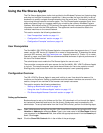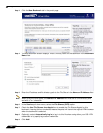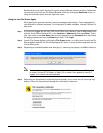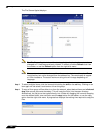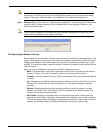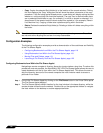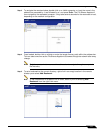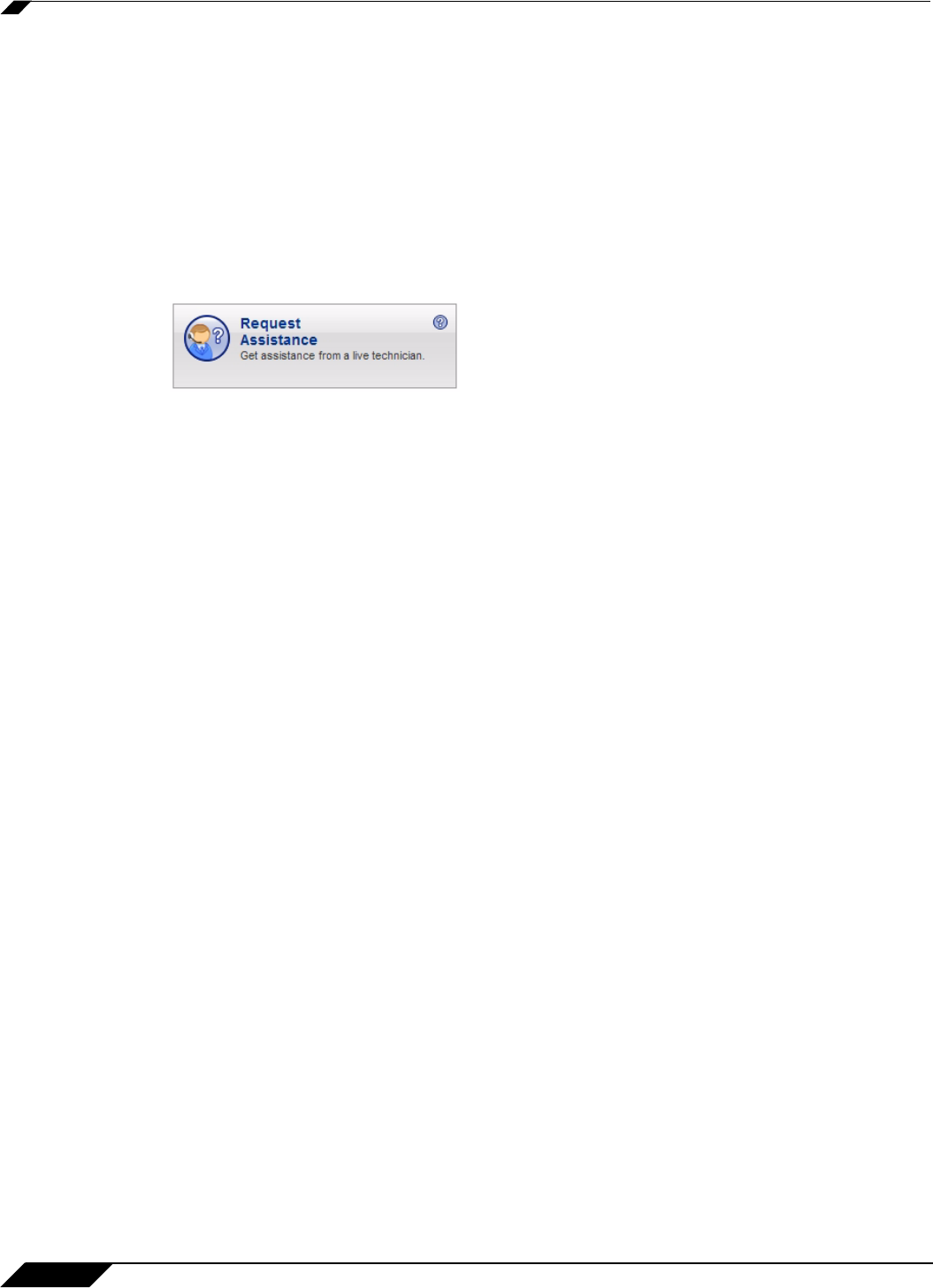
Using File Shares
110
SonicWALL SSL VPN 5.5 User Guide
An administrator can forcibly remove a system from the queue. If this occurs, the Virtual Access
system should no longer attempt to connect to the support queue and should display an error
message.
Using the Request Assistance Feature
If the Display Request Help Button option has been enabled on the Virtual Assist tab on the
Portals > Portals page of the management interface, users will see the Request Assistance
button on the Virtual Office portal. By clicking this button on the portal, the user is placed in the
Virtual Assist support queue for assistance.
For information on using Virtual Assist from the customer perspective, see “Initiating a Virtual
Assist Session from the Customer View” on page 94.
A technician who is currently assisting a user can also click this button to place the user back
on the queue. Someone else in a technician role can then service this user by viewing the
system and taking control of the user’s mouse and keyboard. This is useful if one technician
needs to hand the user off to another technician, because of differing areas of expertise or the
end of shift.
Using File Shares
File shares provide remote users with a secure Java applet or HTML-based interface to
Microsoft File Shares using the CIFS (Common Internet File System) or SMB (Server Message
Block) protocols. Using a Web interface similar in style to Microsoft’s familiar Network
Neighborhood or My Network Places, File Shares allow users with appropriate permissions to
browse network shares, rename, delete, retrieve, and upload files, and to create bookmarks for
later recall.
The File Shares Applet mimics Windows Explorer navigation and provides functionality not
available in HTML-based File Shares, including the ability to overwrite existing files and upload
directories.
This section contains the following subsections:
• “Using the File Shares Applet” section on page 111
• “Using HTML-Based File Shares” section on page 125