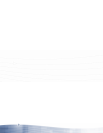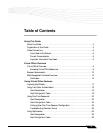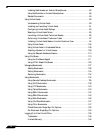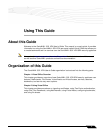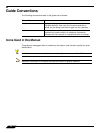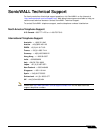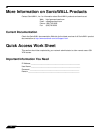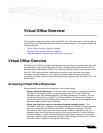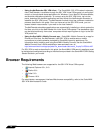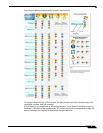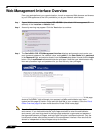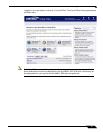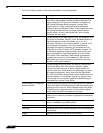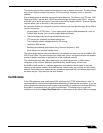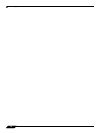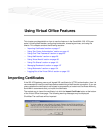Browser Requirements
10
SonicWALL SSL VPN 5.5 User Guide
• Using the NetExtender SSL VPN client – The SonicWALL SSL VPN network extension
client, NetExtender, is available through the SSL VPN Virtual Office portal via an ActiveX
control or through stand-alone applications for Windows, Linux, MacOS, Windows Mobile,
and Android smartphone platforms. To connect using the SSL VPN client, log into the
portal, download the installer application and then launch the NetExtender connector to
establish the SSL VPN tunnel. The NetExtender Android client has a different installation
process, described in this guide. Once you have set up the SSL VPN tunnel, you can
access network resources as if you were on the local network.
The NetExtender standalone applications are automatically installed on a client system the
first time you click on the NetExtender link in the Virtual Office portal. The standalone client
can be launched directly from users’ computers without requiring them to log in to the SSL
VPN portal first.
• Using the SonicWALL Mobile Connect app – SonicWALL Mobile Connect is an app for
iPhone and iPad that, like NetExtender, uses SSL VPN to enable secure, mobile
connections to private networks protected by SonicWALL security appliances. For
information about installing and using SonicWALL Mobile Connect, see the SonicWALL
Mobile Connect User’s Guide available on www.sonicwall.com, at:
http://www.sonicwall.com/app/projects/file_downloader/document_lib.php?t=PG&id=482
For SSL VPN to work as described in this guide, the SonicWALL SRA security appliance must
be installed and configured according to the directions provided in the SonicWALL SRA Getting
Started Guide for your model.
Browser Requirements
The following Web browsers are supported for the SSL VPN Virtual Office portal:
• Internet Explorer 8.0+, 9.0+
• Firefox 9.0+
• Safari 5.0+
• Chrome 16.0+
For administrator management interface Web browser compatibility, refer to the SonicWALL
SSL VPN Administrator’s Guide.