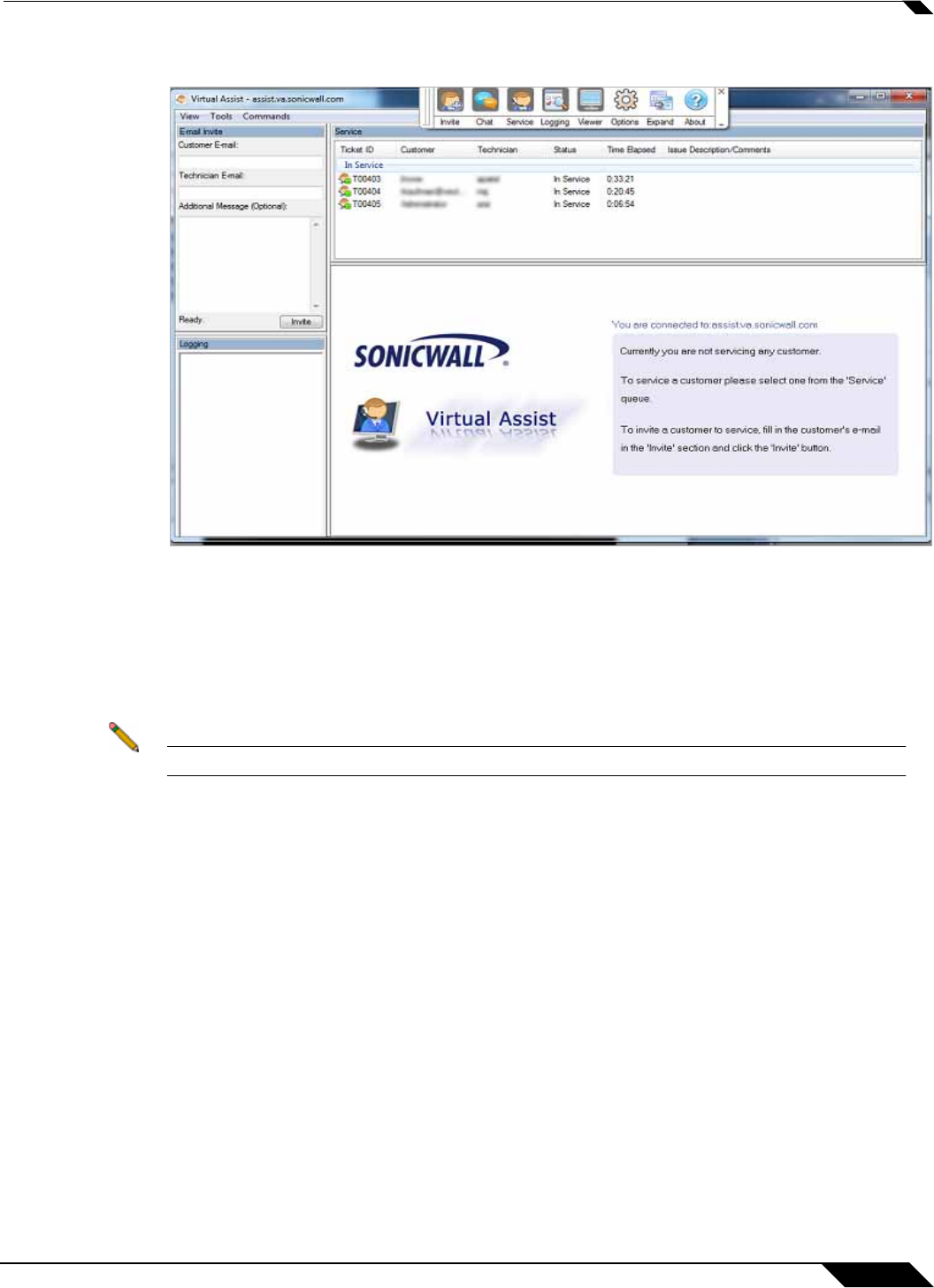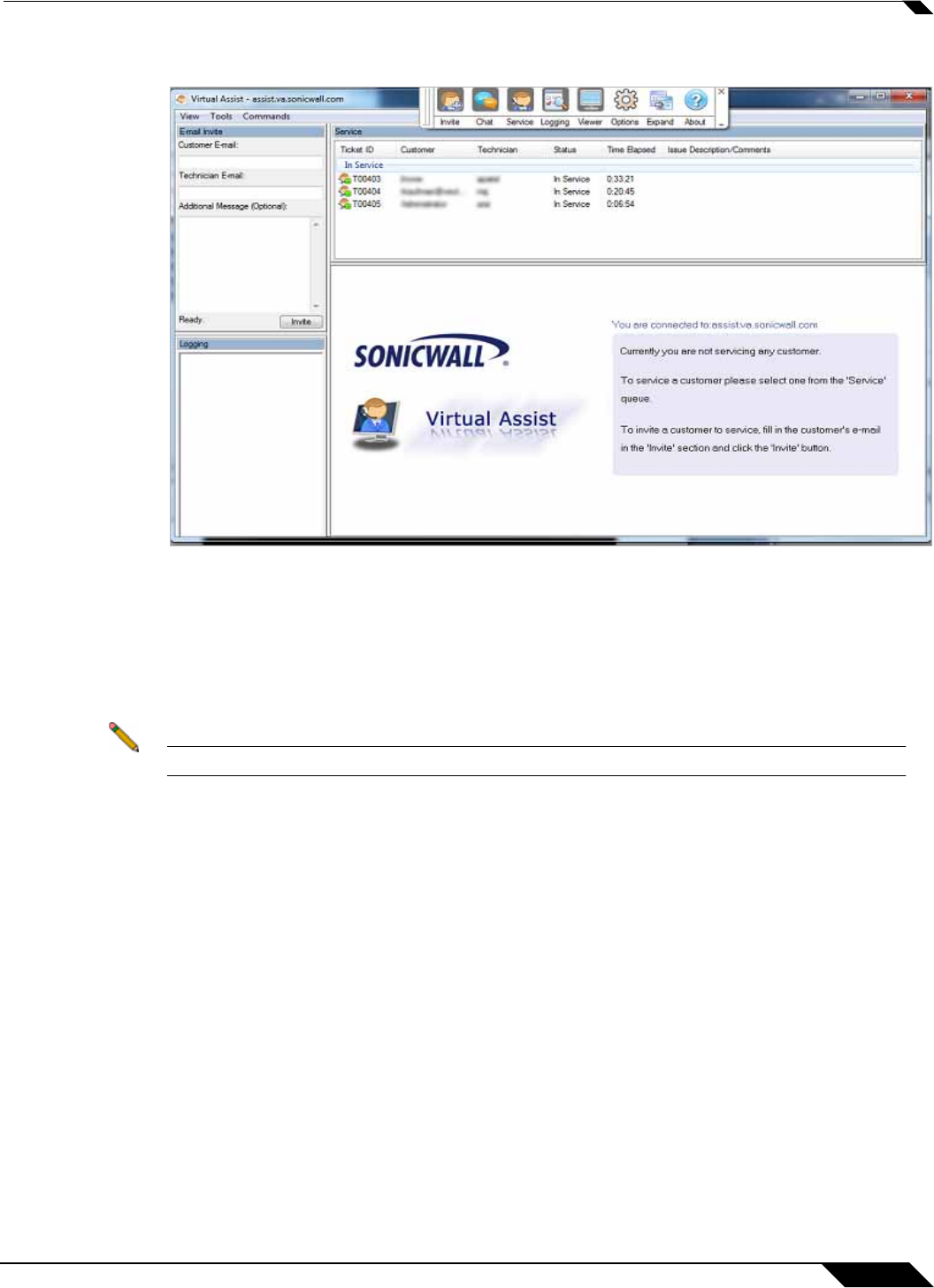
Using Virtual Assist
87
SonicWALL SSL VPN 5.5 User Guide
Step 6 The Virtual Assist standalone application launches.
The technician is now ready to assist customers.
Performing Virtual Assist Technician Tasks
To get started, the technician logs into the SonicWALL SRA appliance and launches the Virtual
Assist application.
Note Each technician can only assist one customer at a time.
By default, the Virtual Assist window launches with the Virtual Assist toolbar at the top and the
rest of the window dedicated to the customer’s screen.To display the most common panes,
either click Expand or click View > Classic Layout. This will display the following panes:
• Email Invite
• Logging
• Chat
• Service
Once the technician has launched the Virtual Assist application, the technician can assist
customers by performing the following tasks:
• “Inviting Customers by Email” on page 88
• “Assisting Customers” on page 88
• “Using the Virtual Assist Taskbar and Tab Controls” on page 90
• “Using the Virtual Assist File Transfer” on page 93
• “Changing the Virtual Assist Level of Control” on page 107
• “Ending a Virtual Assist Session” on page 107