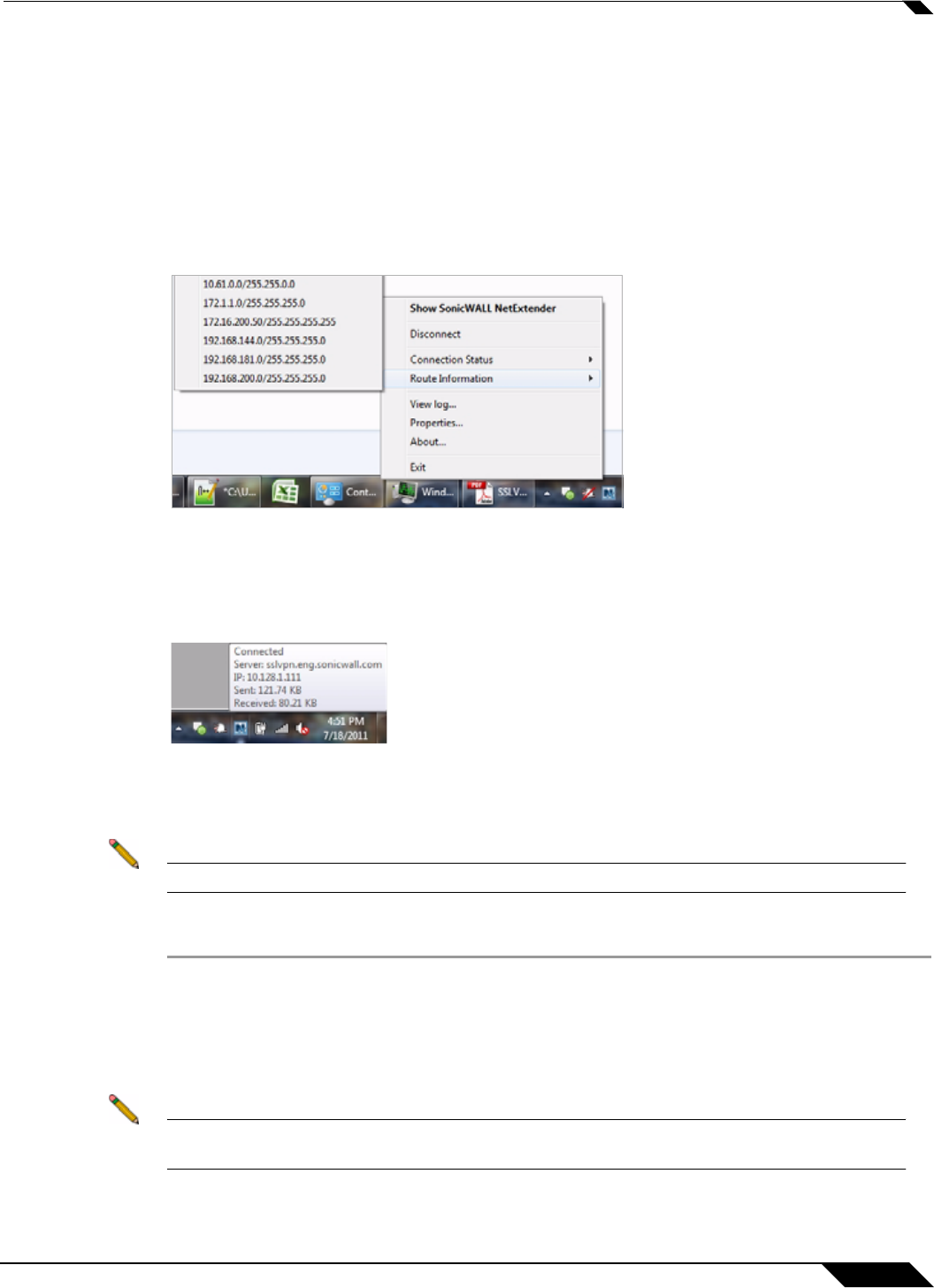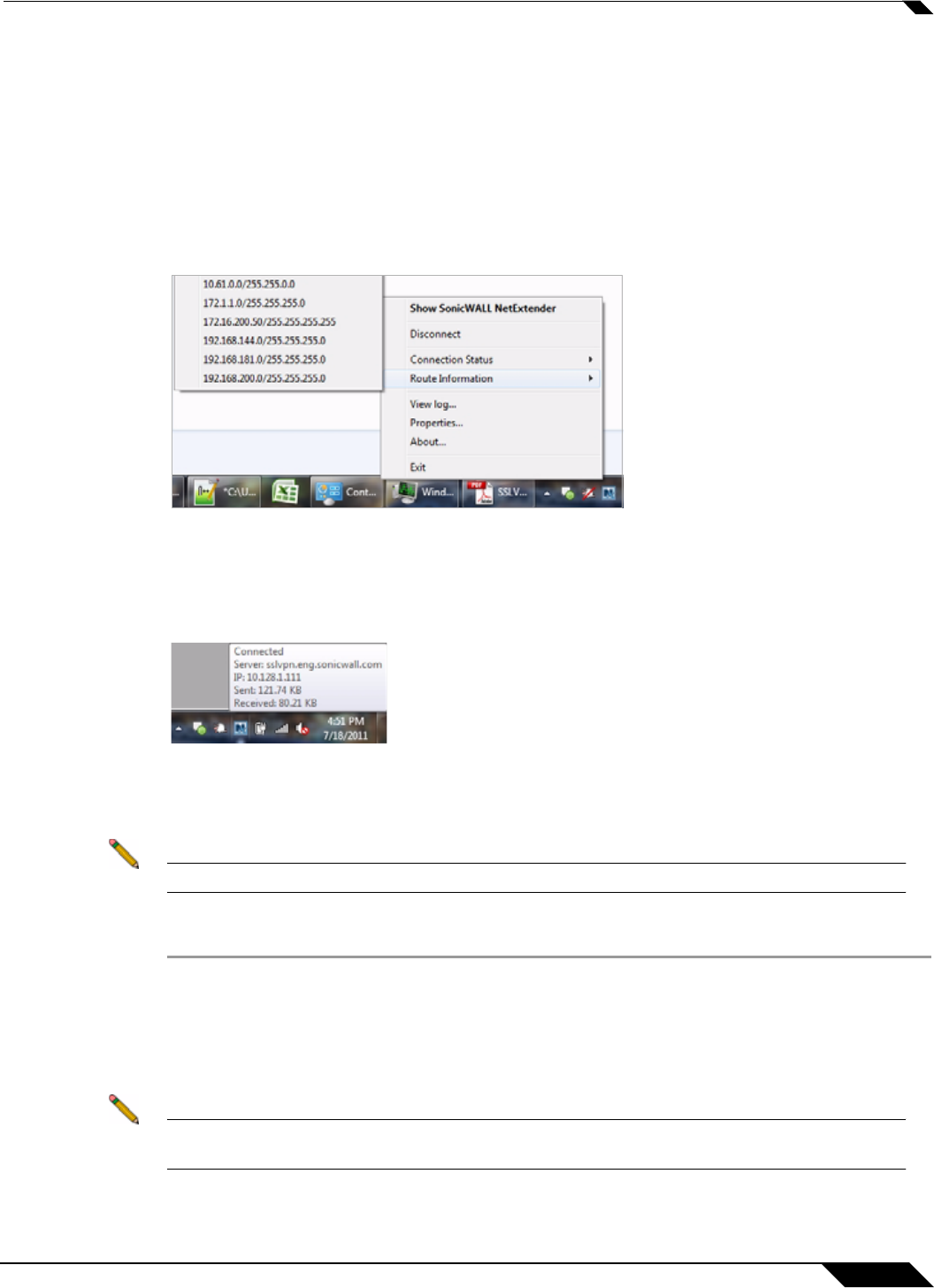
Using NetExtender
47
SonicWALL SSL VPN 5.5 User Guide
Verifying NetExtender Operation from the System Tray
To view options in the NetExtender system tray, right click on the NetExtender icon in the
system tray. The following are some tasks you can perform with the system tray.
Displaying Route Information
To display the routes that NetExtender has installed on your system, click the Route
Information option in the system tray menu. The system tray menu displays the default route
and the associated subnet mask.
Displaying Connection Information
You can display connection information by mousing over the NetExtender icon in the system
tray.
Using the NetExtender Command Line Interface
Note The NetExtender command line interface is only available on Windows platforms.
To launch the NetExtender CLI, perform the following tasks:
Step 1 Launch the Windows Command Prompt by going to the Start menu, select Run, enter cmd,
and click OK.
Step 2 Change directory to where NetExtender is installed. To do this, you first must move up to the
root drive by entering the cd .. command. Repeat this command until you are at the root drive.
Then enter cd Program Files\SonicWALL\SSL-VPN\NetExtender.
Note The specific command directory may be different on your computer. Use Windows Explorer
to find the directory path where NetExtender is located.