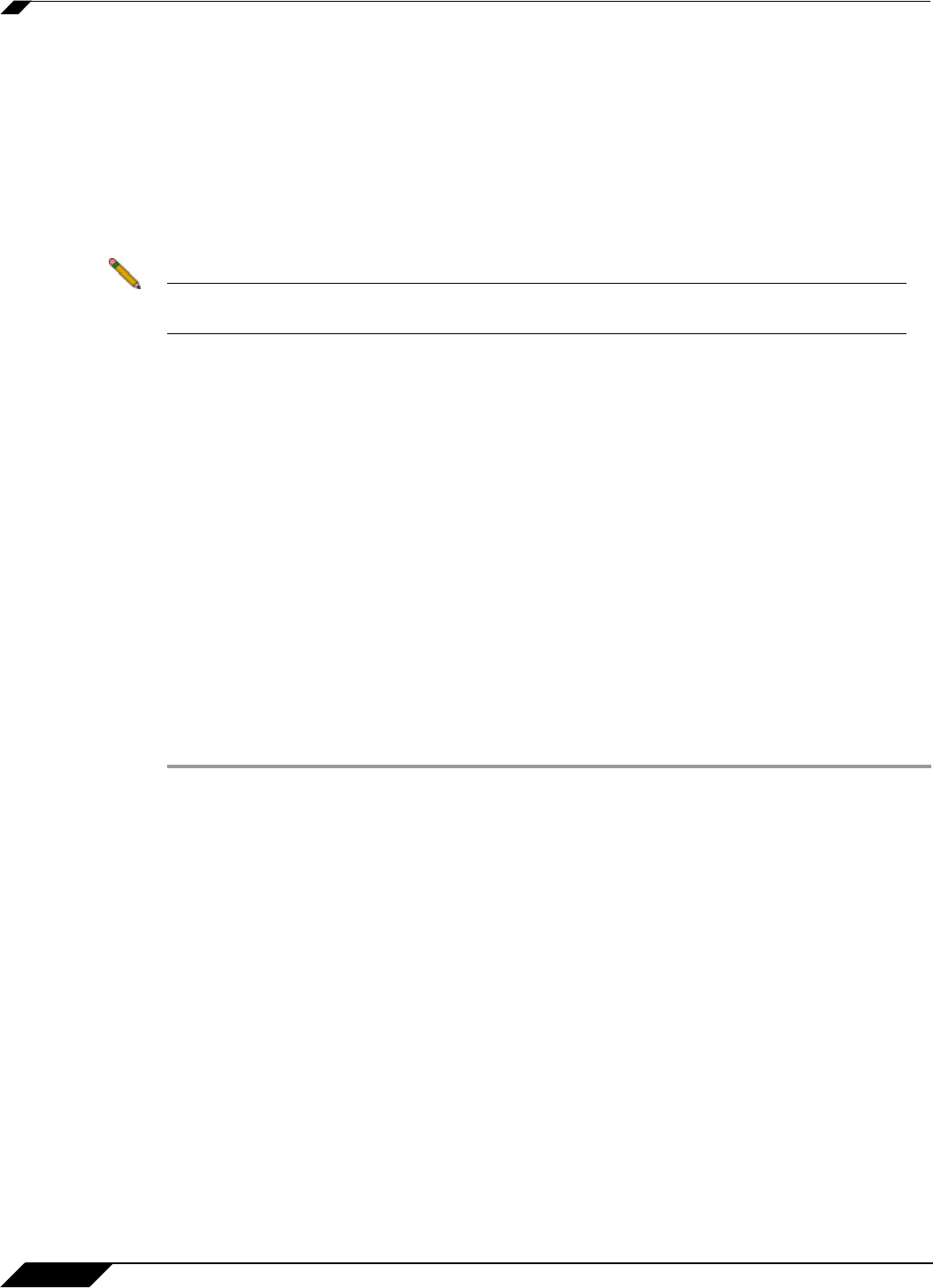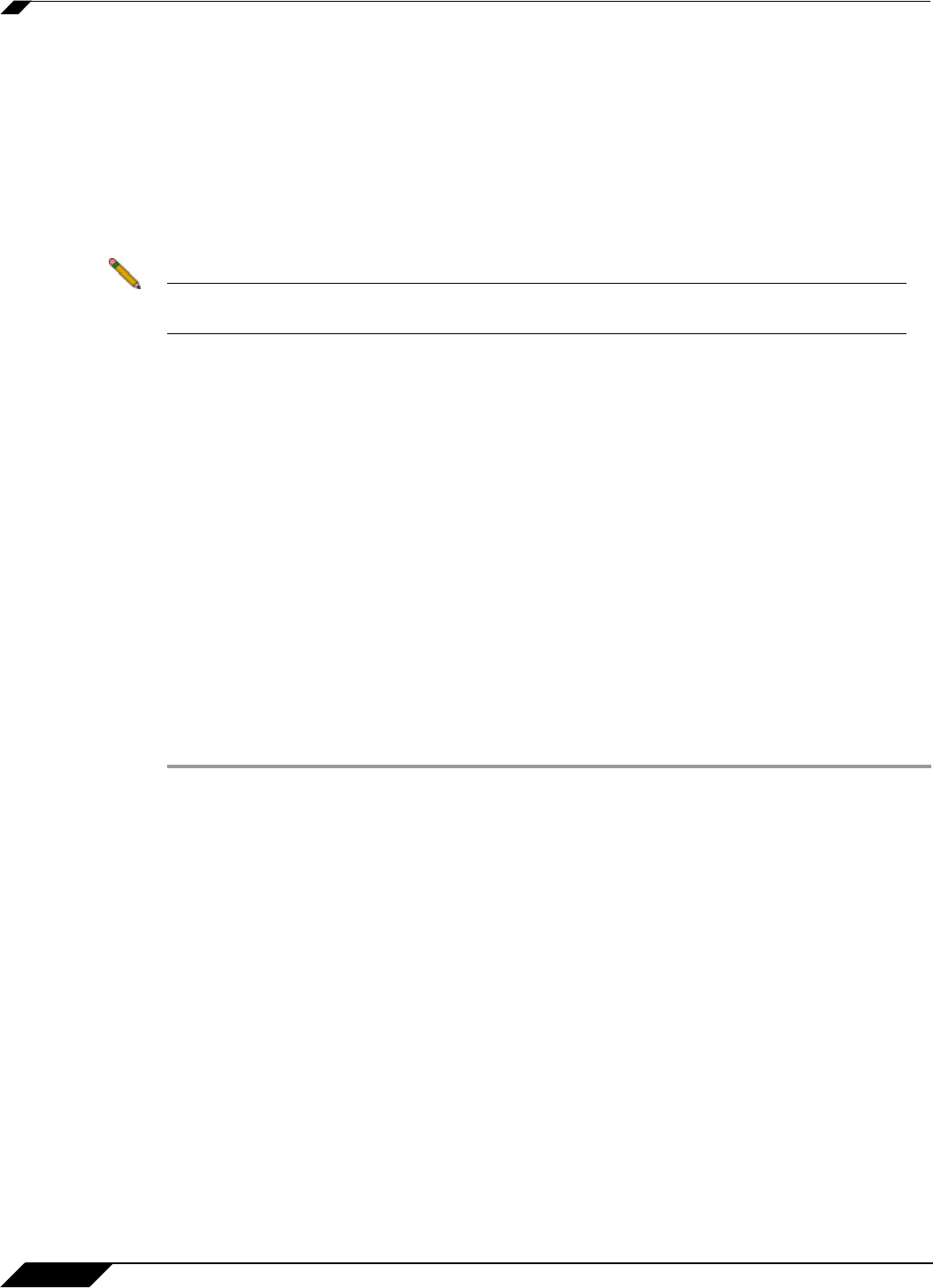
Using File Shares
116
SonicWALL SSL VPN 5.5 User Guide
• Copy: Copies the selected file(s)/folder(s) to the location of the remote window. Clicking
this icon displays the “Copy” dialog box that will show the status information of the copy
procedure. If the file being copied already exists, a new dialog will display asking the user
whether or not the existing file should be replaced. The copy icon is dimmed when there
are no selected files/folders to copy (for example, if no drive or domain is selected). It is
also dimmed if the remote location cannot accept files copied to it (for example, Domain
List/ Machine List). Copying a folder also copies everything within the folder.
• Delete: Deletes the selected file(s)/folder(s). Deleting a folder will delete everything within
the folder.
Note Files deleted this way are fully removed from the original machine they were on. These files
are not sent to the recycling bin and are in no way recoverable.
Configuration Examples
The following configuration examples provide a demonstration of the usefulness and flexibility
of the File Shares Applet.
• Configuring Bookmarks from Within the File Shares Applet, page 116
• Using Bookmarks from Within the File Shares Applet, page 118
• Moving Files and Folders, page 119
• Launching a File Directly from the File Shares Applet, page 122
Configuring Bookmarks from Within the File Shares Applet
Navigating a remote computer’s directory hierarchy structure takes a long time. To reduce this
process as much as possible, the SonicWALL SSL VPN File Shares Applet allows the user to
create bookmarks on the fly from within the File Shares Applet itself. This allows the user to
skip the hierarchy structure of the remote computer the next time she needs to access a
particular file or folder.
Step 1 Launch the File Shares Applet by clicking on the File Shares button in the Virtual Office portal.
The File Shares Applet displays.
Step 2 The File Shares Applet’s default location for the local window is the base directory, while the
remote window shows the entire network. Double click on the appropriate folders to navigate
the local window to the desktop or another appropriate folder.