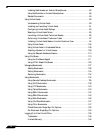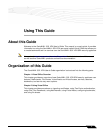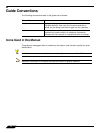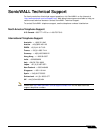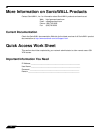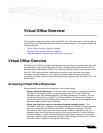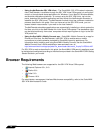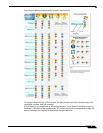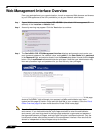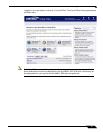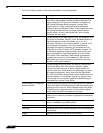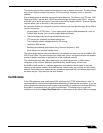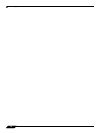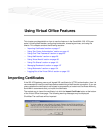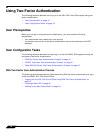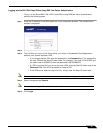Web Management Interface Overview
12
SonicWALL SSL VPN 5.5 User Guide
Web Management Interface Overview
From your workstation at your remote location, launch an approved Web browser and browse
to your SRA appliance at the URL provided to you by your network administrator.
Step 1 Open a Web browser and enter https://192.168.200.1 (the default LAN management IP
address) in the Location or Address field.
Step 2 A security warning may appear. Click the Yes button to continue.
Step 3 The SonicWALL SSL VPN Management Interface displays and prompts you to enter your
user name and password. As a default value, enter admin in the User Name field, password
in the Password field, and select a domain from the Domain drop-down list and click the Login
button. Only LocalDomain allows administrator privileges. Note that your administrator may
have set up another login and password for you that has only user privileges.
The default page displayed is the Virtual Office home page. The default version of this page
shows a SonicWALL logo, although your company’s system administrator may have
customized this page to contain a logo and look and feel of your company. Go to the Virtual
Office Overview, page 9 to learn more about the Virtual Office home page.
Note From the Virtual Office portal home page, you cannot navigate to the administrator’s
environment. If you have administrator’s privileges and want to enter the administrator
environment, you need to go back to the login page and enter a username and password
that have administrator privileges, and login again using the LocalDomain domain. Only the
LocalDomain allows administrator access to the management interface. Also note that the
domain is independent of the privileges set up for the user.