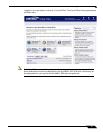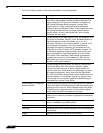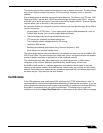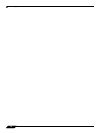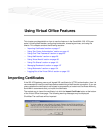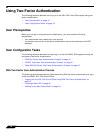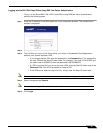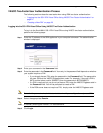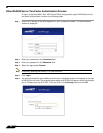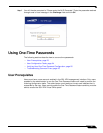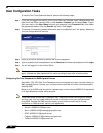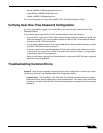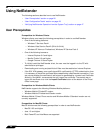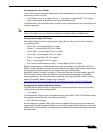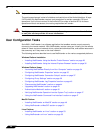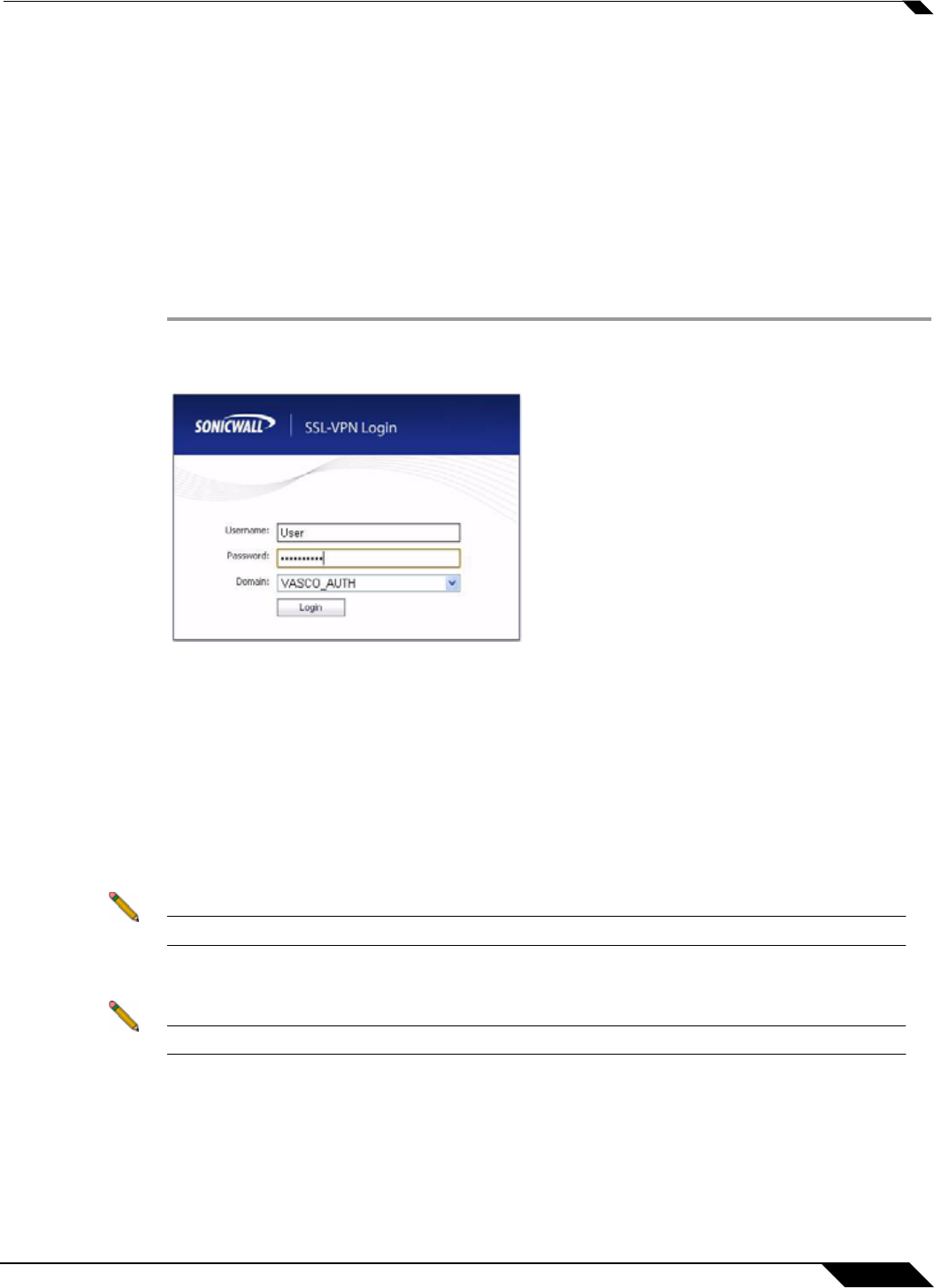
Using Two-Factor Authentication
21
SonicWALL SSL VPN 5.5 User Guide
VASCO Two-Factor User Authentication Process
The following sections describe user tasks when using RSA two-factor authentication:
• “Logging into the SSL VPN Virtual Office Using VASCO Two-Factor Authentication” on
page 21
• “Creating a New PIN” on page 20
Logging into the SSL VPN Virtual Office Using VASCO Two-Factor Authentication
To log in to the SonicWALL SSL VPN Virtual Office using VASCO two-factor authentication,
perform the following steps:
Step 1 Enter the IP address of the SRA appliance in your computer’s browser. The authentication
window is displayed.
Step 2 Enter your username in the Username field.
Step 3 Enter the passcode in the Password field. Your entry in the password field depends on whether
your system requires a PIN:
–
If you already have a PIN, enter the passcode in the Password field. The passcode is
the user PIN and the VASCO Digipass token code. For example, if the user’s PIN is
8675 and the token code is 30966673, then the passcode is 867530966673.
–
If a PIN is required, but you do not yet have a PIN, enter the VASCO Digipass code in
the Password field. You will be prompted to create a PIN.
–
If the RSA server does not require a PIN, simply enter the VASCO Digipass code.
Note Consult with your network administrator to determine if your configuration reqiures a PIN.
Step 4 Select the appropriate Domain.
Note If manually entering the Domain, it is case-sensitive.
Step 5 Click Login.