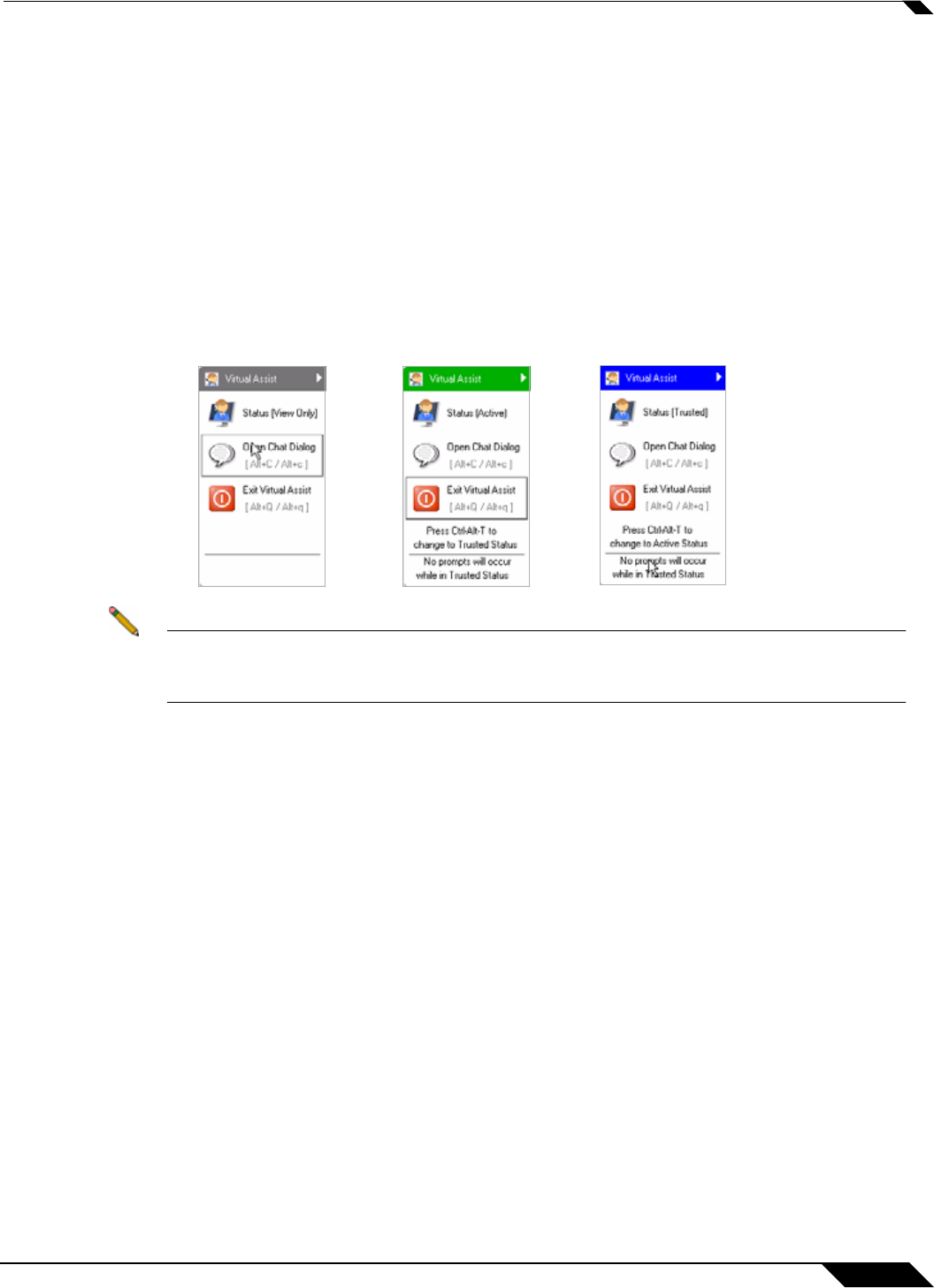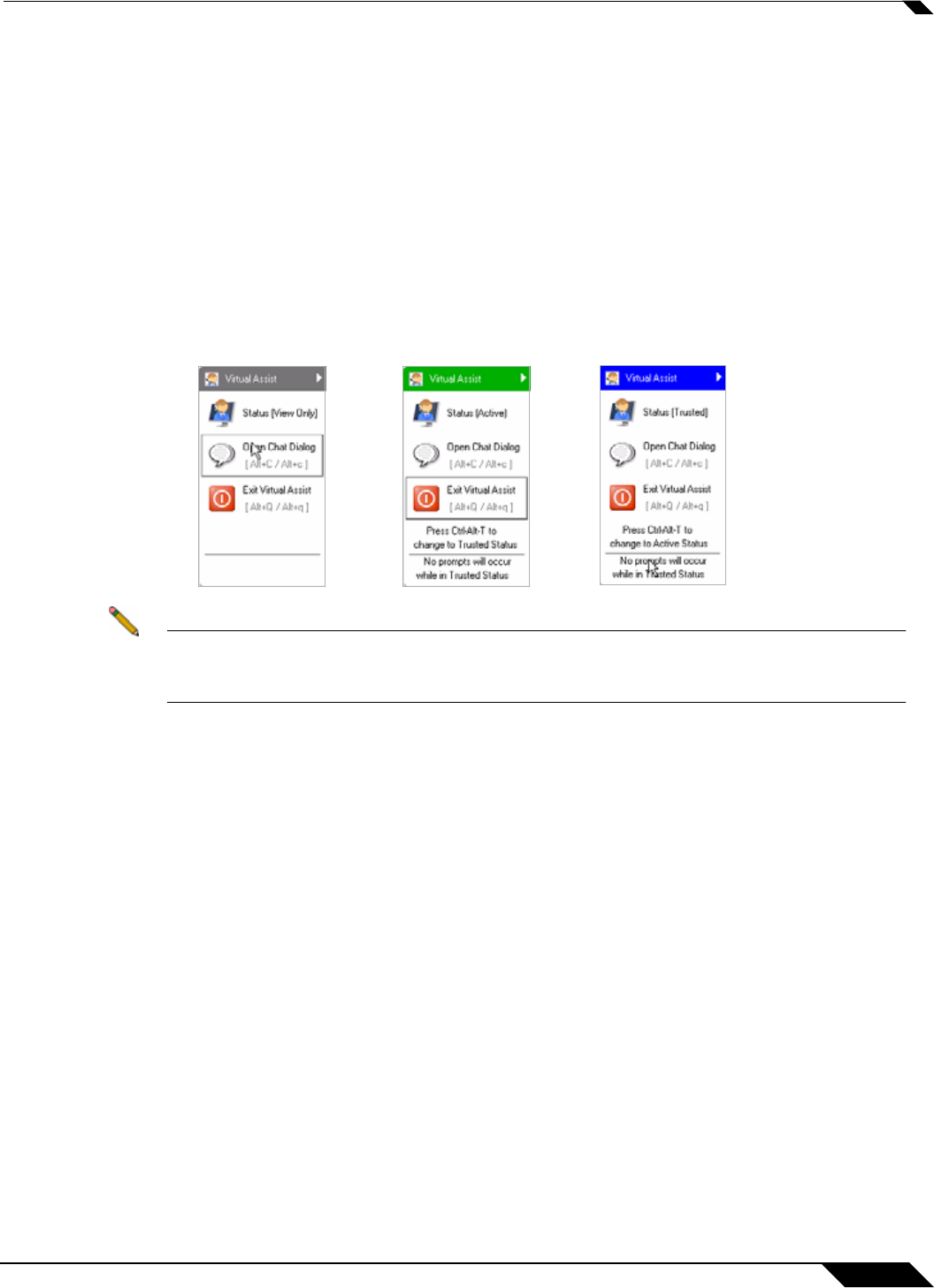
Using Virtual Assist
107
SonicWALL SSL VPN 5.5 User Guide
Changing the Virtual Assist Level of Control
There are three levels of control that a customer can grant to the technician:
• View Only - The technician can view the customer’s computer but cannot control it. To
switch to View Only mode, click the Status (Active) button. The Status switches to (View
Only).
• Active - The technician can control the customer’s computer, but the customer must give
permission for certain action—such as allowing the technician to reboot the system, delete
files, or over-write files on the customer’s computer without the customer being repeatedly
prompted for permission. To switch from View Only mode to Active mode, click the Status
(View Only) button.
• Trusted - The technician has complete control of the customer’s computer. To toggle
between Trusted mode and Active mode, enter Ctrl-Alt-T.
Note By default, Virtual Assist sessions are launched in Trusted mode. To modify this, click the
Settings button on the top left corner of the window, select the Connection Settings tab
and select either Auto View Only or Active Mode.
Ending a Virtual Assist Session
You can end the Virtual Assist session at anytime by clicking on the Exit Virtual Assist button
in the bottom right corner of the screen, or by entering Alt-q. This will end the technician’s
control of your computer.