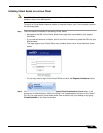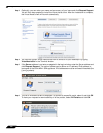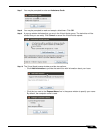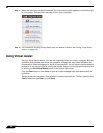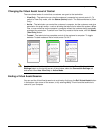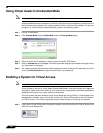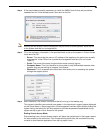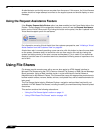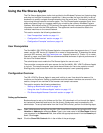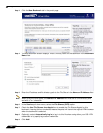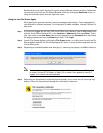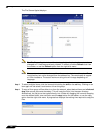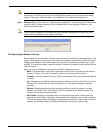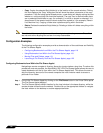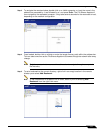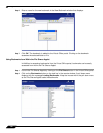Using File Shares
111
SonicWALL SSL VPN 5.5 User Guide
Using the File Shares Applet
The File Shares Applet has a similar look and feel to the Windows Explorer tool, featuring drag-
and-drop and multiple file selection capabilities. It also provides the user the ability to set up
bookmarks to quickly navigate through networks from the portal level. This feature saves time
lost moving through network and server paths. The File Shares Applet leverages Sun’s Java
platform browser plug-in to increase usability by mimicking the common Windows Explorer
interface. With the help of the HTTPS protocol, the applet securely transfers encrypted files and
information to and from the SRA appliance. The appliance communicates this data to the
individual machines on the remote network.
This section contains the following subsections:
• “User Prerequisites” section on page 111
• “Configuration Overview” section on page 111
• “Configuration Examples” section on page 116
User Prerequisites
The SonicWALL SSL VPN File Shares Applet is a Java application that supports Java 1.3.1 and
newer, and the JRE Version 5.0 Update 10 or newer is recommended. To download the latest
Java and JRE versions, visit http://www.java.com. Internet Explorer 6.0, Firefox 1.5 or newer,
Opera 8 or newer, and Safari RSS are recommended Web browsers of optimal performance of
the Java File Shares feature.
The administrator must enable the File Shares Applet for users to use it.
There must be a computer with open access for the SonicWALL SSL VPN File Shares Applet
to log into. The remote computer must have shared folders for files to be copied or moved.
Sharing policy must be set from within the remote computer’s own operating system.
Configuration Overview
The SSL VPN File Shares Applet is easy and intuitive to use. User should be aware of its
functions and limitations. Setting up bookmarks and the browser interface are covered in this
section, along with an overview of the browser and sample use cases.
This section contains the following subsections:
• “Setting up Bookmarks” section on page 111
• “Using the Java File Shares Applet” section on page 113
• “File Shares Applet Browser Overview” section on page 115
Setting up Bookmarks
Bookmarks can be set up for folders and for files. A file bookmark will not launch the Applet,
but instead will download and launch the file directly. Bookmarks must be enabled by the
administrator. To set up bookmarks from the Virtual Office Portal, perform the following steps.
Step 1 Open a Web browser and log into the SSL VPN Virtual Office interface by typing the URL in the
Location or Address bar and press Enter. Type in your user name in the User Name field and
your password in the Password field, then select the appropriate domain from the Domain pull-
down. Click Login.
Step 2 Click the Show Edit Controls link in the middle of the portal page.