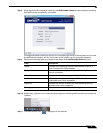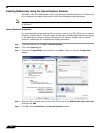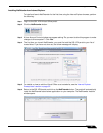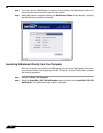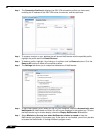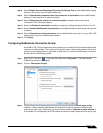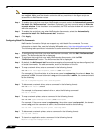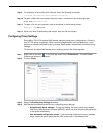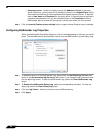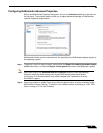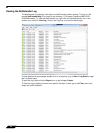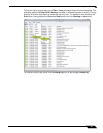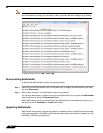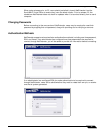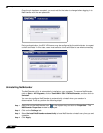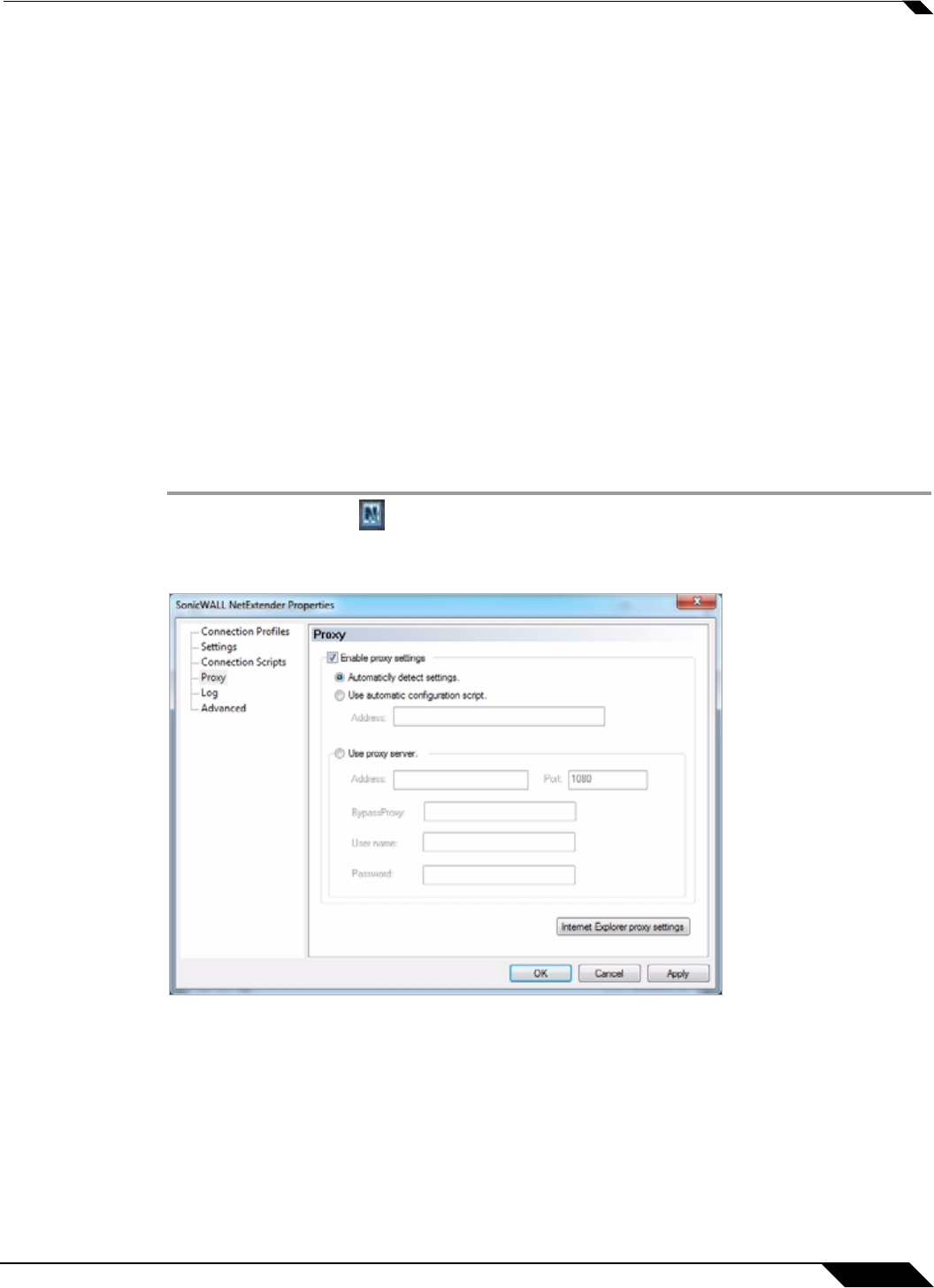
Using NetExtender
39
SonicWALL SSL VPN 5.5 User Guide
Step 9 For example, to launch Microsoft Outlook, enter the following command:
C:\Program Files\Microsoft Office\OFFICE11\outlook.exe
Step 10 To open a Web site in your default browser, enter a command in the following format:
start http://www.website.com
Step 11 To open a file on your computer, enter a command in the following format:
C:\Path-to-file\myFile.doc
Step 12 When you have finished editing the scripts, save the file and close it.
Configuring Proxy Settings
SonicWALL SSL VPN supports NetExtender sessions using proxy configurations. Currently,
only HTTPS proxy is supported. When launching NetExtender from the Web portal, if your
browser is already configured for proxy access, NetExtender automatically inherits the proxy
settings.
To manually configure NetExtender proxy settings, perform the following tasks.
Step 1 Right click on the icon in the task bar and click on Preferences... The NetExtender
Preferences window is displayed.
Step 2 Click on Proxy.
Step 3 Select the Enable proxy settings checkbox.
Step 4 NetExtender provides three options for configuring proxy settings:
–
Automatically detect settings - To use this setting, the proxy server must support
Web Proxy Auto Discovery Protocol (WPAD)), which can push the proxy settings script
to the client automatically.
–
Use automatic configuration script - If you know the location of the proxy settings
script, select this option and enter the URL of the scrip in the Address field.