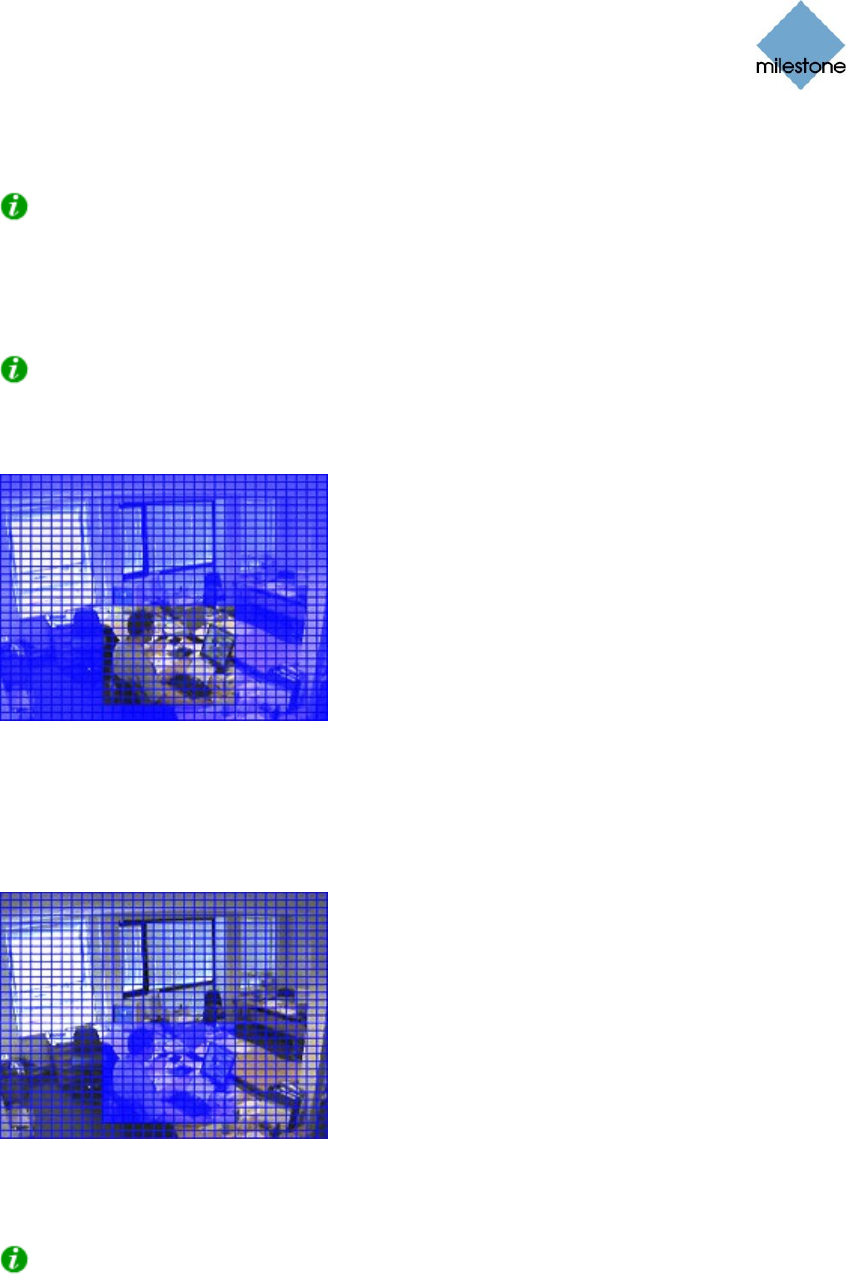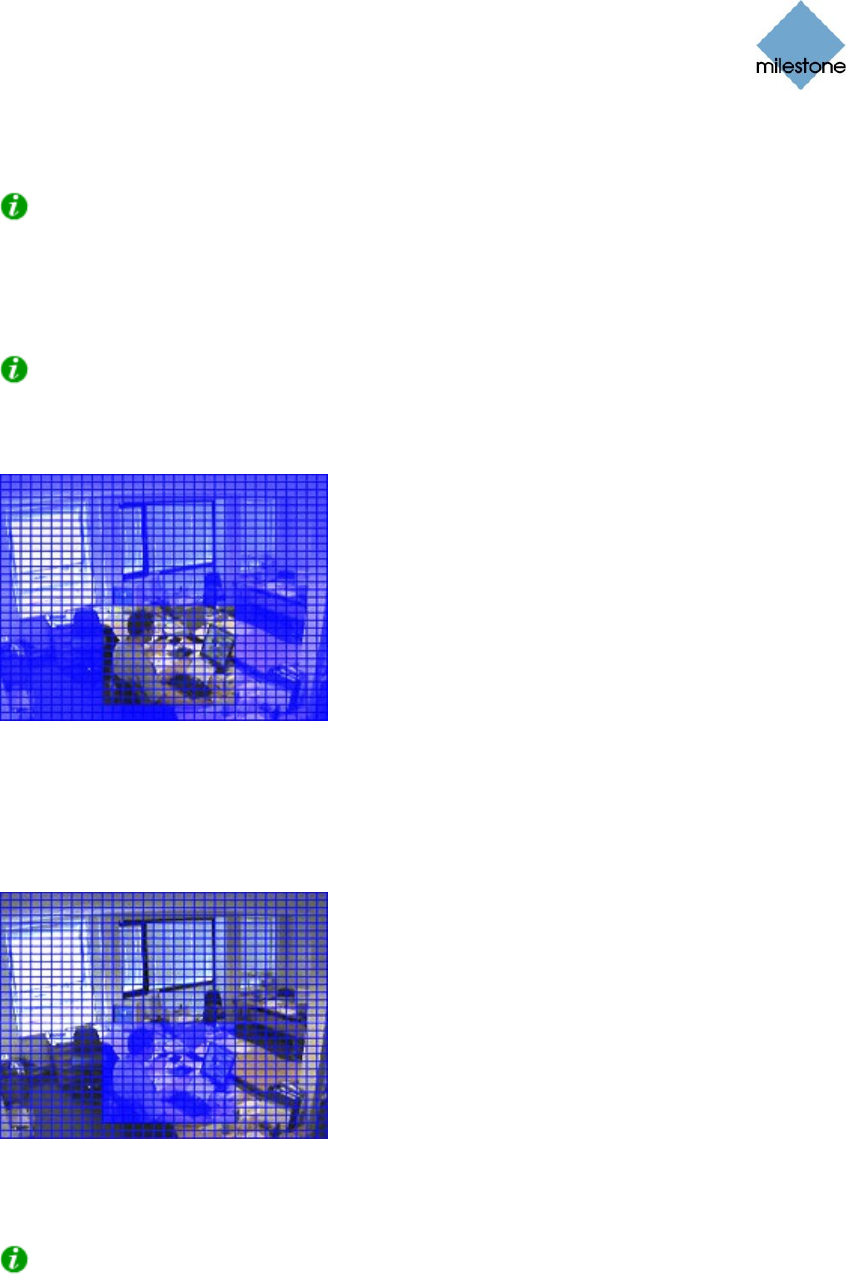
Milestone XProtect Smart Client 3.0; User’s Manual
www.milestonesys.com Page 73 Day-to-Day Use
This is the grid you selected in the previous step; the grid can be removed by clearing the
Show Grid check box.
Tip: For a better view, enlarge the camera image by double-clicking the blue bar above
the image.
4. Click and drag inside the image to select the area in which you want to perform the smart
search.
Tip: You are able to select more than one area.
The areas you select will become visible through the blue overlay. The blue overlay thus
indicates areas to be excluded from the smart search:
Example of selected area
With the Smart Search section’s Include and Exclude options, you are able to toggle
between including/excluding areas when you drag.
With the Smart Search section’s Invert button, you are able to quickly invert your
selection, if required:
Example: selected area inverted
5. Click the Smart Search section’s Save button to save your search area settings.
Tip: If you want to experiment with further changes to the search area, you can return
to your saved search area settings by clicking the Load button.
6. In the Smart Search section, select required search sensitivity (Very Low-Very High) in the
Sensitivity list.