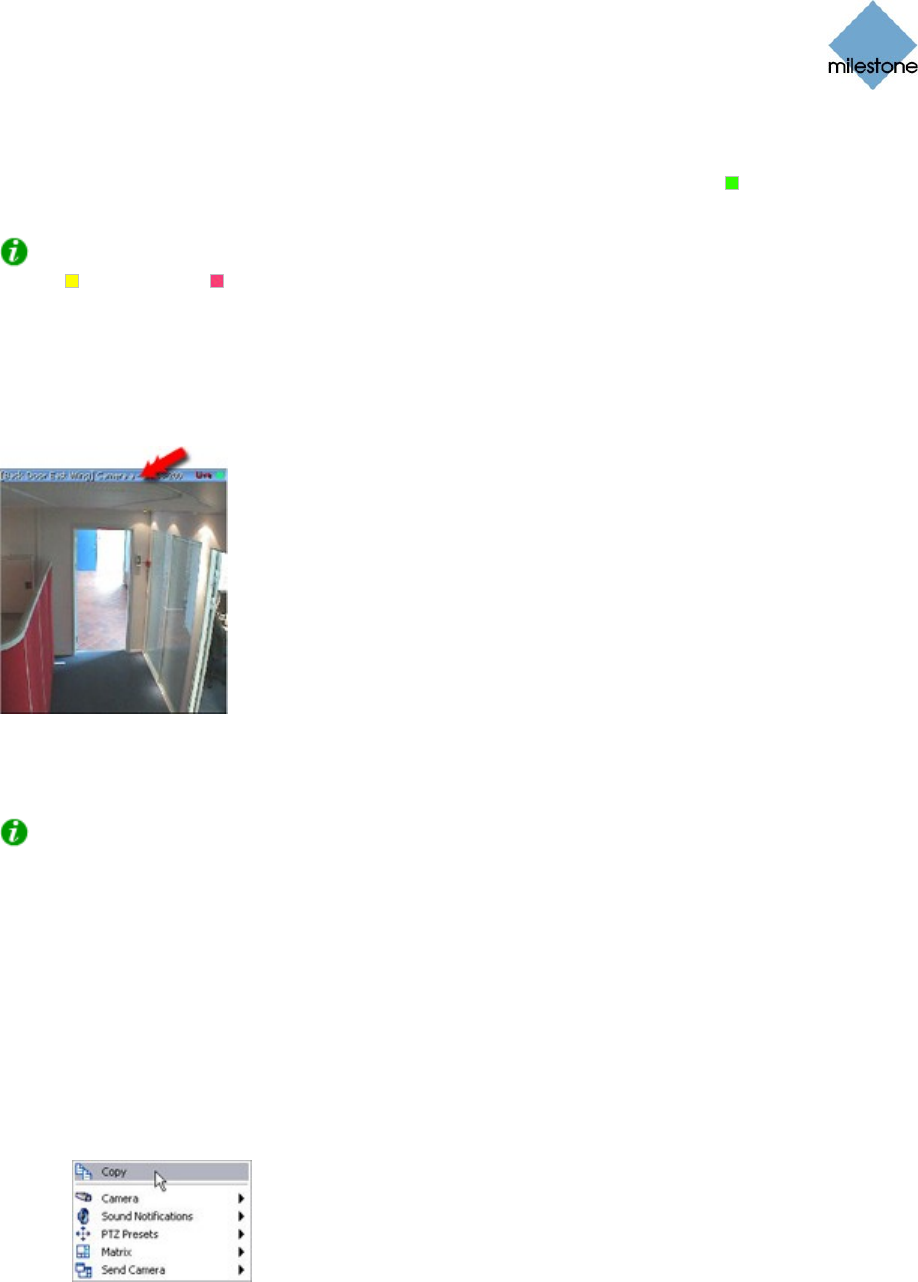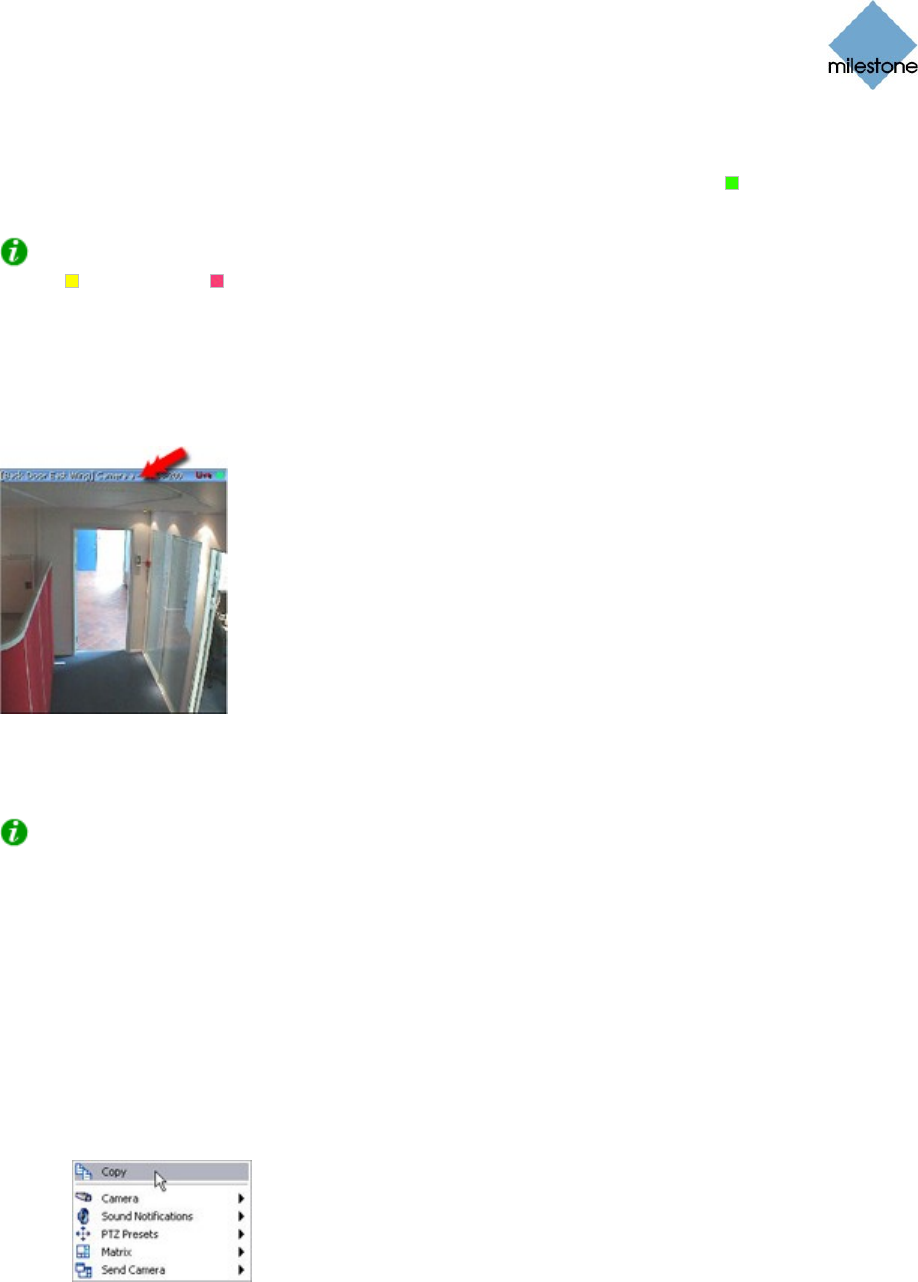
Milestone XProtect Smart Client 3.0; User’s Manual
www.milestonesys.com Page 54 Day-to-Day Use
indicator may appear black if no motion has been detected.
Online indicator (the rightmost of the three indicators, blinking green ): Changes state
every time a new image is received from the camera.
Tip: If configured (as part of individual cameras’ properties on the Smart Client’s Setup tab),
event ( ) and motion ( ) indications can be accompanied by sound notifications. See Sound on
Event on page 39 and Sound on Motion Detection on page 39 for more information.
Enlarging Images from Particular Cameras in a View
To enlarge images from a particular camera in a view, double-click the camera position’s blue
image bar.
Double-clicking blue image
bar enlarges view
To return to normal view, simply double-click the blue image bar again.
Tip: If you have selected reduced image quality for the camera (on the Setup tab), images
from the camera will be displayed in full quality when viewed enlarged.
Camera Shortcut Menus
By right-clicking inside one of a view’s camera positions, you get access to a shortcut menu.
Some of the shortcut menu’s content may vary from camera to camera, depending on the
configuration of the selected camera:
Copy: Available for all cameras. Lets you copy the displayed image (as a single bitmap
image) to your clipboard. The copied image can then be pasted into other applications,
such as word processors, etc.
Example: Copying an image
through the shortcut menu
Camera: Only available for single-camera view positions, not for hotspots, carousels, or
Matrix positions. Lets you select another camera for display in the view position. This way
you are able to switch between viewing images from different cameras in the same view
position.