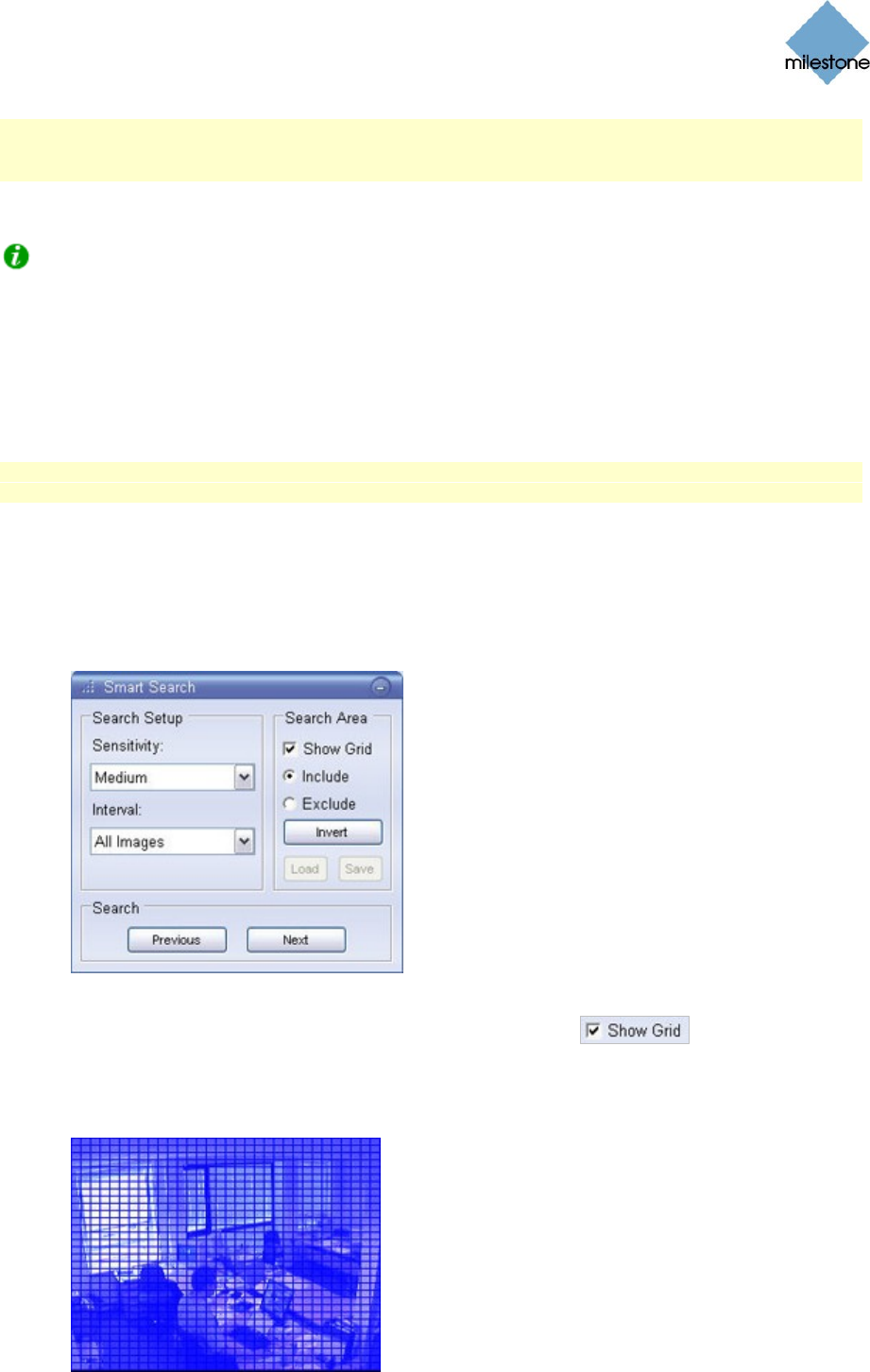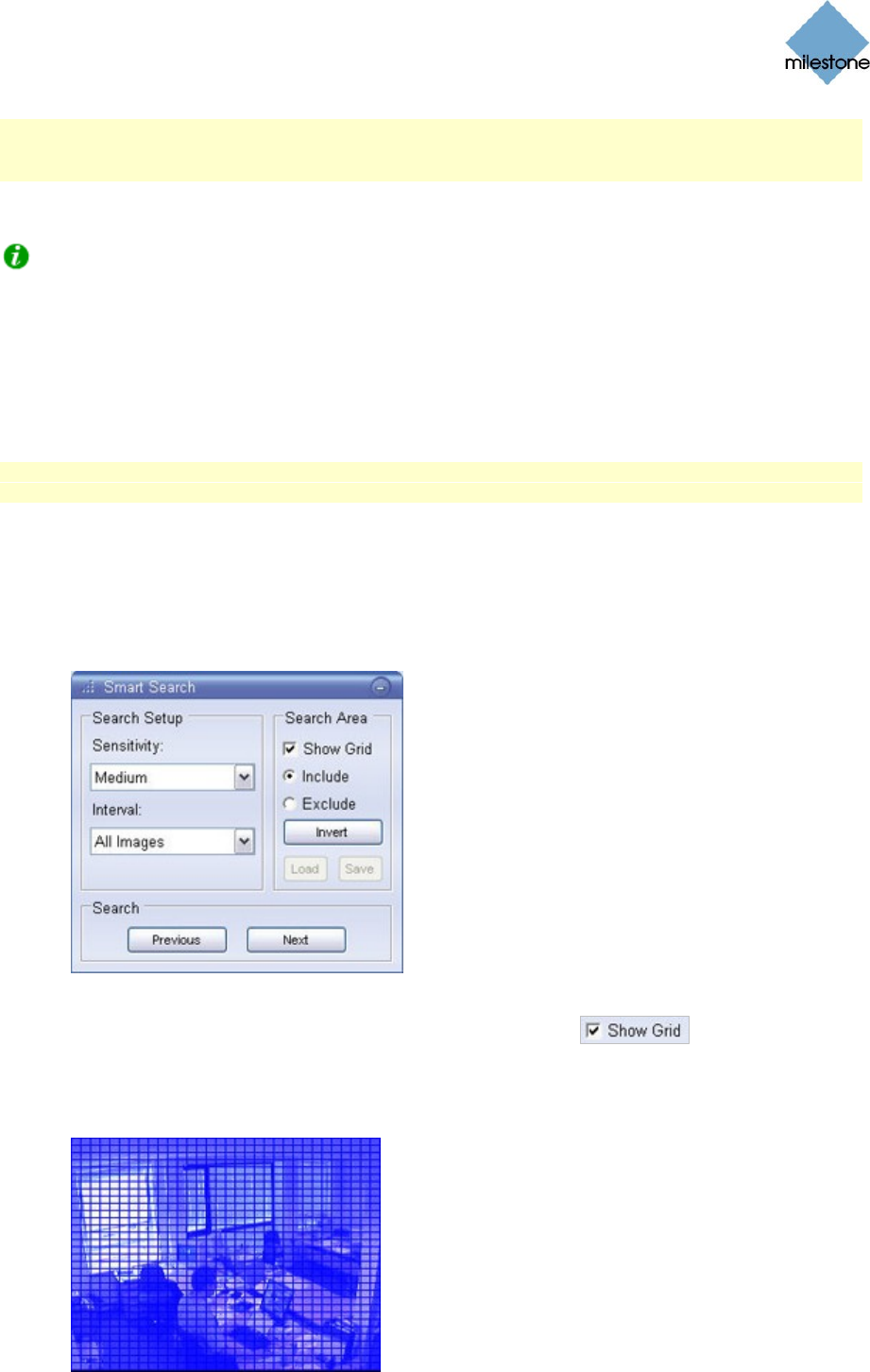
Milestone XProtect Smart Client 3.0; User’s Manual
www.milestonesys.com Page 72 Day-to-Day Use
Note: If the Audio Source list displays No Audio Hardware, your computer lacks the hardware
required to play audio from the surveillance system. This is typically due to your computer not
being equipped with an audio card.
To temporarily mute the recorded audio, simply select the Mute check box.
Tip: You can listen to recorded audio independently of the views/cameras you are watching.
However, the recorded audio you will hear will match the point in time you specify through the
Browse tab’s navigation features.
Smart Search
Smart search lets you search for motion in one or more selected areas of images from a particular
camera.
Note: Smart search cannot be used for images from IPIX cameras. Depending on your user rights,
access to smart search may be restricted.
How to Use Smart Search
To use smart search, do the following:
1. Select the Browse tab’s Smart Search section.
2. Select the Smart Search section’s Show Grid check box:
3. Select the required camera in the view. A blue grid overlay will appear on the image from
the camera: