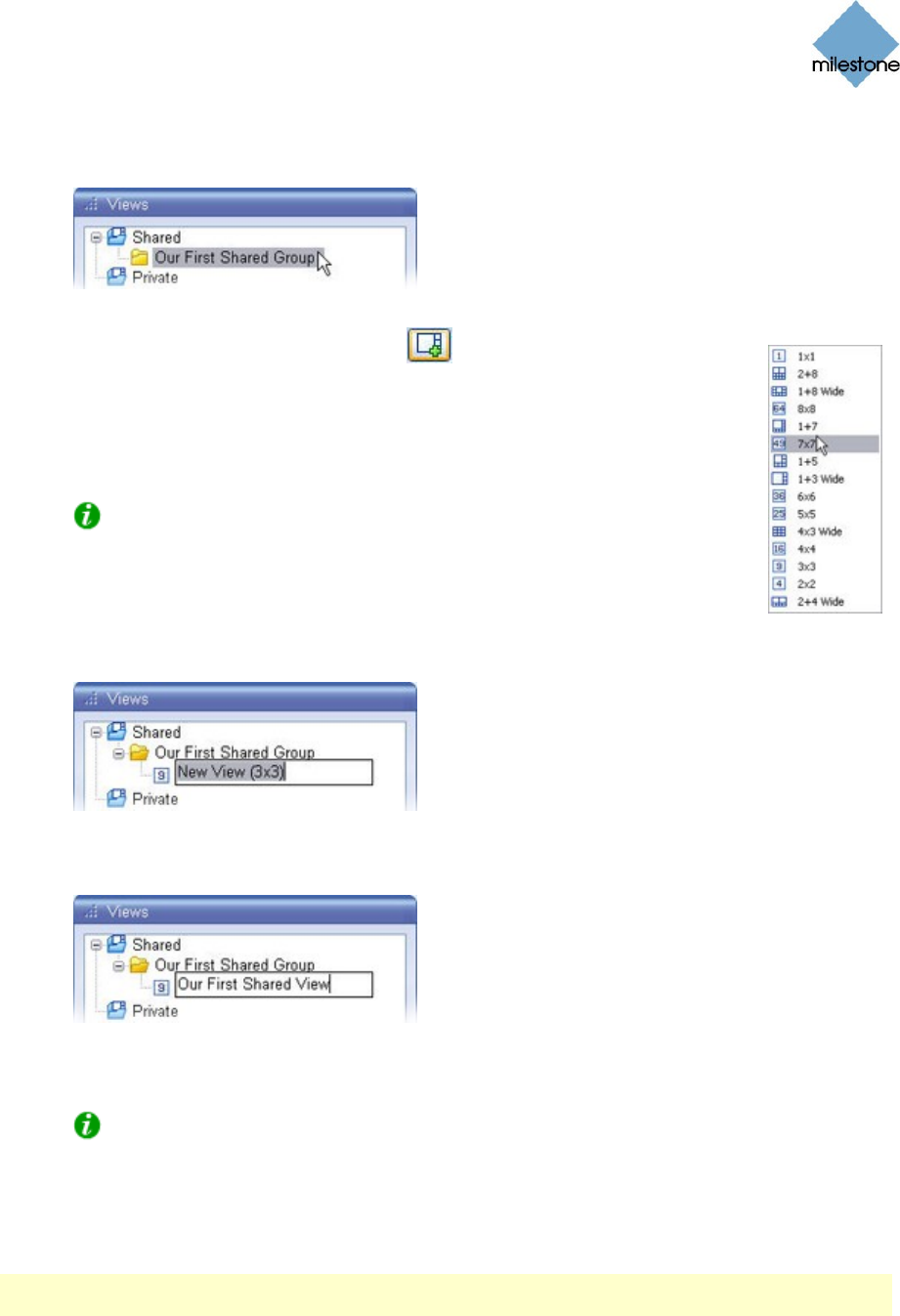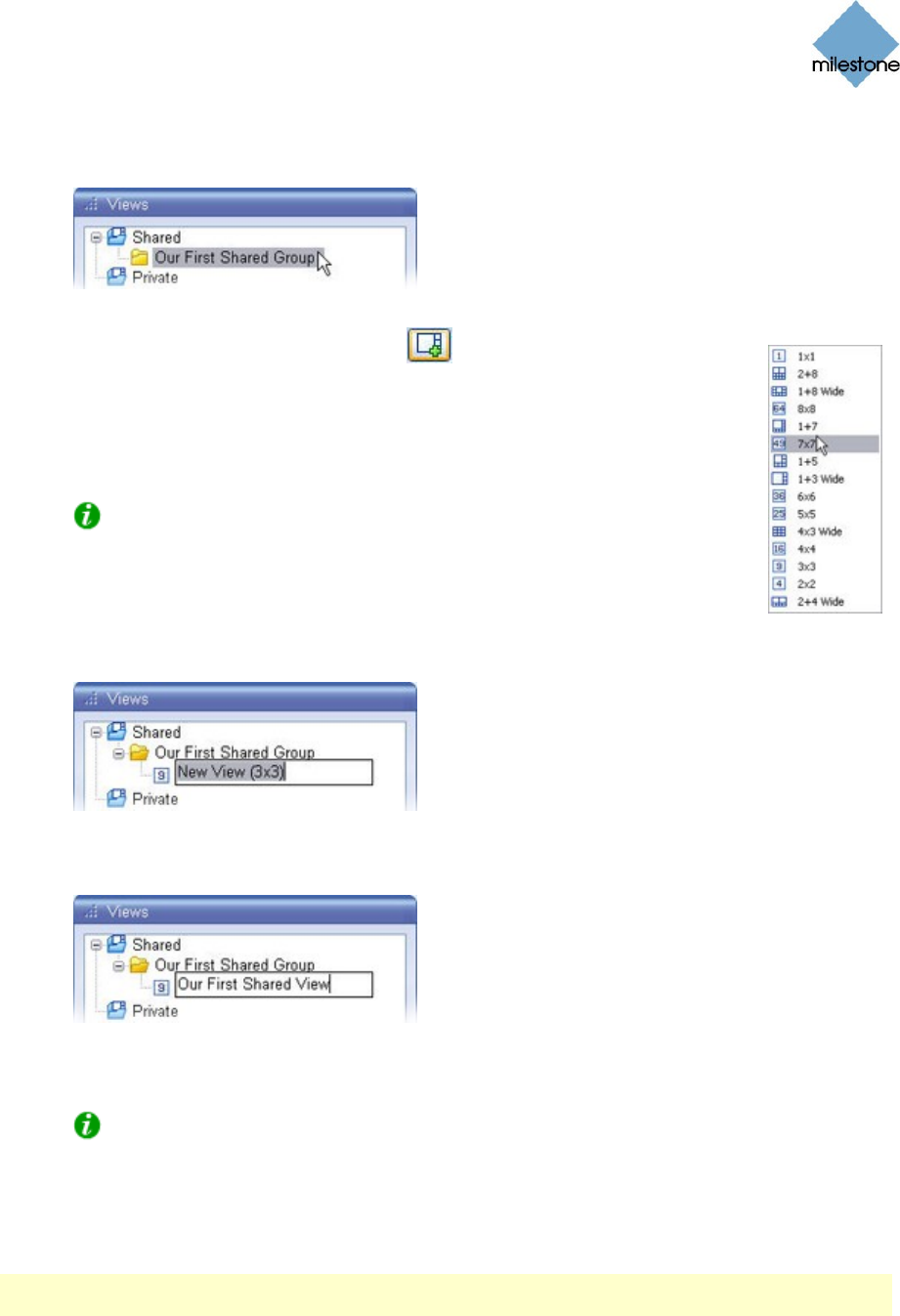
Milestone XProtect Smart Client 3.0; User’s Manual
www.milestonesys.com Page 25 Views
1. In the Setup tab’s Views section, make sure the group in which you want to create the view
is selected.
2. Click the Create New View button:
3. Select the required layout for your new view:
You are able to select layouts for displaying up to 64 (8×8) cameras in a
single view.
Tip: Some of the selectable view layouts are marked Wide. These view
layouts are especially suitable for widescreen monitors.
4. A new view is created under the group you selected.
The new view carries the default name New View plus an indication of the selected layout:
5. Overwrite the default name with a view name of your choice.
You are now able to add cameras to the view. For information about adding content
(cameras, etc.) to views, see How to Add Content to Views on page 27.
Tip: A group can contain an unlimited number of views. You may also create any
number of subgroups if required.
Assigning Shortcut Numbers to Views
Note: Your ability to edit views and groups depends on your user rights. Basically, if you are able
to create the view or group, you are also able to edit it.
On the Setup tab, you are able to assign shortcut numbers to views. Shortcut numbers allow users
to select views using the Smart Client’s standard keyboard shortcuts (see page 88).
To assign a shortcut number to a view, do the following: