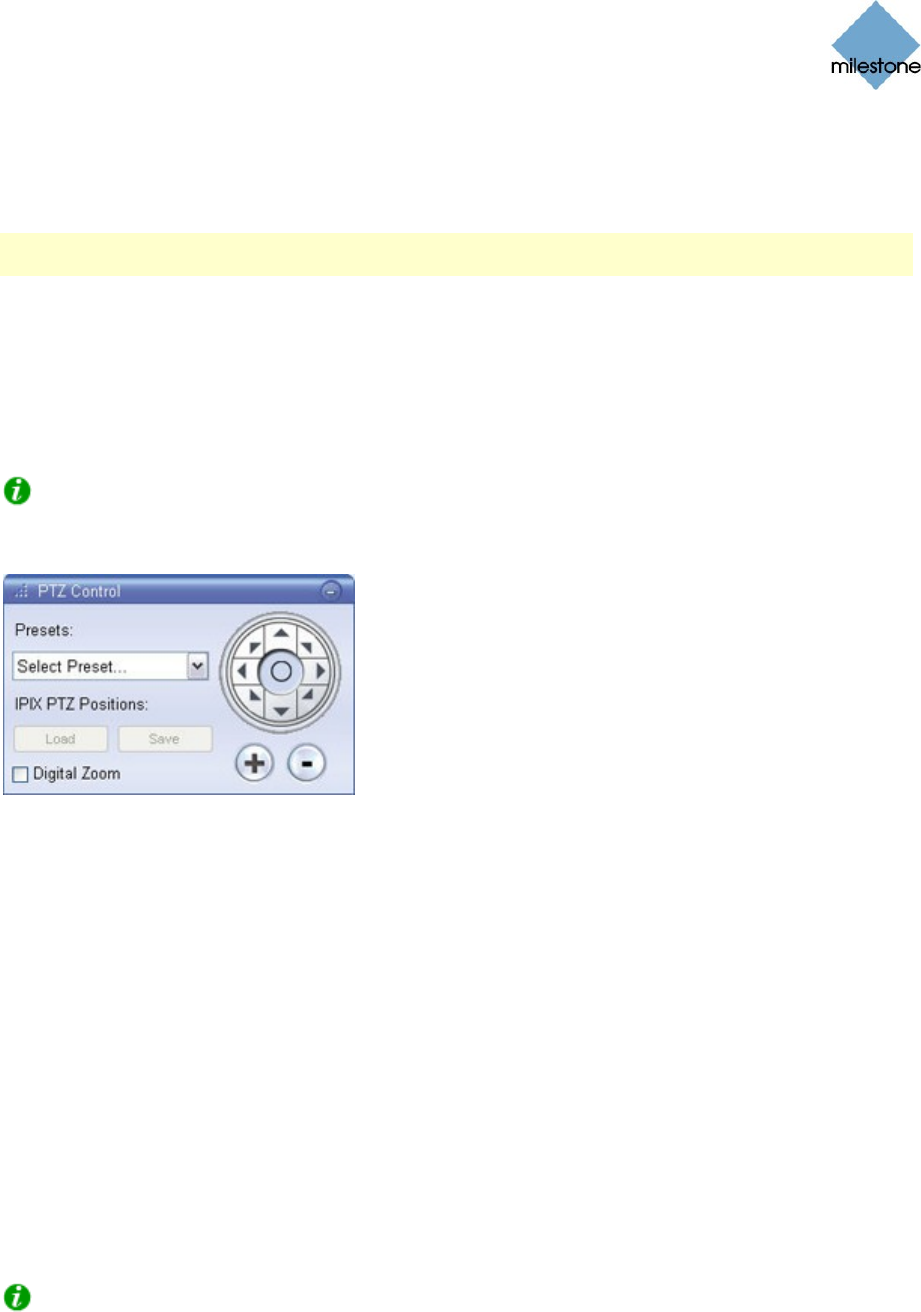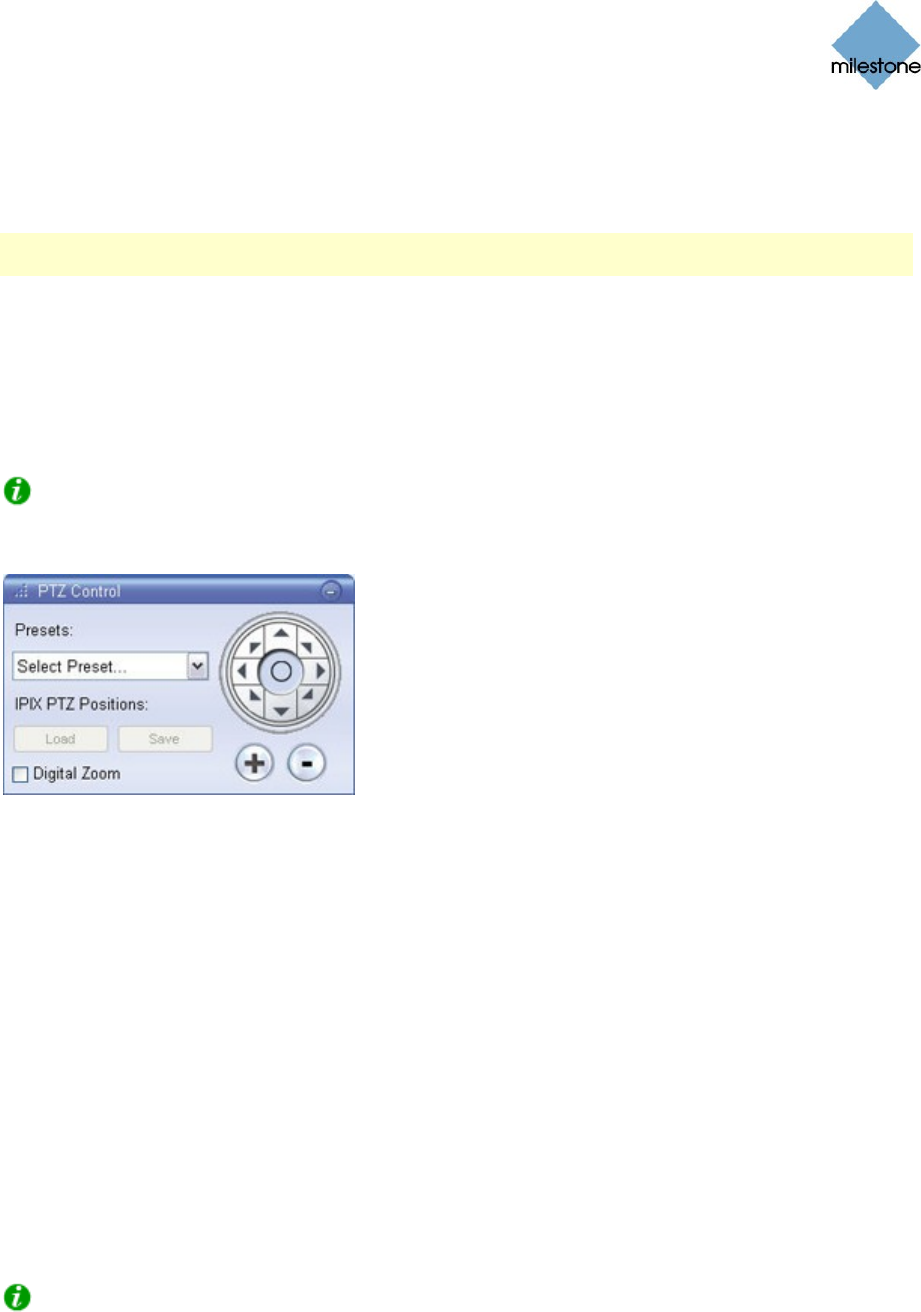
Milestone XProtect Smart Client 3.0; User’s Manual
www.milestonesys.com Page 61 Day-to-Day Use
Zoom with Mouse Wheel
For PTZ and IPIX cameras, you are able to zoom in and out using the scroll wheel on your mouse,
provided your mouse is equipped with a scroll wheel.
Note: On individual mice, the scroll wheel may have been reserved for special purposes, in which
case zooming may not be possible. Refer to your mouse configuration manual.
PTZ Navigation Buttons
Alternatively, use the navigation buttons in the PTZ Control section to move the selected PTZ or
IPIX camera.
The round middle button lets you quickly move the camera to its home (i.e. default) position. The
plus and minus buttons lets you zoom in and out respectively.
Tip: If you mouse has a scroll wheel, you can also use the scroll wheel to control the zoom
level. On many mice, clicking the scroll wheel or middle mouse button quickly lets you view the
whole image again.
PTZ Control section
PTZ Preset Positions
If preset positions have been defined for the selected PTZ camera, you are able to select such
positions from the Presets list.
Selecting a preset position from the list will make the PTZ camera move to the specified position.
Preset positions are defined by the system administrator; the Presets list will be empty if no preset
positions have been defined for the selected PTZ camera.
IPIX PTZ Positions
You are able to move to a specific position in an IPIX view, and then save that position by clicking
the Save button. When you later want to return to the saved position, click the Load button.
Digital Zoom
By selecting the PTZ Control’s Digital Zoom check box, you are able to use digital zoom on images
from any camera displayed in the view.
Tip: Your use of digital zoom will not affect any recording of the images; any recording will still
take place in the camera’s regular format. If you later wish to browse the recordings, you can use
digital zoom on the Smart Client’s Browse tab as well.
When digital zoom is enabled, you will see a small overview frame in the bottom right corner of
each of the view’s camera positions. Once you zoom in on an area of an image, the overview frame
will help you maintain an overview of the complete image: