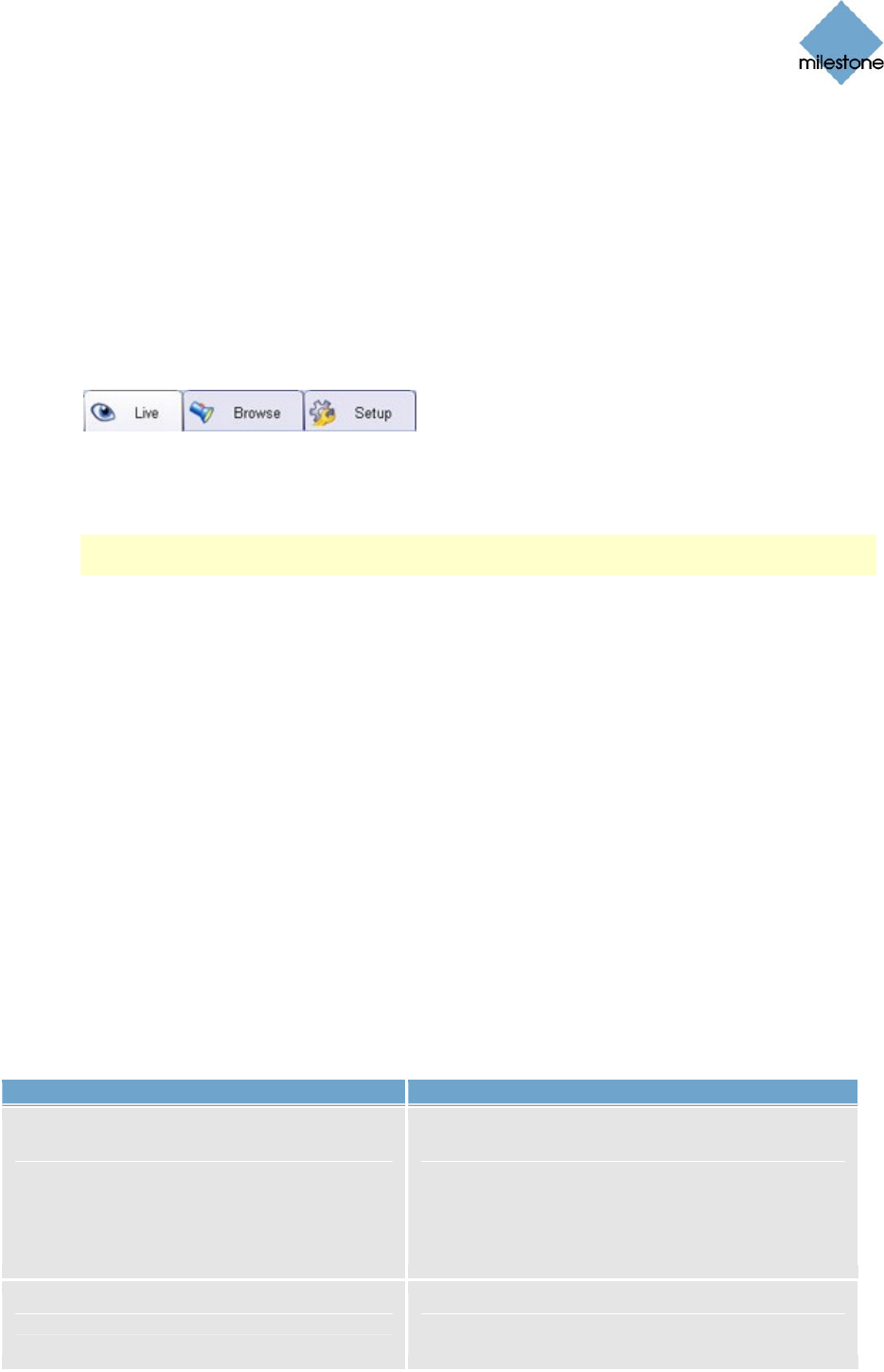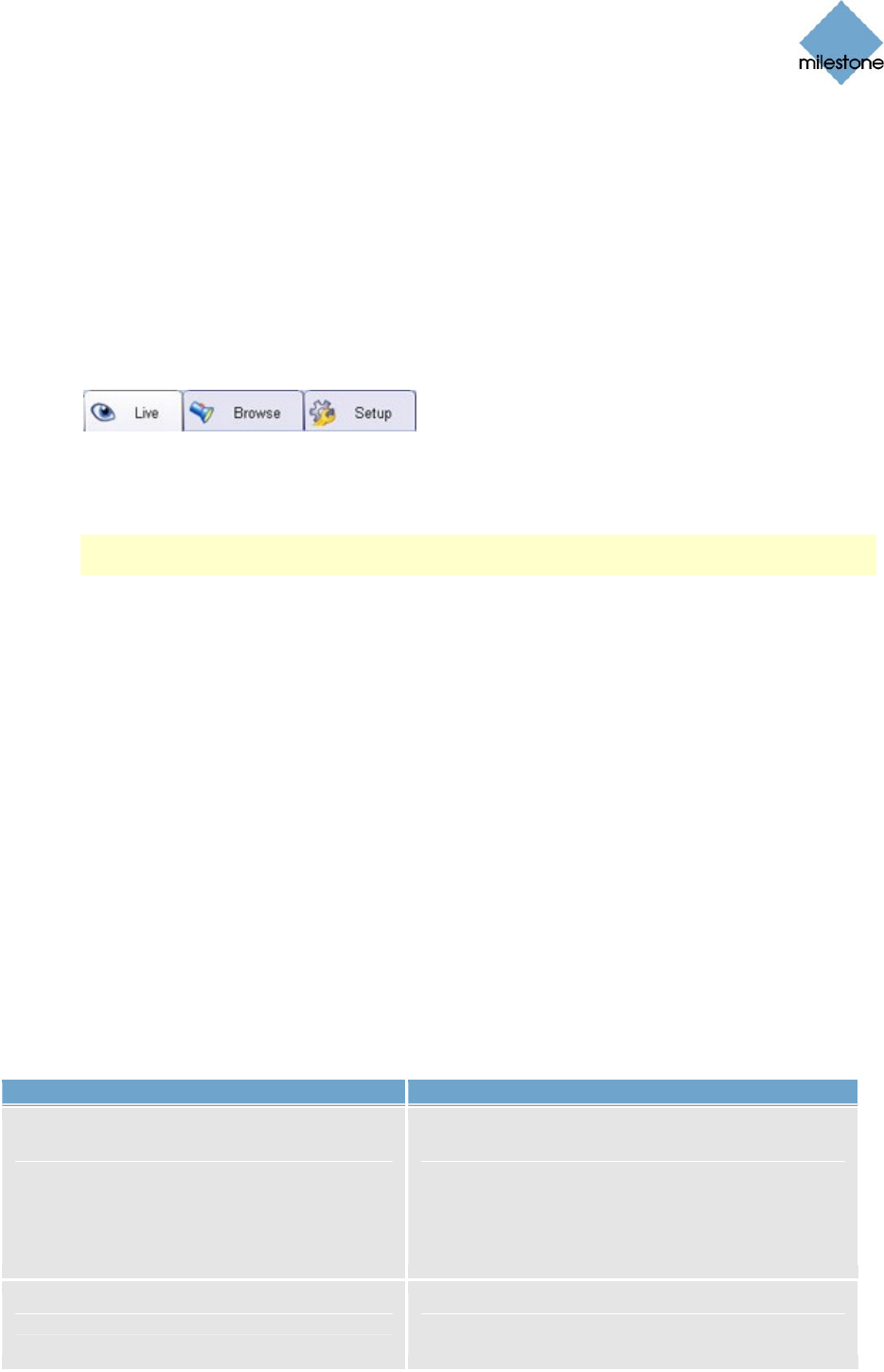
Milestone XProtect Smart Client 3.0; User’s Manual
www.milestonesys.com Page 17 Logging In to the Smart Client
be displayed, in which case you must select the required view yourself.
Detached Views: Available only if you used views in primary display, on
secondary displays, or in floating windows the last time you were logged in on the
computer in question (see Using Multiple Windows on page 85 for more
information). If check box is selected, the views you last sent to Primary Display,
secondary displays and floating windows will be restored.
6. After a short wait, the Smart Client window will open.
The Smart Client window has three tabs: Live, Browse and Setup.
The Live tab is used for viewing live images from cameras, the Browse tab is used for
browsing recorded images from cameras, and the Setup tab is used for configuring the
Smart Client.
Note: Depending on your user rights, you may not be able to access all of the Smart
Client’s three tabs.
If you have logged in for the first time, you need to determine whether any views exist.
Views determine how images from cameras are displayed in the Smart Client, and are thus
required in order to be able to use the Smart Client.
One or more views may already have been created for you, or you may need to create
views yourself. Read more about views, including how to determine if any views have
already been created for you, in Views on page 20.
Logging In on Different Computers
Your user settings are stored centrally on the surveillance system server. This means that your
login can be used on any computer that has a Smart Client installed.
Login Error Messages
If a problem or other issue occurs during login to the Smart Client, you will see one of the following
error messages:
Error Message Description
You do not have access to any part of
the application (live, browse or setup).
Please contact the system
administrator.
Issue: Since no access rights to any part of the
Smart Client have been defined for you, you
cannot access the Smart Client at all.
What to do: Consult your surveillance system
administrator, who will be able to change your
access rights if required.
Failed to connect. Maximum number of
clients are already connected.
Issue: The maximum number of remote access
clients allowed to connect to the surveillance
system server simultaneously has been reached.