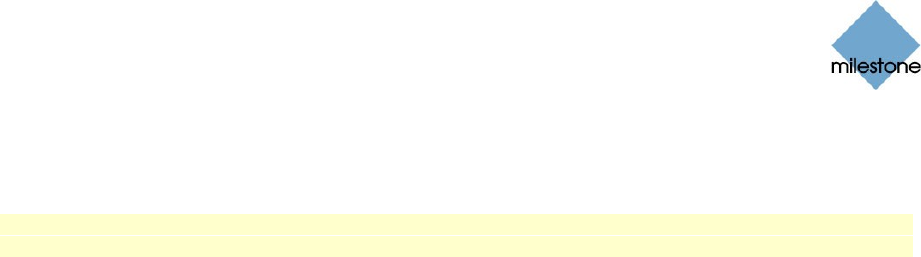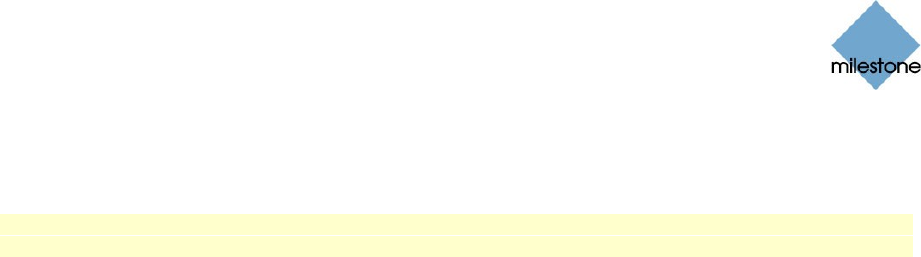
Milestone XProtect Smart Client 3.0; User’s Manual
www.milestonesys.com Page 21 Views
Typically, your surveillance system administrator will have told you if shared views are used in your
organization. Alternatively, to quickly determine whether any shared views are available, do the
following:
Note: This method requires that your user rights permit you to access the Smart Client’s Live tab
and/or Browse tab. Most users will have access to at least one of these tabs.
1. Go to the Smart Client’s Live or Browse tab.
2. On the Live or Browse tab, look at the Views section:
If the Views section contains any folders under the Shared top-level folder, shared
groups are available. When this is the case, you may—your user rights
permitting—immediately begin using the shared views for viewing live and
recorded video (see Day-to-Day Use on page 52). Only if you want to add more
views, e.g. customize your Smart Client with private views, do you need to create
further views on the Setup tab.
If the Views section contains only the two top-level folders, Private and Shared, without
any content in any of the two folders, neither private nor shared views are available.
When this is the case, you must create at least one view on the Setup tab before you
can begin using the Smart Client.
How to Create and Manage Views
You create and manage views on the Smart Client’s Setup tab. Depending on your user rights, you
may be able to create and edit the following types of views:
Private and shared
Private, but not shared
Shared, but not private
Neither private, nor shared (in which case you simply rely on shared views created by
others)
Typically only a few people in an organization are able to create and edit shared views. For
example, the surveillance system administrator may create and maintain a number of shared
views: When Smart Client users log in, the shared views will automatically be available to the
users, and the users will basically not need to create further views unless they want their own
private views.
Which Types of Views Are You Able to Create and Edit?
To quickly determine which types of views your user rights permit you to create and edit, do the
following:
1. Select any of the Smart Client’s tabs.
2. Look at the Views section: You are able to create and edit views under the top-level folders
(Shared and Private) if the top-level folders are not marked by a padlock icon.