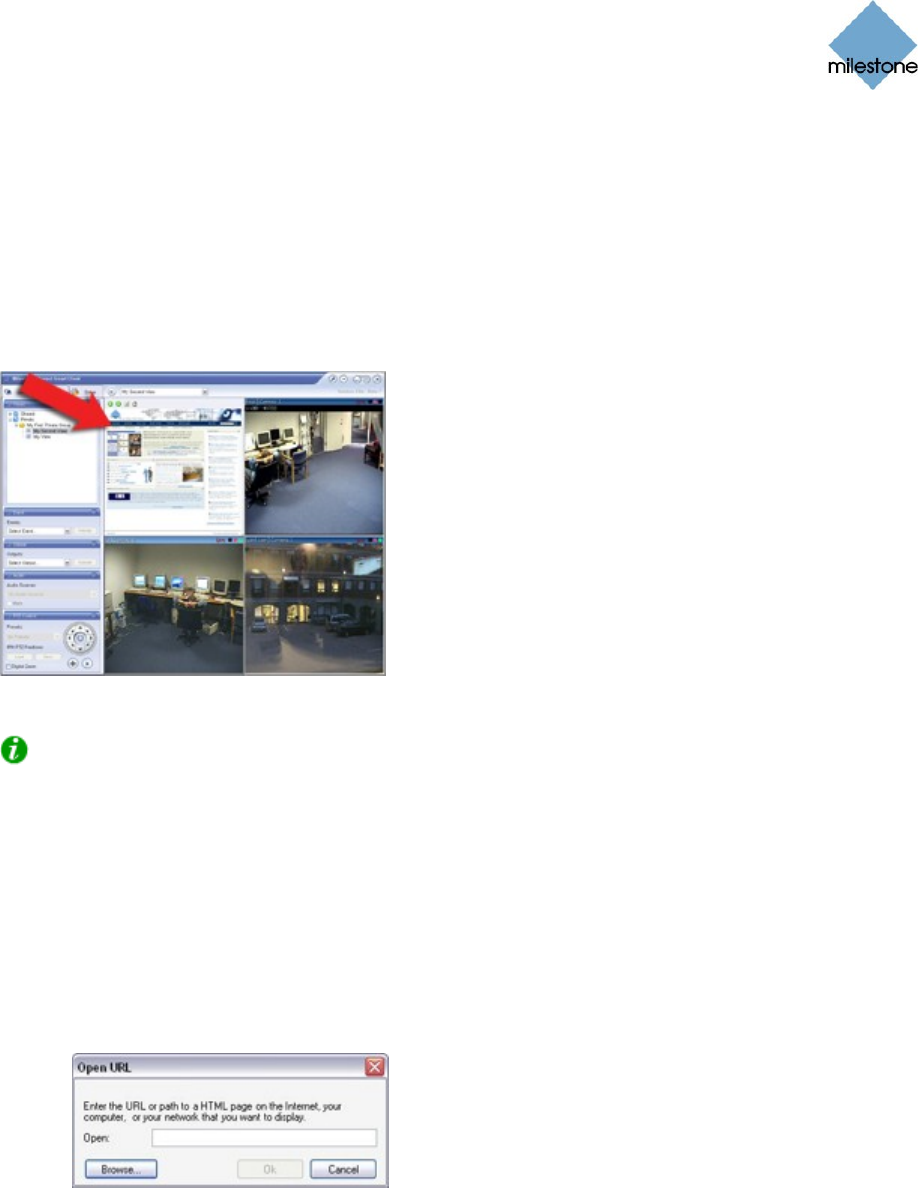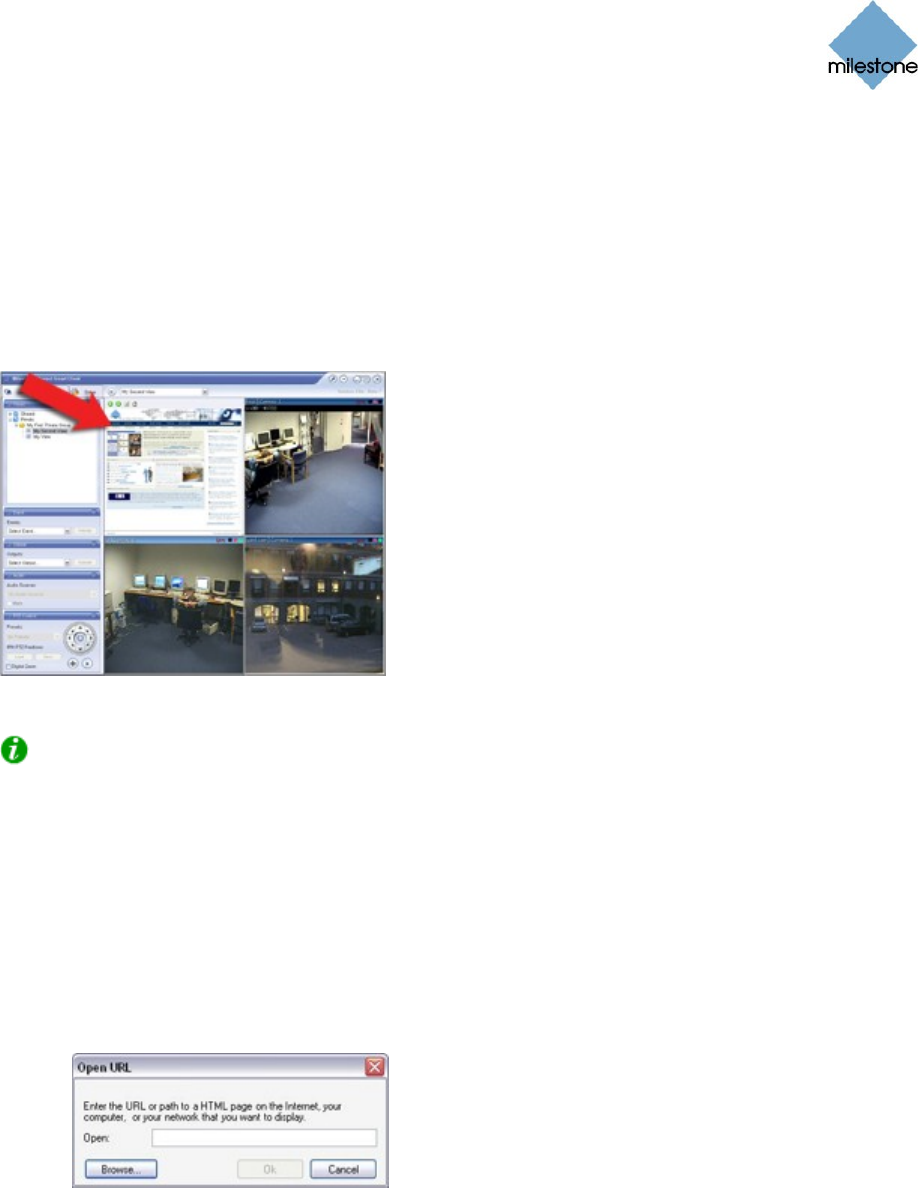
Milestone XProtect Smart Client 3.0; User’s Manual
www.milestonesys.com Page 32 Views
2. Release the mouse button over the required position.
When you release the mouse button, you are able to select the required static image file.
Adding HTML Pages
Static images can be used in views for a variety of purposes: for including company web pages,
navigation pages, online map services, link collections, e-learning pages, etc.
Example: A company web page inserted in a
view
Tip: When an imported HTML page contains links, it is highly recommended that the links have
the target=‘blank’ attribute (example: <a href="otherwebpage.htm" target="blank">Link</a>).
This will make the links open in separate windows, which will help you avoid losing view of the
Smart Client window itself due to a link opening a web page in the same browser window as the
Smart Client.
To add an HTML page to a view, do the following on the Setup tab:
1. Drag the System Overview section’s HTML Page link to the required position in the view.
When you release the mouse button over the required position, the Open URL window
opens:
Open URL window
2. In the Open URL window’s Open field, type the URL of the required HTML page (example:
http://www.mywebsite.com/mywebpage.htm).
- or -
If the HTML page is stored locally on your computer, specify its location on your computer
(example: C:\myfiles\mywebpage.htm), or click the Browse... button to browse for the
required HTML page.