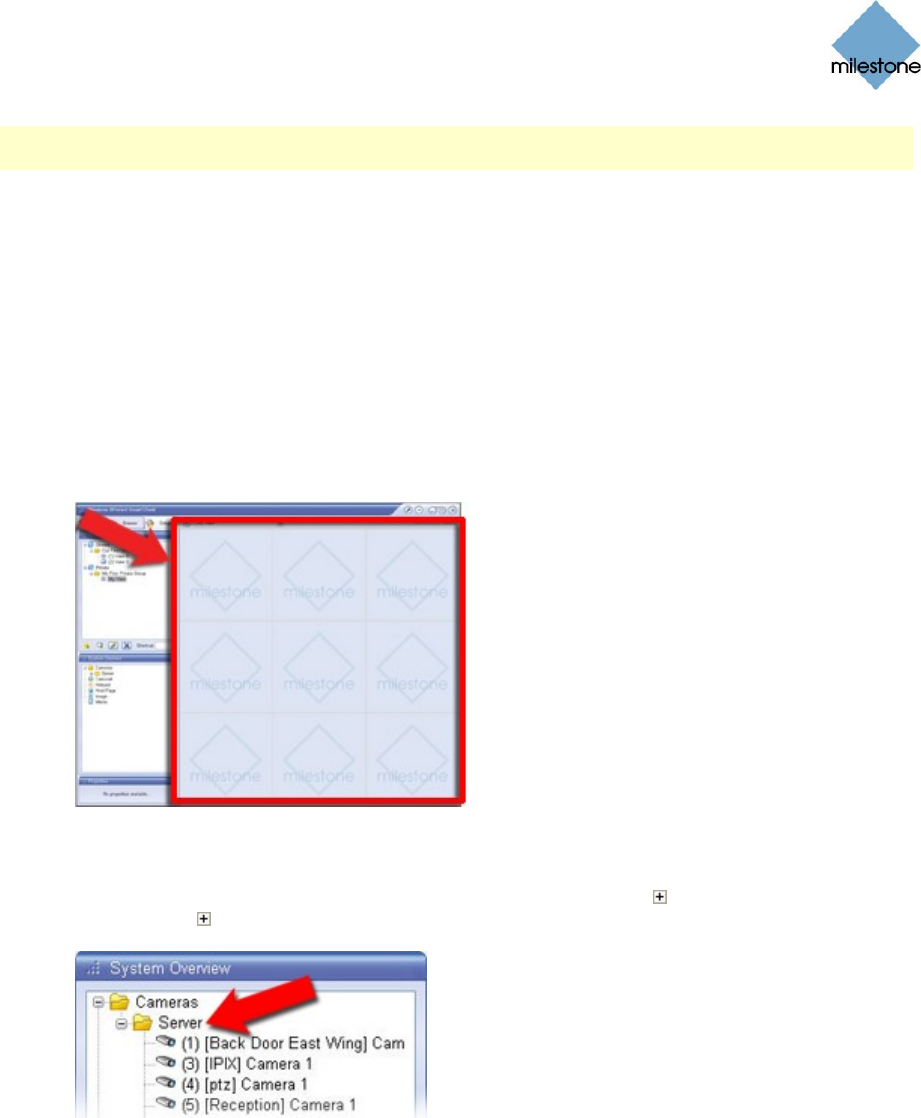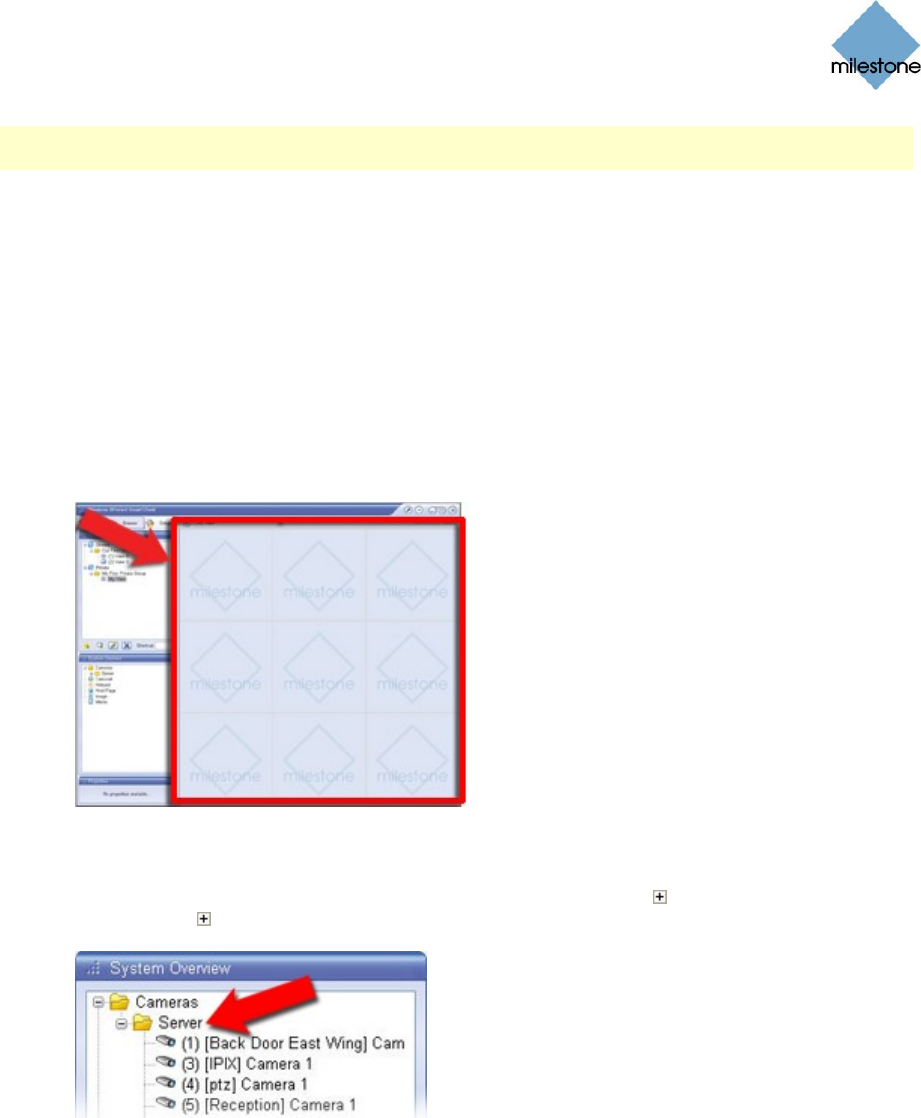
Milestone XProtect Smart Client 3.0; User’s Manual
www.milestonesys.com Page 28 Views
Note: Your ability to edit views—including adding content to the views—depends on your user
rights. Basically, if you are able to create the view, you are also able to edit it.
Content can be images from individual cameras, carousels for viewing images from alternating
cameras in a single view position, a hotspot for viewing selected camera images in high quality,
static images (such as .gif, .jpeg, etc.), HTML pages, or Milestone XProtect Matrix-triggered
images.
Adding Individual Cameras
To add a camera to a view, do the following:
1. In the Setup tab’s Views section, select the required view.
When you select a view, the layout of the selected view is outlined in the main section of
the Smart Client window.
Layout of selected view is outlined in main section
(indicated in red frame in this example)
2. In the Setup tab’s System Overview section, click the plus sign next to Cameras, then
the plus sign next to the required server to view a list of available cameras.
3. Select the required camera from the list, and drag the camera to the required position in
the view.
When you have dragged a camera to a position in the view, an image from the camera
will—provided a connection can be established—appear in the selected position. If a
connection cannot be established, for example if the surveillance system’s recording server
is not running, the name of the camera will be displayed in the selected position.
When the camera position is selected, you are able to specify its properties in the Setup
tab’s Properties section; see Adjusting Camera Properties on page 37 for detailed
information.