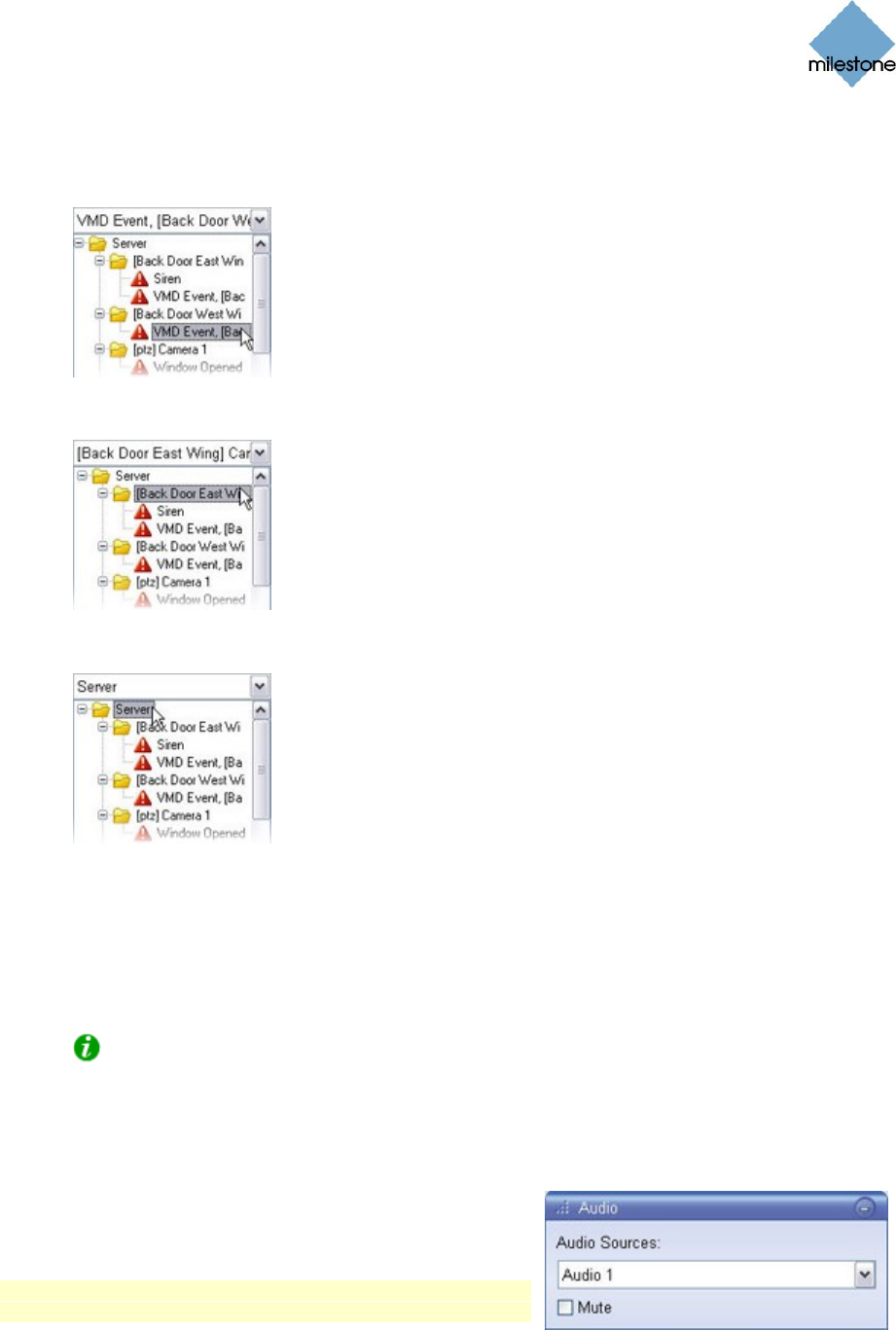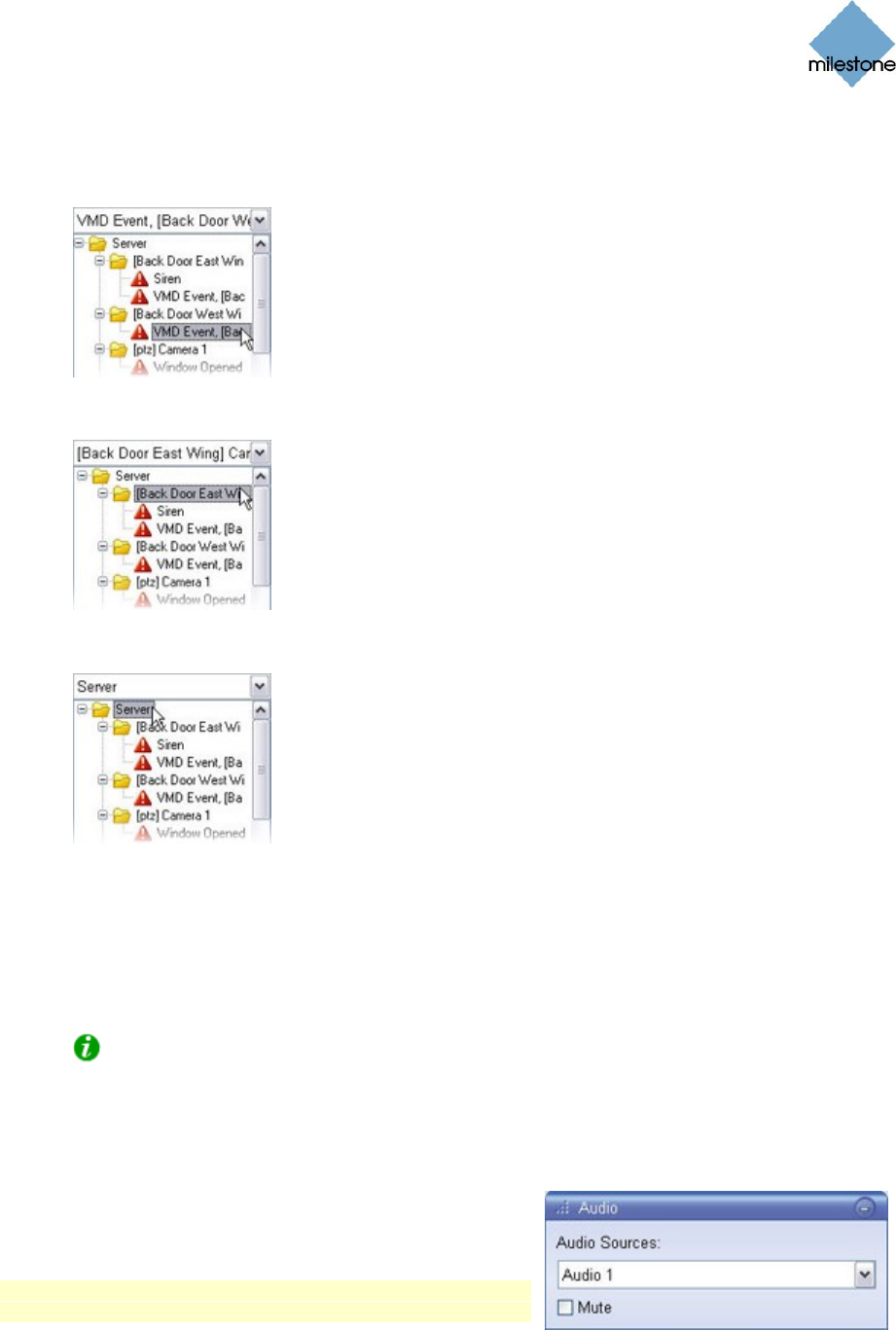
Milestone XProtect Smart Client 3.0; User’s Manual
www.milestonesys.com Page 71 Day-to-Day Use
1. Select the required events in the Alerts list.
You may either select a single event:
Or all events on a particular camera:
Or all events on a particular server:
2. Click the Get List button.
This will display a list of detected events.
You are able to click the listed events to view recordings from the required event in the
view.
Tip: To view what took place prior to and after the event, use the Time Navigation
controls to browse recordings from around the time of the event.
Audio
If one or more cameras have audio devices attached, you
are able to listen to recorded audio from a selected audio
source when using the Smart Client’s Browse tab.
Note: Depending on your user rights, access to listening
to recorded audio may be restricted.
To listen to recorded audio, select the required audio source in the Audio section’s Audio Sources
list.