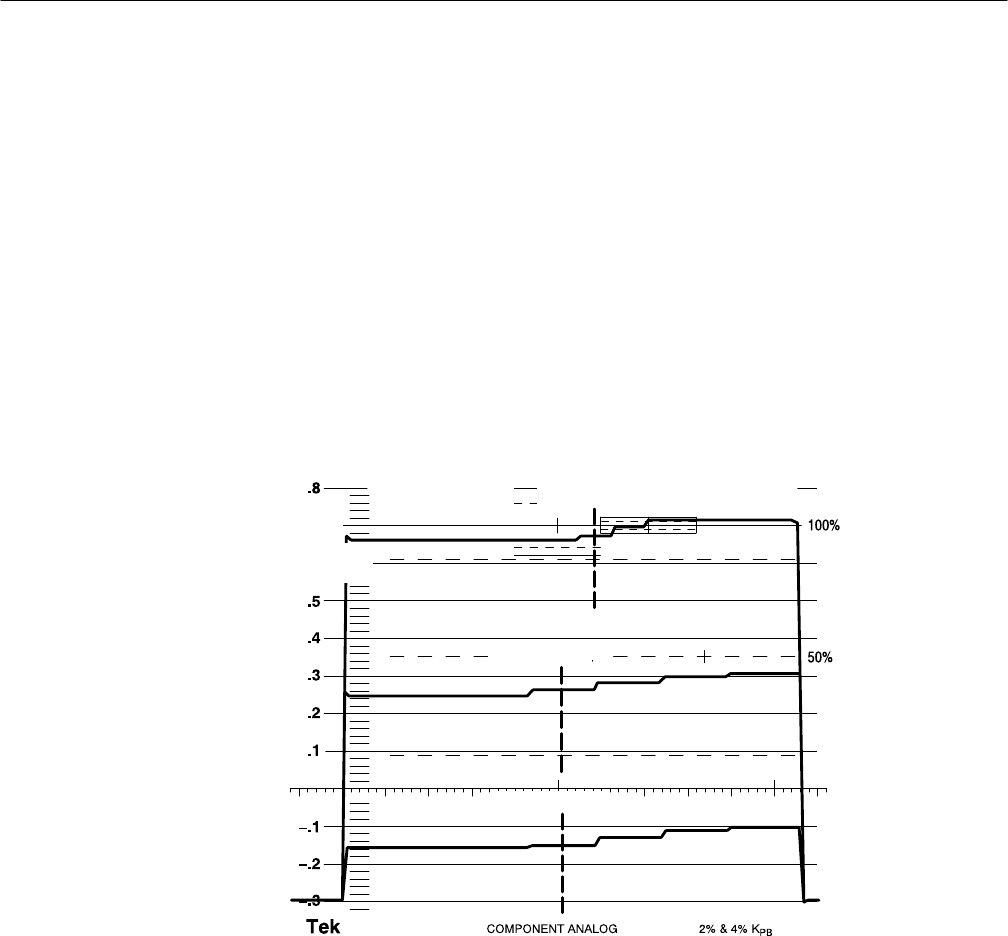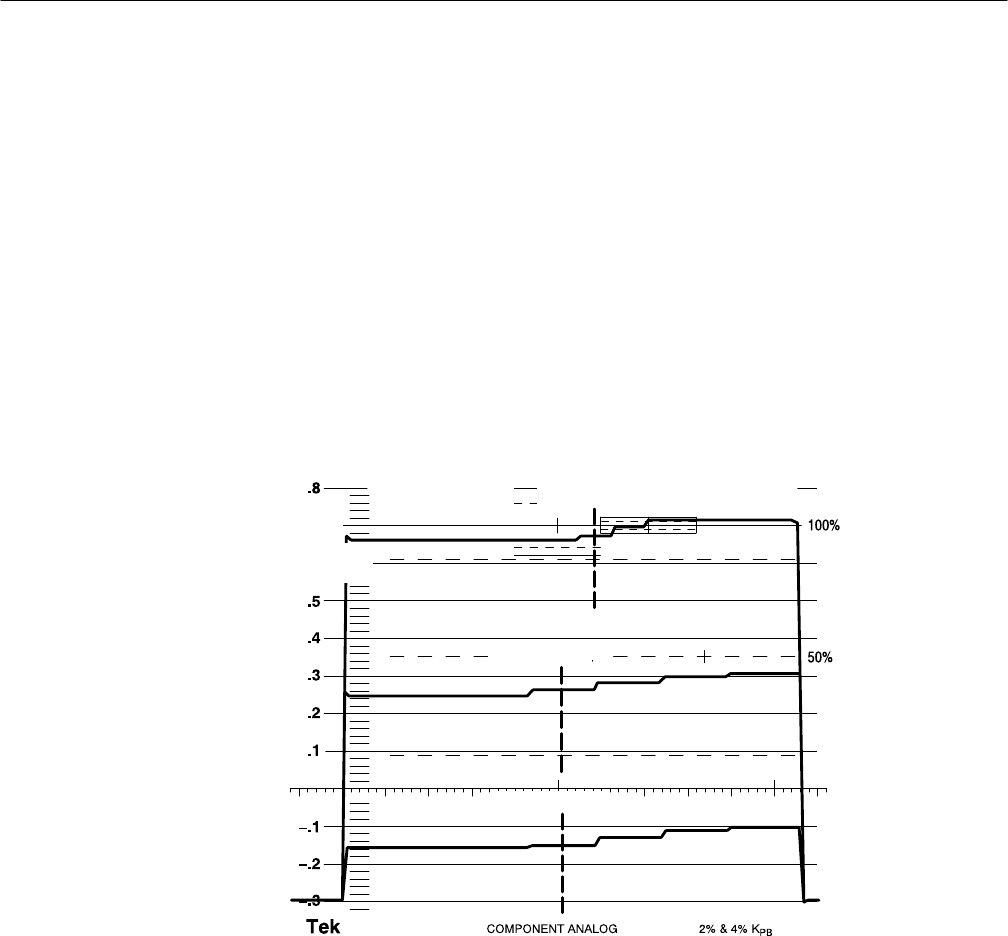
Reference
3–16
WFM 601A, WFM 601E & WFM 601M User Manual
Digital Waveform (WFM 601M Only)
The Digital Waveform display shows the component data samples as a wave-
form. Press the DGTL WFM/DGTL LIST button to enter the Digital Waveform
mode. Figure 3–15 shows an example of the Digital Waveform display. You can
use the data cursor, assigned to a bezel knob, to scroll through the data wave-
form. The data cursor remains centered while the data scrolls by. The location of
the data cursor on the Digital Waveform display is correlated with the data cursor
in the Digital List Display and with the sample select indicator or “blivit” in the
Waveform and Parade Displays. For more information on the data cursor, refer to
Line Select on page 3–39. The value of the current sample on each waveform
appears above the waveform. The character (h, d, or b) following the value
indicates its base.
@ 525/2:1
LINE SEL SAMPLE
F1: 80
SMP1163
ACTIVE
->Y’ 786 d
Cb 804 d
Cr 804 d
Figure 3–15: Digital Waveform display in the VIDEO mode
Use the VIDEO/DATA bezel button to select the format of the digital waveform.
Figure 3–15 shows the VIDEO mode and Figure 3–16 shows the DATA mode.
Note the DATA label at the top of the data cursor in Figure 3–16.
The VIDEO mode displays the three video component channels, YC
b
C
r
, as
separate waveforms. Any or all of the three channels may be displayed at one
time. The channels are correctly time aligned so the data cursor shows the current
sample values for each. Note that Y and Y’ samples are interleaved to create the
CH 1 waveform. As you move the data cursor through the CH 1 data, the label
Video/Data Selection