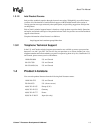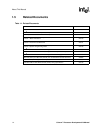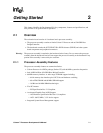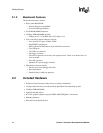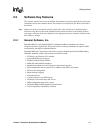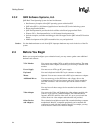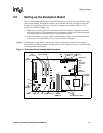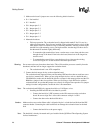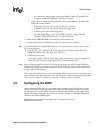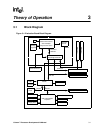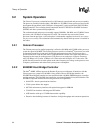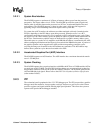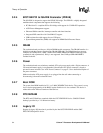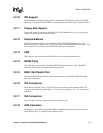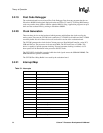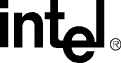
Celeron™ Processor Development Kit Manual
2-7
Getting Started
— You may have to make changes to the system BIOS to enable this hard disk. See
Chapter 5, “BIOS Quick Reference” for more information.
• Floppy drive: A floppy disk drive connected to the evaluation board is the most direct
method for loading software.
— Insert floppy cable into JP1 (be sure to orient Pin 1 correctly).
— Connect the other end of the ribbon cable to the floppy drive.
— Connect a power cable to the floppy drive.
— You must make changes to the system BIOS to enable this floppy disk. See
Chapter 5, “BIOS Quick Reference” for more information.
6. Make sure the SDRAM DIMM is installed in the socket labeled J18.
7. Connect a PS/2 mouse and keyboard (see Figure 2-1 for connector locations).
Note: J1 (on the baseboard) is a stacked PS/2 connector. The bottom connector is for the mouse and the
top is for the keyboard.
8. Install the Chips and Technologies PCI video adapter into one of the available PCI slots.
Connect the monitor cable to the VGA port on the card.
9. Connect the power supply:
You’ll need a standard ATX PC power supply. Make sure the power supply is unplugged (or
turned off), then connect the power supply cable to the power header (J11).
Note: Some ATX power supplies do not have an on/off switch. In this case remove jumper J20 before
plugging in the ATX power connector. J20 controls an internal power supply on/off switch. When
you are ready to apply power, insert the jumper on pins 2-3. You may want to wire this header up to
a toggle switch for convenience.
Turn on the power to the monitor and evaluation board. When the power is on you should see two
power-indicator LEDs light up (located next to the ATX power connector in the upper right corner
of the board; see Figure 2-1). Check to see that the fan on the processor is operating.
2.6 Configuring the BIOS
General Software’s BIOS software is pre-loaded on the evaluation board. You will have to make
changes to the BIOS to enable hard disks, floppy disks and other supported features You can use
the Setup program to modify BIOS settings and control the special features of the system. Setup
options are configured through a menu-driven user interface. Chapter 5, “BIOS Quick Reference”
contains a description of BIOS options.
BIOS updates may periodically be posted to Intel’s Developers’ web site at
http://developer.intel.com/.