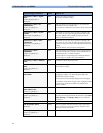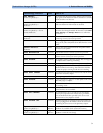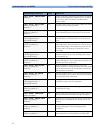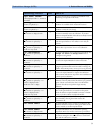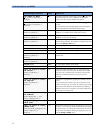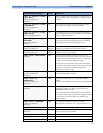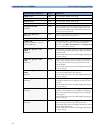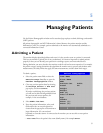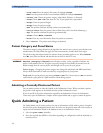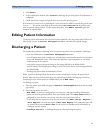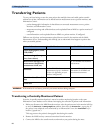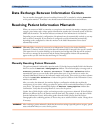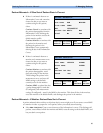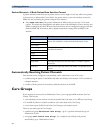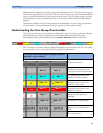5 Managing Patients Quick Admitting a Patient
78
– First name: Enter the patient’s first name, for example Joseph.
– MRN: Enter the patient’s medical record number (MRN), for example 12345678.
– Patient Cat: Choose the patient category, either Adult, Pediatric, or Neonatal.
–
Paced: Choose Yes or No (You must use “Yes” if your patient has a pacemaker).
–
Height: Enter the patient’s height.
–
Weight: Enter the patient’s weight.
–
BSA: The monitor calculates the body surface area automatically.
–
Date Of Birth: Enter the patient’s date of birth. Enter this in the form dd/mm/yyyy.
–
Age: The monitor calculates the patient age automatically.
–
Gender: Choose Male or Female.
–
Notes: Enter any extra information about the patient or treatment.
5 Select Confirm. The patient status changes to admitted.
Patient Category and Paced Status
The patient category setting determines the algorithm the monitor uses to process and calculate some
measurements, the safety limits that apply for some measurements, and the alarm limit ranges.
The paced setting determines whether the monitor shows pacemaker pulses or not. When Paced is
set to No, pace pulses are filtered and therefore do not show in the ECG wave.
WARNING Patient Category and Paced status will always contain a value, regardless of whether the
patient is fully admitted or not. If you do not specify settings for these fields, the monitor uses the
default settings from the current profile, which might not be correct for your patient.
Patient category Changing the patient category may change the arrhythmia and NBP alarm limits.
Always check alarm limits to make sure that they are appropriate for your patient.
Paced status For paced patients, you must set
Paced to Yes. If it is incorrectly set to No, the monitor
could mistake a pace pulse for a QRS and fail to alarm during asystole.
Admitting a Centrally-Monitored Patient
You can admit a patient at either the bedside or the Information Center. When you admit a patient,
the patient’s name appears on the bedside monitor and the Information Center.
If you do not fill in all patient information required by the Information Center, the Information
Center may reject the admission. Complete all the required fields and try again to admit the patient.
Quick Admitting a Patient
Use Quick Admit only if you do not have the time or information to fully admit a patient. Complete
the rest of the patient demographic details later. If you do not, the patient name will not be written on
reports and on information stored in the database or sent to an Information Center.
1 Select the Quick Admit SmartKey.
2 Enter the required data (MRN or Last Name depending on configuration) with the keyboard or a
barcode scanner.