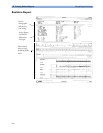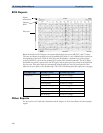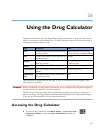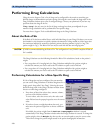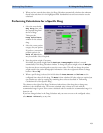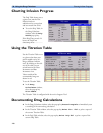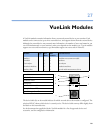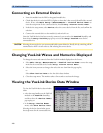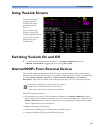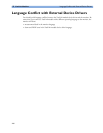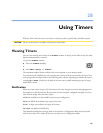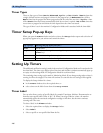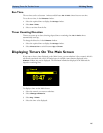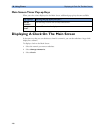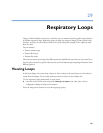27 VueLink Modules Connecting an External Device
282
Connecting an External Device
1 Insert the module into the FMS or integrated module slot.
2 Check that the device selection LED (c) lights to show that it has correctly identified the external
device. If not, select Main Setup -> Measurements -> <VueLink Device Name> to
enter the setup menu for the connected device, headed
Setup <VueLink Device Name>.
3 In the device setup menu, select Device, select the correct device from the list, and confirm the
selection.
4 Connect the external device to the module (e) and switch it on.
Once the VueLink device has been correctly connected, you can select the VueLink SmartKey and
then select the Setup VueLink pop-up key to access the Setup VueLink menu for the
connected device.
CAUTION Selecting the wrong device can cause unpredictable system behavior. Rectify this by switching off the
external device when it is safe to do so, and selecting the correct device.
Changing VueLink Waves and Numerics Displayed
To change the waves and numerics from the VueLink module displayed on the Screen,
1 Select Main Setup -> Measurements -> <VueLink Device Name> to enter the setup
menu for the connected device, headed
Setup <VueLink Device Name>.
2 Select the item you want to change, then select the new item from the pop-up list,
or
Select Show Device Data to view the device data window.
3 Close the setup menu. The monitor takes a few seconds to activate the change.
Viewing the VueLink Device Data Window
To view the VueLink device data window,
either
• select the setup hardkey on the VueLink
module or the VueLink SmartKey,
and then select the <Device Name>
pop-up key, or
•in the Setup <Device Name>
menu, select Show Device Data.
Selecting the device data window opens
the setup menu for the connected device.