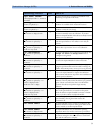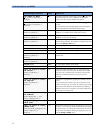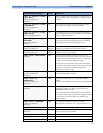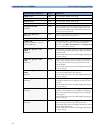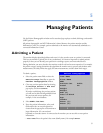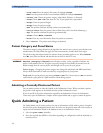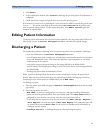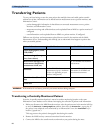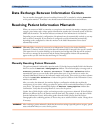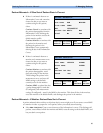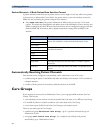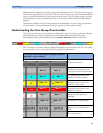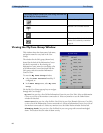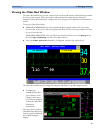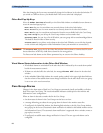Data Upload from an MMS 5 Managing Patients
81
4
At the new location, connect the MMS to the monitor. If the monitor detects a patient conflict,
the patient selection window will be displayed.
5 Select Continue MMS and Confirm your selection. This re-admits the patient from the
transfer list to the new monitor, completing the transfer. This will upload the patient
demographics, and, if configured, the measurement settings and trend data stored in the MMS to
the receiving monitor.
6 Verify that the settings for patient category and paced mode are correct.
If you accidentally transfer a patient, use
Re-admit to restore this patient’s data to the Information
Center. If you are not connected to the network, select
Clear Transfer to leave transfer mode.The
patient data remains in the monitor.
Transferring a Patient with an MMS (no Central Station)
Scenario: A patient is moved to another monitoring location using a transport monitor and re-
admitted at the new monitor.
1 Disconnect the MMS from the original monitor and silence the resulting MMS UNPLUGGED
INOP.
If you are sure that the patient will not be returning to this monitor, you should perform a
discharge or end-case. This prevents data from the next patient accidentally being mixed up with
your current patient’s data.
2 Connect the MMS to the transport monitor and move the patient.
3 At the new monitoring location, remove the MMS from the transport monitor and connect it to
the new monitor.
4 If prompted, re-admit the patient to the new monitor: in the Patient Selection window,
select Continue MMS to retain the data in the MMS. This will upload the patient
demographics, and, if configured, the measurement settings and trend data stored in the MMS to
the monitor. Verify that the settings for patient category and paced mode are correct.
Data Upload from an MMS
The Multi-Measurement Server stores eight hours of patient trend data at one-minute resolution. It
also stores patient demographic information and the measurement settings and calibration data for the
measurements carried out by the MMS and any connected extensions. This data can be uploaded to an
IntelliVue patient monitor, if your monitor is configured to do so and if at least five minutes of trend
information is stored in the MMS.
Your monitor’s data upload settings are defined in Configuration Mode to suit your patient transfer
use model.
How data is uploaded to the host monitor depends on the configuration mode settings
MMS Trend Upload and MMS Settings Upload.
If there is a patient conflict and you select Continue Monitor, no data will be uploaded from the
MMS.