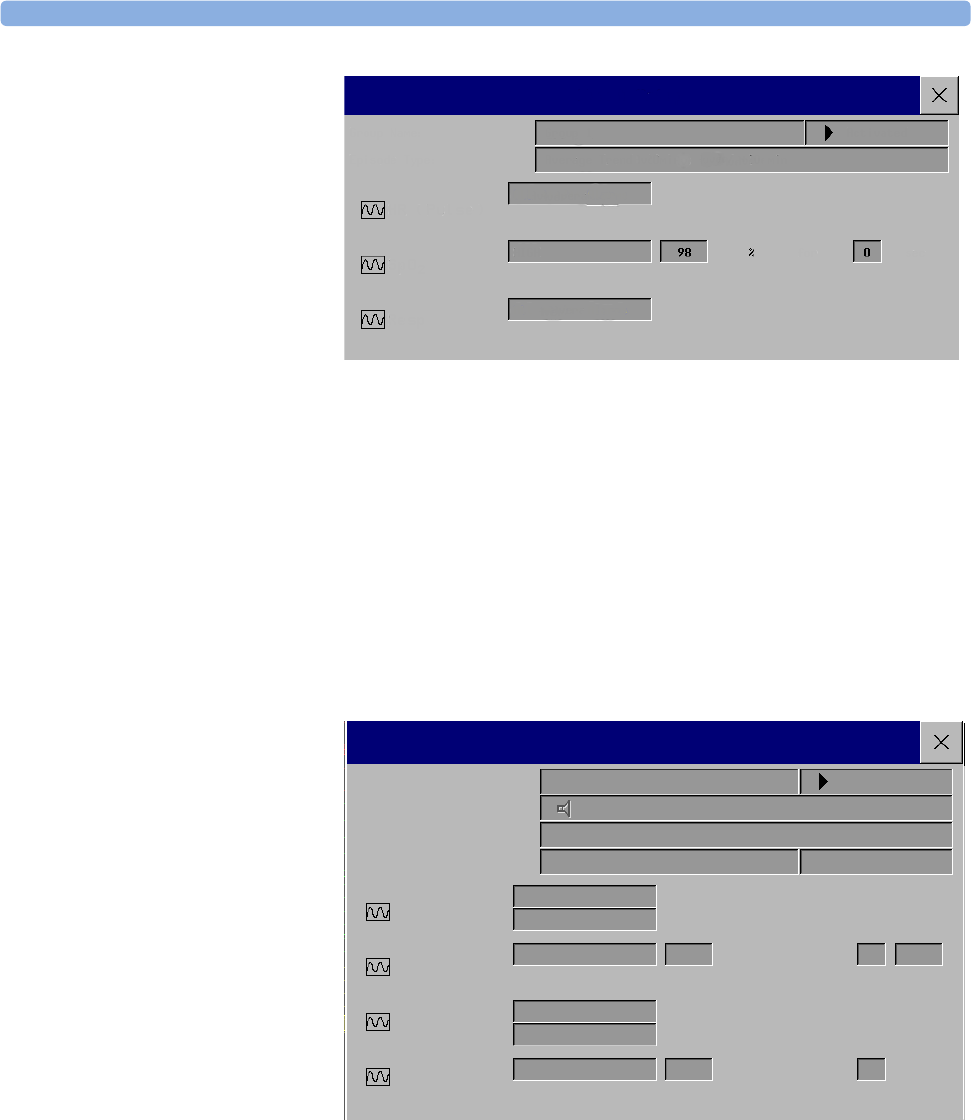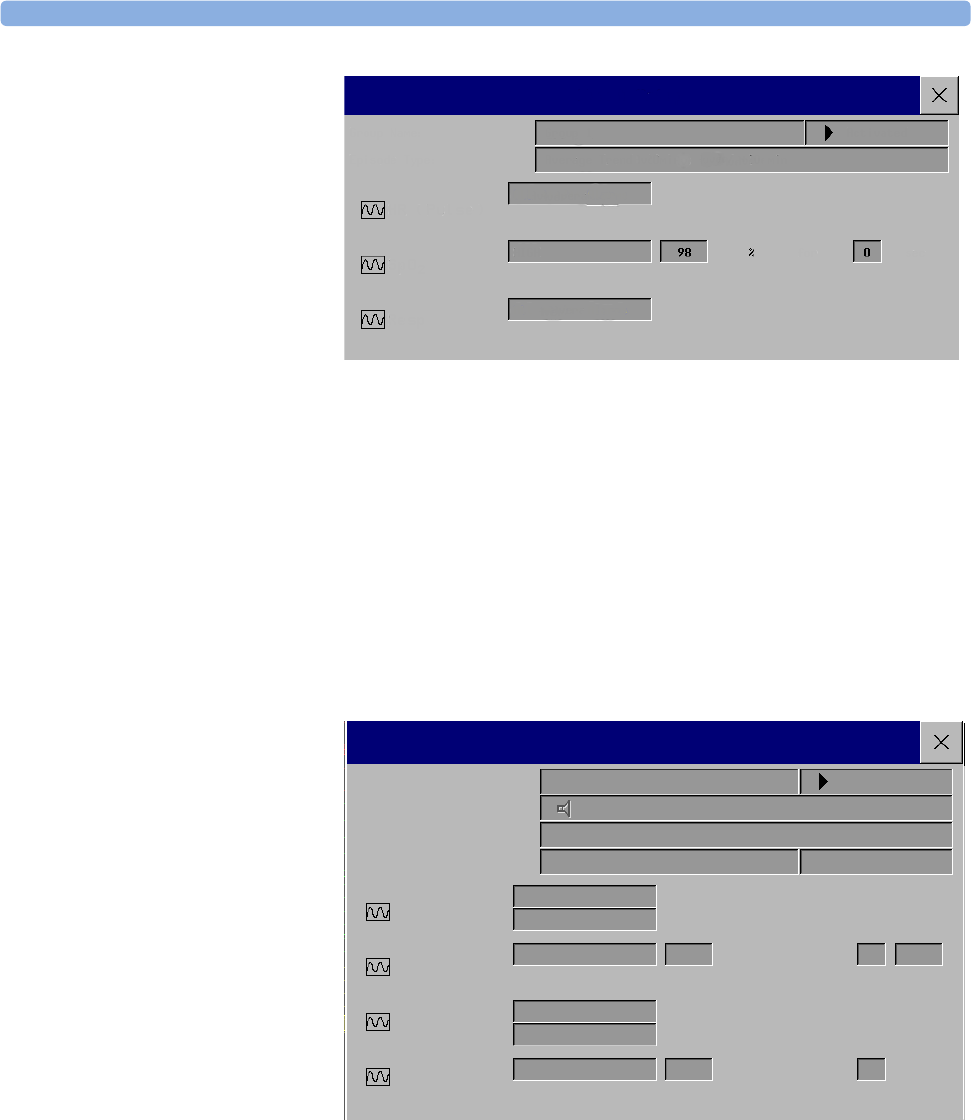
23 Event Surveillance Event Triggers
246
2
Select the name of
the current episode
type to set the
episode pre/post
time.
3 Set the event trigger
for each
measurement.
Select each trigger
name and select, if
available, either an
alarm trigger, or a
user-defined trigger from the pop-up trigger list. If you select a user-defined trigger, set the
required threshold level and delay time.
4 Set the trigger status to Activated to start event triggering. If the status is Deactivated event
surveillance is effectively switched off.
5 Select Confirm to confirm your changes.
Setting Triggers and Notification for Advanced Event Surveillance
1 Select the group name to enter the Event Setup <Group Name> window.
2 Set the trigger status to Activated, to have this event group trigger events, or Deactivated.
3 Set the episode
type.
Select the name of
the current episode
type and select an
episode type from
the pop-up list. The
pre/post episode
time for the selected
episode type is
displayed.
4 Set the trigger for
each measurement.
Select each trigger
name and select either an alarm trigger or a user-defined trigger from the pop-up trigger list. If you
select a user-defined trigger, set the required threshold level and delay time. If a deviation trigger is
configured, set the deviation and duration.
5 Select Confirm to confirm your changes.
Triggering Events Manually
♦ To manually trigger an event, select the SmartKey Manual Event and (for Advanced Event
Surveillance) select the group in which the event will be triggered.
Group Name:
Episode Type:
Group 1
Average Trend (20min): -10/+10 min
All ***/** Alarms
HIGH
All ***/** Alarms
HR (Pulse)
SpO2
Resp
Event Setup
Activated
for
sec
10
Event Setup
Group Name:
Episode Type
Trigger Condition
Standard
Average Trend (20 min): -16 / +4 min
At least one param.
*** EXTREME TACHY
*** EXTREME BRADY
Any Deviation
HIGH
HR (Pulse)
SpO2
Resp
Notification Type:
Activated
within
ABP
Screen Prompt
sec
rpm
sec
for
All ** HIGH ALARMS
All ** LOW ALARMS
Enhanced ...
%(dev)
35
10
10
35