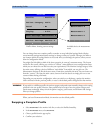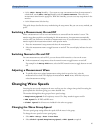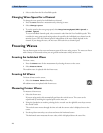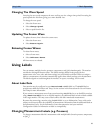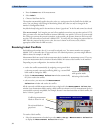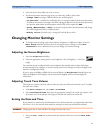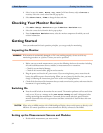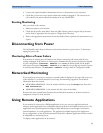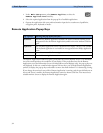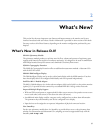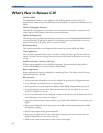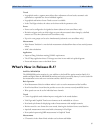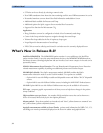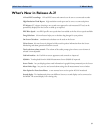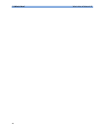Disconnecting from Power 1 Basic Operation
33
2
Connect the required modules, Measurement Servers, or measurement server extensions.
3 Check that you have the correct patient cables and transducers plugged in. The connectors are
color-coded to the patient cables and transducers for easy identification.
Starting Monitoring
After you switch on the monitor,
1 Admit your patient to the monitor.
2 Check that the profile, alarm limits, alarm and QRS volumes, patient category and paced status
and so forth are appropriate for your patient. Change them if necessary.
3 Refer to the appropriate measurement section for details of how to perform the measurements you
require.
Disconnecting from Power
The On/Standby switch does not disconnect the monitor from the ac power source. To disconnect,
unplug the power cable.
Monitoring After a Power Failure
If the monitor is without power for less than one minute, monitoring will resume with all active
settings unchanged. If the monitor is without power for more than one minute, the behavior depends
on your configuration. If Automat. Default is set to Yes, the default profile will be loaded
when power is restored. If Automat. Default is set to No, all active settings are retained, if power
is restored within 48 hours. The Automat. Default setting is made in Configuration Mode.
Networked Monitoring
If your monitor is connected to a network, a network symbol is displayed in the upper left corner next
to the bed label. To see details about the Care Group, the monitoring equipment, and technical
information about the network,
♦ MP20/MP30/MP40/MP50 - select the monitor info line to enter the Setup menu, then select
Bed Information.
♦ MP60/MP70/MP80/MP90 - in the monitor info line, select the bed label.
Be aware that some network-based functions may be limited for monitors on wireless networks in
comparison to those on wired networks.
Using Remote Applications
If your monitor is connected to a Philips Application Server, you can access applications hosted
remotely on the Application Server and display and operate them on the bedside monitor screen. The
Application Server provides portal technology to allow information access through a web browser,
terminal emulation, or served applications. The applications available depend on the Application
Server configuration: see the device documentation for details. A Remote Application window can also
be embedded in a monitoring Screen.
To display remote applications on the monitor,