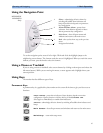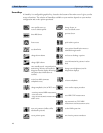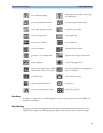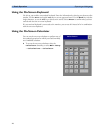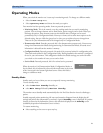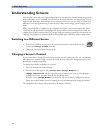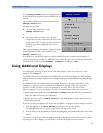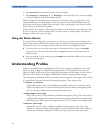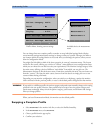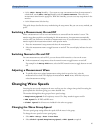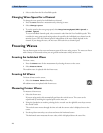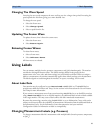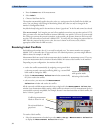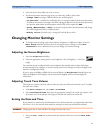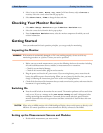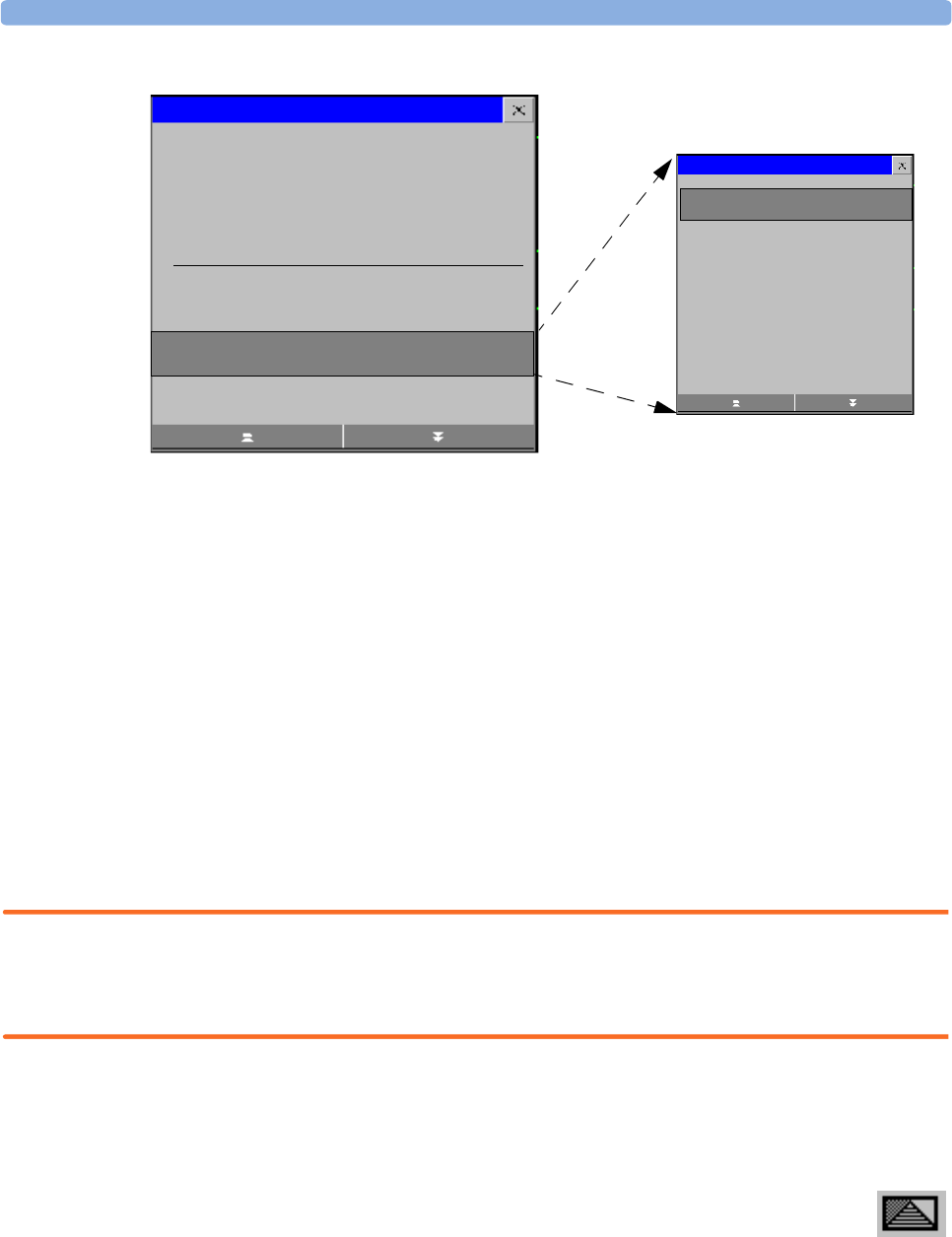
Understanding Profiles 1 Basic Operation
25
You can change from one complete profile to another or swap individual settings blocks (display
screen/monitor settings/measurement settings) to change a subset of a profile. Changes you make to
any element within the settings blocks are not saved when you discharge the patient, unless you save
them in Configuration Mode.
You might find it helpful to think of the three categories in terms of a restaurant menu. The Screens
are like the first course, offering you a choice of “starters” (many different screen configurations from
which you can choose the one that best suits your requirements). The Monitor Settings category is like
the main course, offering a choice of different “main dishes” from which you can pick one. The
Measurement Settings are like the dessert course. From these you build your meal. You can choose one
from the “starters”, one from the main course, then one from the dessert or simply pick one or two
courses without having a full meal.
Depending on your monitor configuration, when you switch on or discharge a patient the monitor
either continues with the previous profile, or resets to the default profile configured for that monitor.
WARNING If you switch to a different profile, the patient category and paced status normally change to the setting
specified in the new profile. However some profiles may be setup to leave the patient category and
paced status unchanged. Always check the patient category, paced status, and all alarms and settings,
when you change profiles.
When you leave Demonstration Mode, the monitor uses the default profile.
Swapping a Complete Profile
1 Select Profiles in the monitor info line, or select the Profiles SmartKey.
2 In the Profiles menu, select Profile.
3 Chose a profile from the pop-up list.
4 Confirm your selection.
Profiles
Measurement B
Measurement C
Measurement D
Profiles Menu, showing current settings Available choices in measurement
menu
Profile : Profile A
Patient Category: Adult
Paced : No
Display : S-014
Monitor Settings: Monitor A
Meas Settings: Measurement A
Measurement A