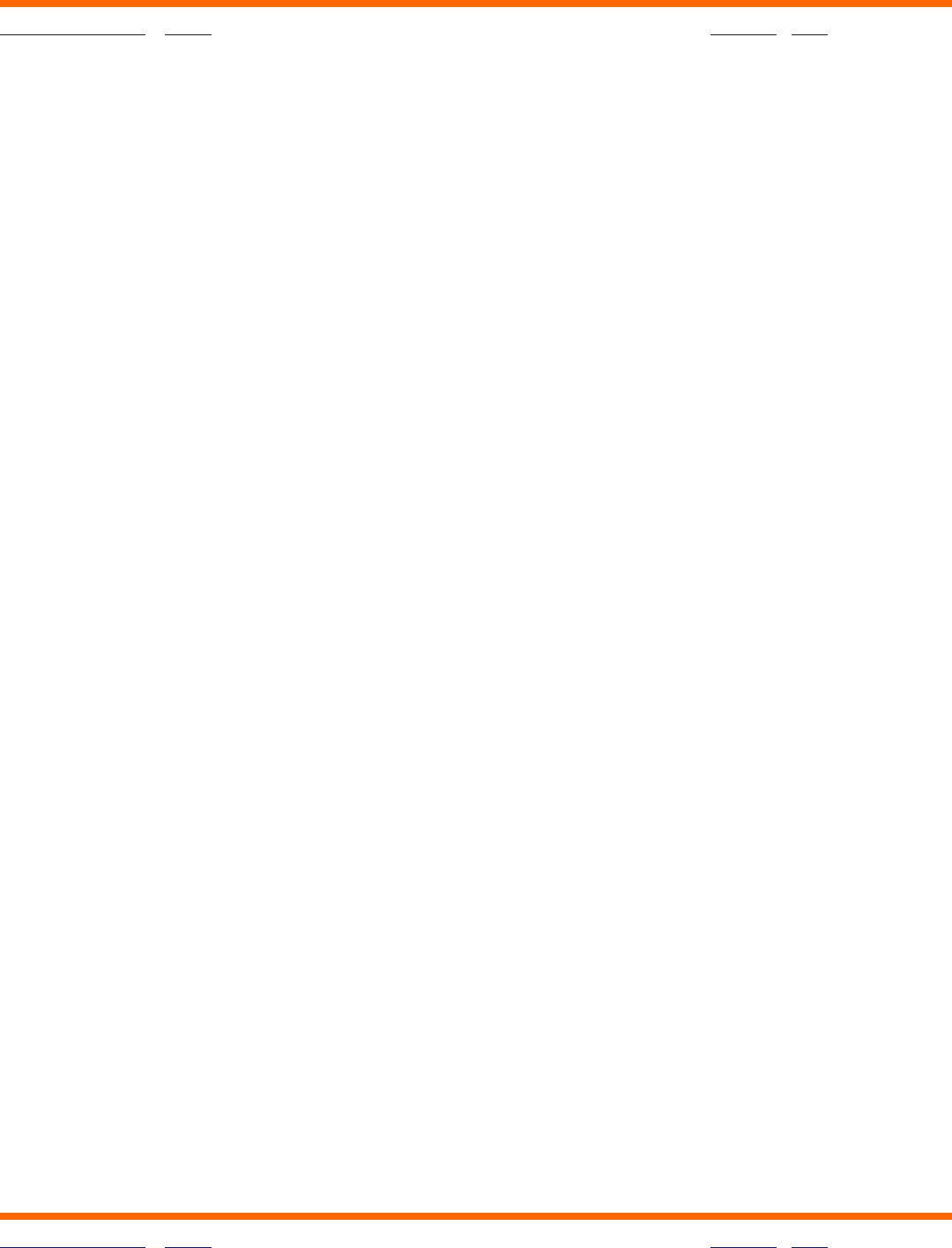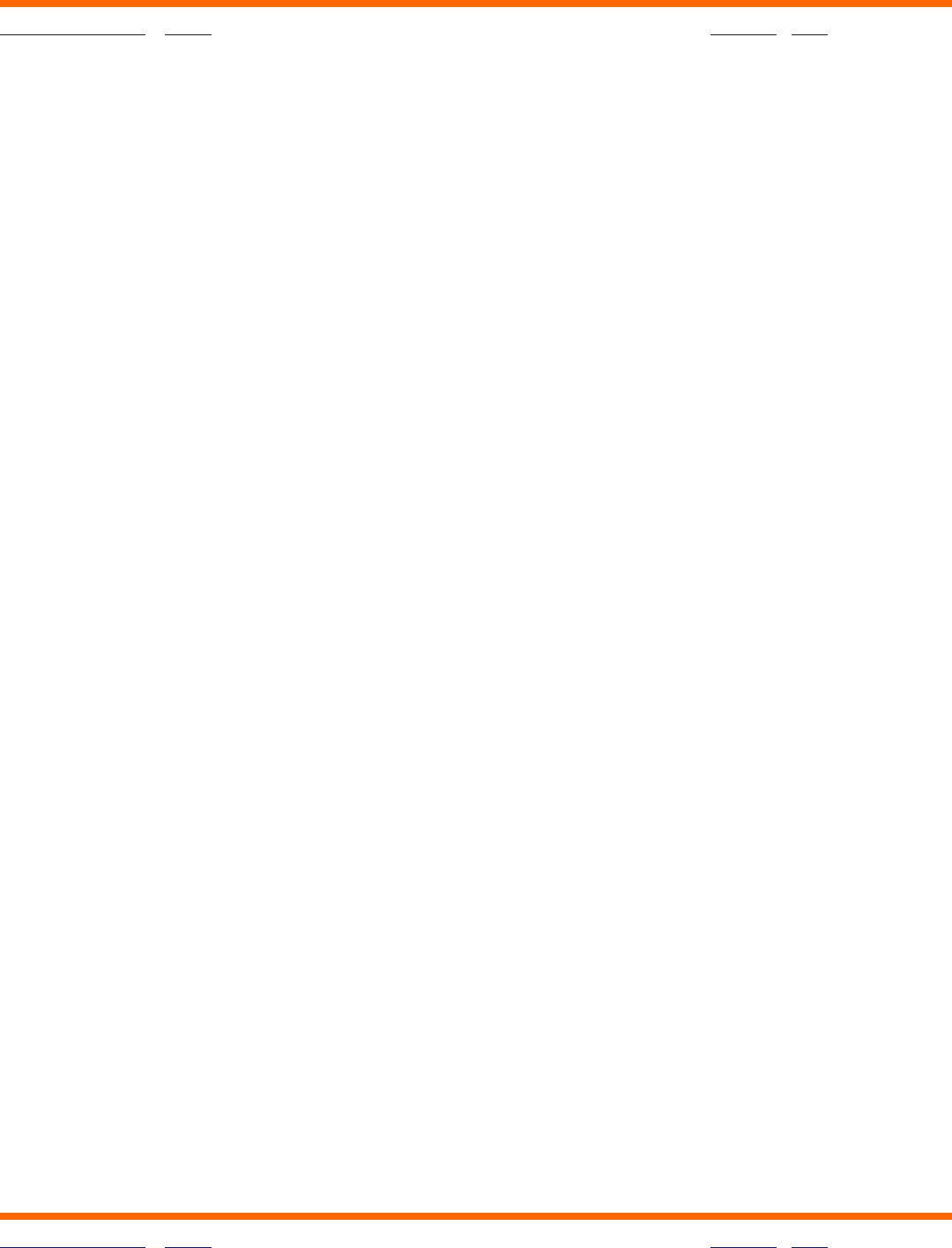
OneTouch® Diabetes Management Software v2.3.1 User Manual 98
Table of Contents
| Index W Previous Next X
Table of Contents
| Index W Previous Next X 98
■ Within each Meal Slot grouping, records are ordered chronologically from oldest to
most recent. The order may not be changed in the Day View screen.
■ Clicking on Time links associated with any data record will take you to the Record
Details screen where you can modify data records. Data entry fields will be pre-filled
with the existing data record. You may make modifications as desired.
■ Similar to other OneTouch
®
DMS Reports, glucose readings outside the Before-Meal
and After-Meal target ranges or below the Hypoglycemic Value will be highlighted in
bold type and cell color.
■ Comments will appear in the Comments column for any data record that has been
tagged. Clicking on Comment links associated with any data record will take you to
the Record Details screen where you can modify data records. Data entry fields will
be pre-filled with the existing data record. You may make modifications as desired.
■ New data records may be added from the Day View screen. Simply click on the
Glucose, Insulin, Medications, Exercise, Food, or Health icons on the top right
of the screen. This will take you to the appropriate Manual Entry screen.
■ The Status of any special data records is displayed in the Status column as follows:
• “Added” if the data record was entered manually
• “Omitted” if the data record is marked for omission from Reports and calculations
• “Edited” if the data record has been modified. (If a data record is “Edited” and
then “Omitted”, the Status is “Omitted”.)
■ The Day View screen may be printed.