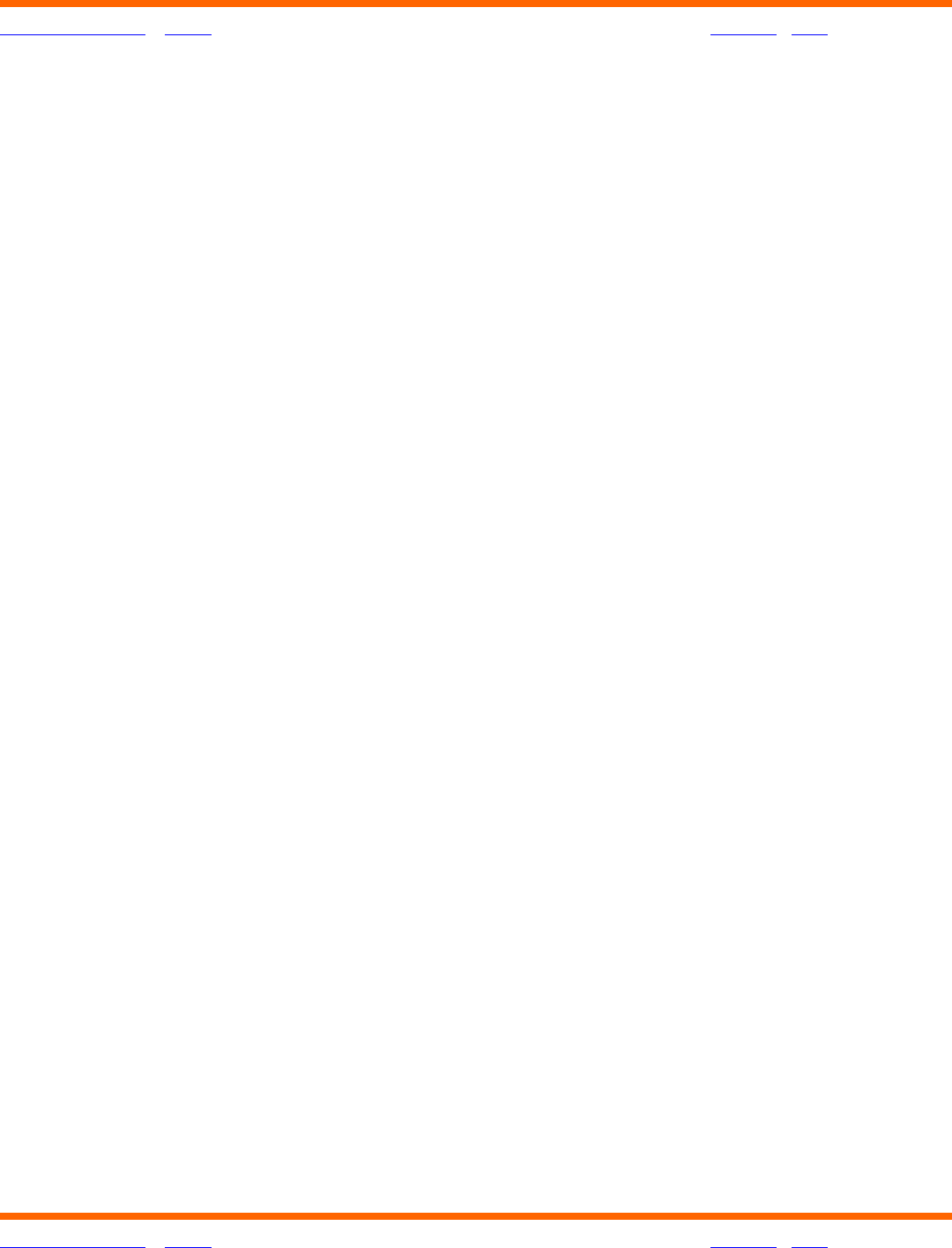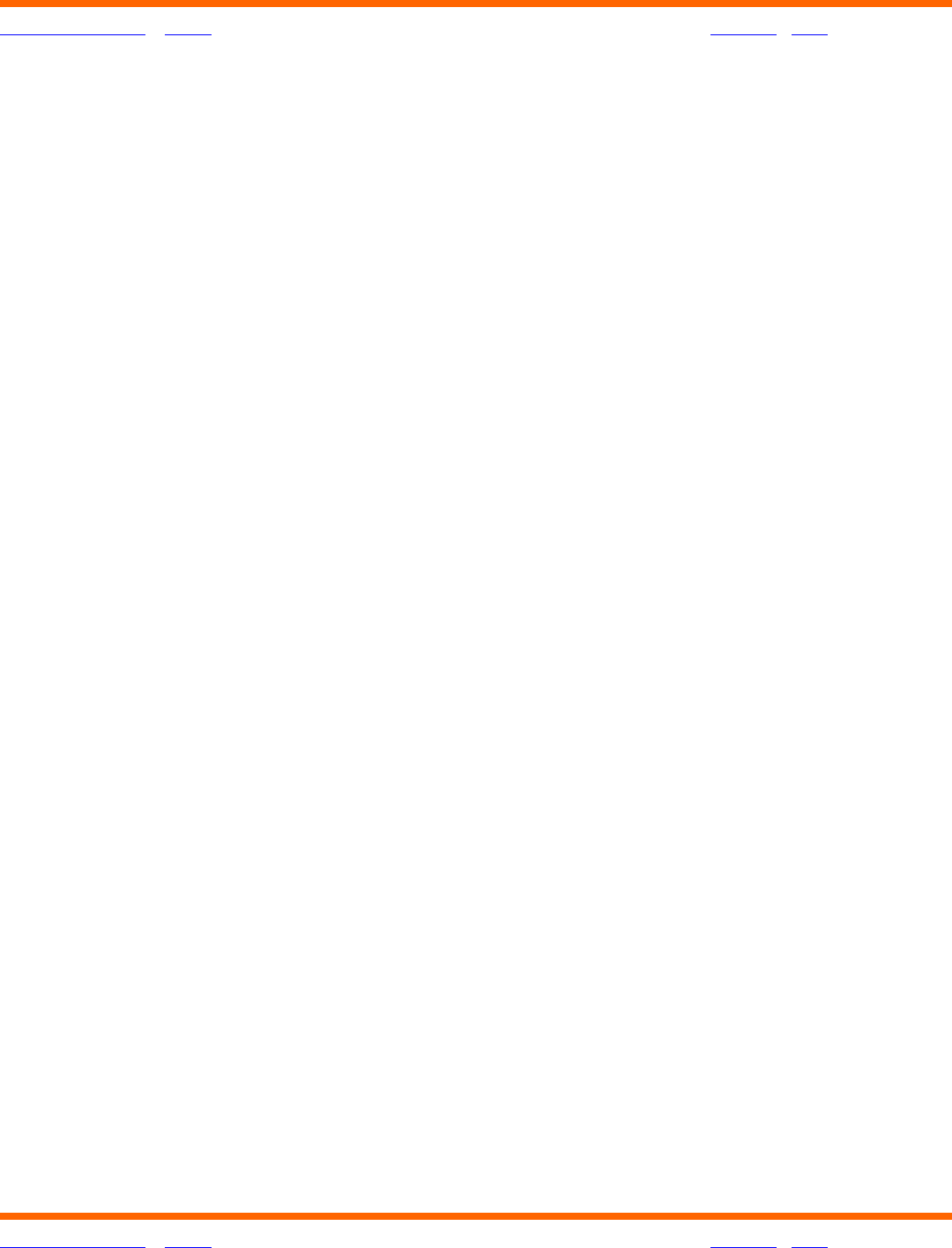
OneTouch® Diabetes Management Software v2.3.1 User Manual 75
Table of Contents
| Index W Previous Next X
Table of Contents
| Index W Previous Next X 75
Connecting a Meter to Your PC
1. Connect the round stereo plug jack on the OneTouch
™
Interface Cable to the meter
data port. Firmly push the cable until it clicks into place. If your OneTouch
®
Meter uses
an adapter in place of a data port, first connect the round stereo plug jack of the Cable
to the adapter. Then connect the other end of the adapter to the meter test strip port.
OneTouch
®
Meters that use adapters in place of data ports include:
■ OneTouch
®
FastTake
®
Meter
■ OneTouch
®
PocketScan
®
Meter
■ OneTouch
®
EuroFlash
®
Meter
■ OneTouch
®
SmartScan
™
Meter
2. Connect the other end of the OneTouch
™
Interface Cable to one of the available COM/USB
ports on your PC.
3. Make sure the COM port number matches the selection you made in the General Tab on
the Preferences screen. Or, select the Autosearch option in the General Tab. This is the
default setting. With the Autosearch option, OneTouch
®
DMS will try to locate the correct
COM port where you connected the meter.
4. In the lists below, find the meter that you are connecting and turn the meter ON or OFF
as noted. A visual of the meter types will appear on the OneTouch
®
DMS screen to help
guide you.