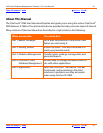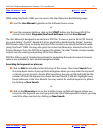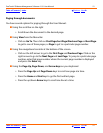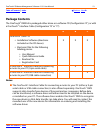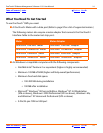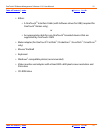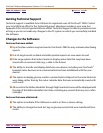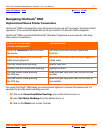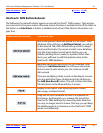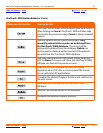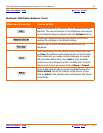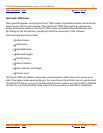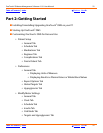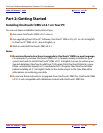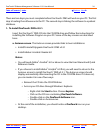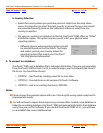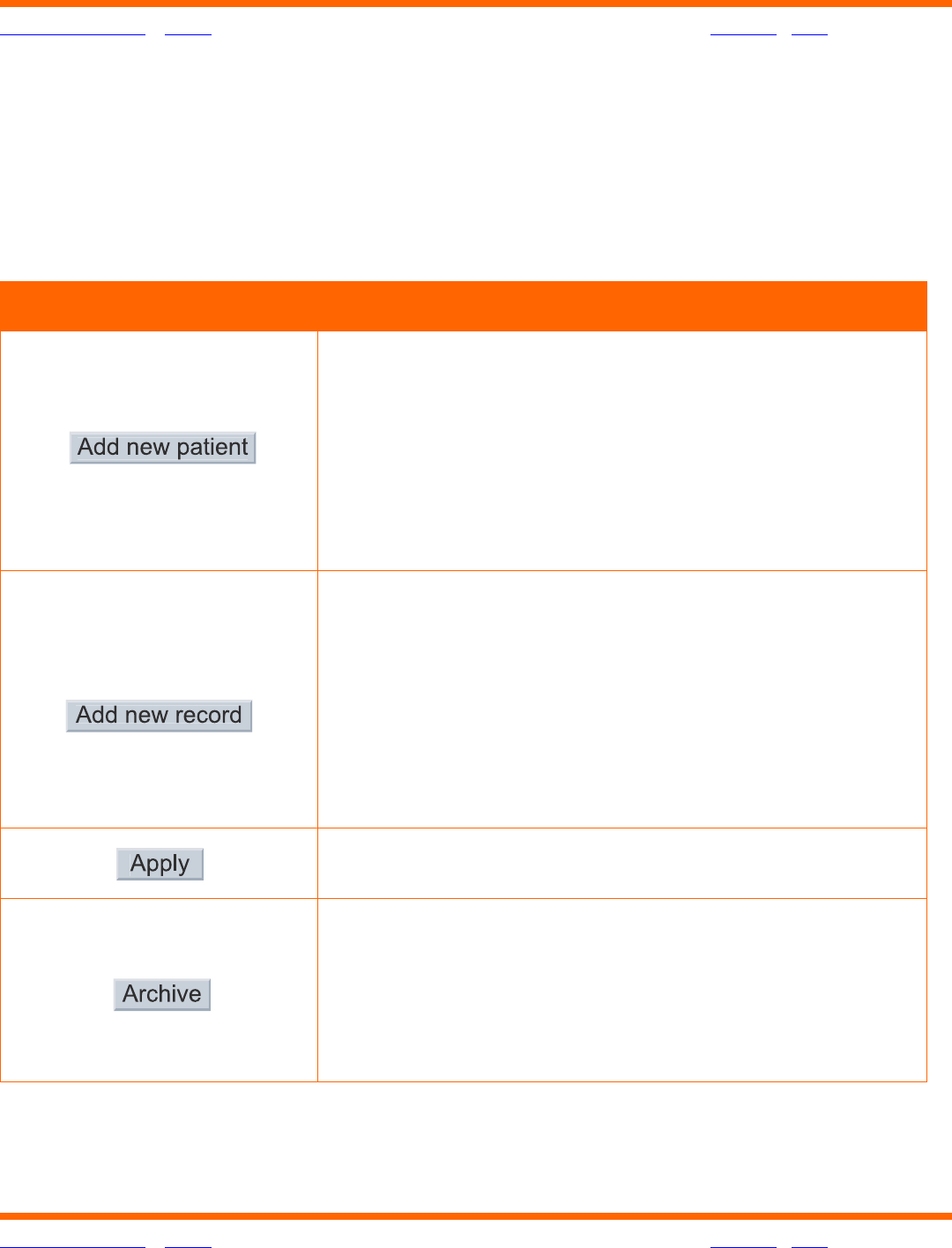
OneTouch® Diabetes Management Software v2.3.1 User Manual 18
Table of Contents
| Index W Previous Next X
Table of Contents
| Index W Previous Next X 18
OneTouch
®
DMS Button Behavior
The following Command buttons appear on several OneTouch
®
DMS screens. Their actions
are common to all screens unless otherwise noted. A button is enabled (active) if the label on
the button is in black font. A button is disabled (not active) if the label on the button is in
gray font.
When you click on this: You can do this:
Add a new patient name and profile to OneTouch
®
DMS
database. After clicking on Add New Patient, you will go
to the General Tab of the Patient Setup screen to begin
entering information. If you just created a new database,
only the Guest patient record exists. Before you can
transfer readings from a meter to a patient other than
Guest, you will have to add that patient name to the
OneTouch
®
DMS database.
Manually add a new data record to the database. After
clicking on Add New Record, the Software will remain
at the current screen where you can continue to add
data records.
If you are modifying a data record via the Report screens,
you may add other types of data records by clicking on
the Add New Record button. This will activate the other
Tab selections on the Manual Entry-A screen.
Display a new report after updating patient name,
date range, or Report format.
Copy one or more database records to a separate file
for storage. Archiving lets you manage the size of the
OneTouch
®
DMS database by removing older data that
you may no longer need to review. This way you can keep
the database size at a minimum so the OneTouch
®
DMS
works most efficiently.