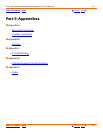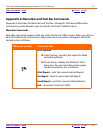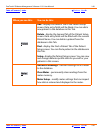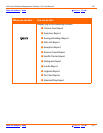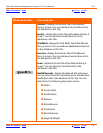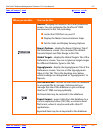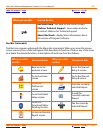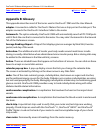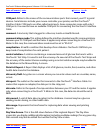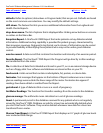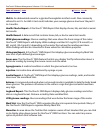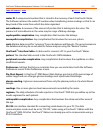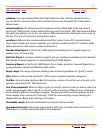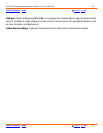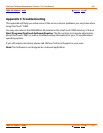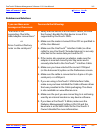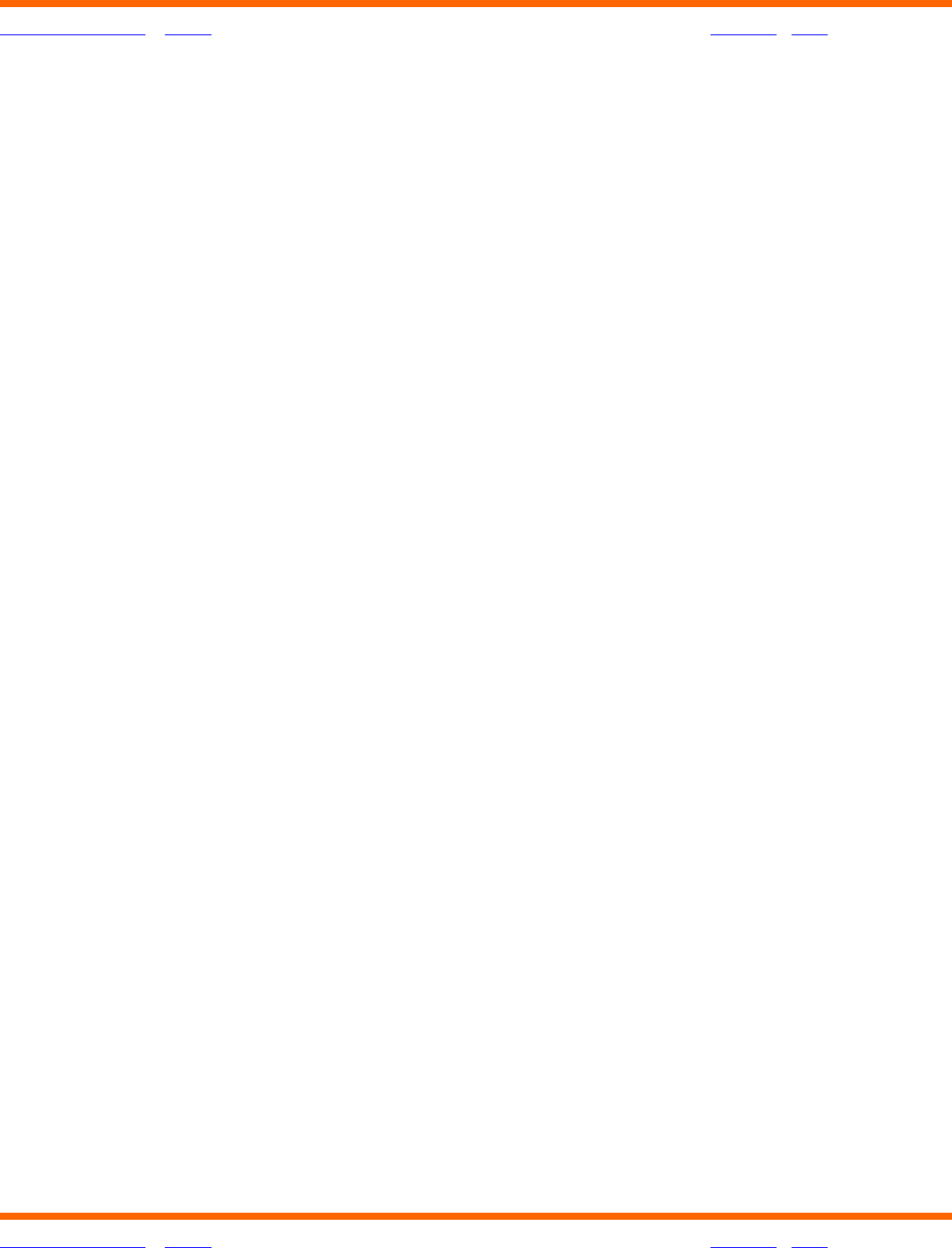
OneTouch® Diabetes Management Software v2.3.1 User Manual 154
Table of Contents
| Index W Previous Next X
Table of Contents
| Index W Previous Next X 154
COM port. Refers to the names of the communications ports that connect your PC to serial
devices. Serial devices include your mouse controller, your printer, and the OneTouch
™
Interface Cable. COM ports are often called serial ports. Some computers come with only 2
COM ports. You need to have an available COM port for connecting the OneTouch
™
Interface
Cable.
comment. A text entry that is tagged to a Glucose, Insulin or Health Record.
communications mode. This setting defines the interface standard used for communications
between your PC COM port and the meter. It applies only when connecting to a OneTouch
®
II
Meter. In this case, the communications mode must be set to “RS-232.”
complication. A health condition that develops from diabetes. OneTouch
®
DMS lets you
keep track of complications for each patient.
control solution. A solution containing a measured amount of glucose that reacts with a
OneTouch
®
Test Strip. It is used to test the accuracy of a new vial of OneTouch
®
Test Strips and
the accuracy of the meter. Glucose readings using a control solution sample may be added to
the database in the Manual Entry-A screen.
Data List Report. A Report that displays a list of all glucose, insulin, food, exercise, and other
health data stored in the database.
data entry field. Any place on a screen where you can enter values such as a number, name,
or text.
data port. The outlet on the meter that connects to the OneTouch
™
Interface Cable. For
meters that require an adapter, the data port is the strip port.
data rate. Refers to the speed of communications between your PC and the meter. It applies
only when connecting to a OneTouch
®
II Meter. In this case, the data rate should be set at
9600.
data record. A unit of data about a patient in the database. A record may be a glucose
reading, insulin dosing, or other health data.
date range. Represents the time frame for capturing data when viewing and printing
Reports.
Day View Screen. This is the drill-down feature of the Logbook Report. The Day View
screen lets you display additional information (including multiple readings) for any given day.
Data records may also be edited from within the Day View screen.