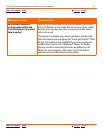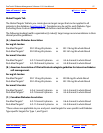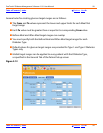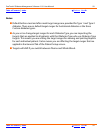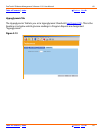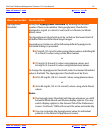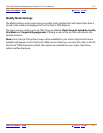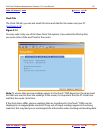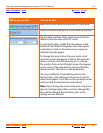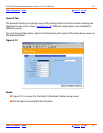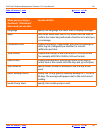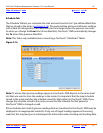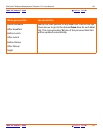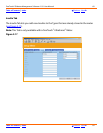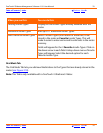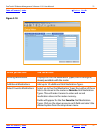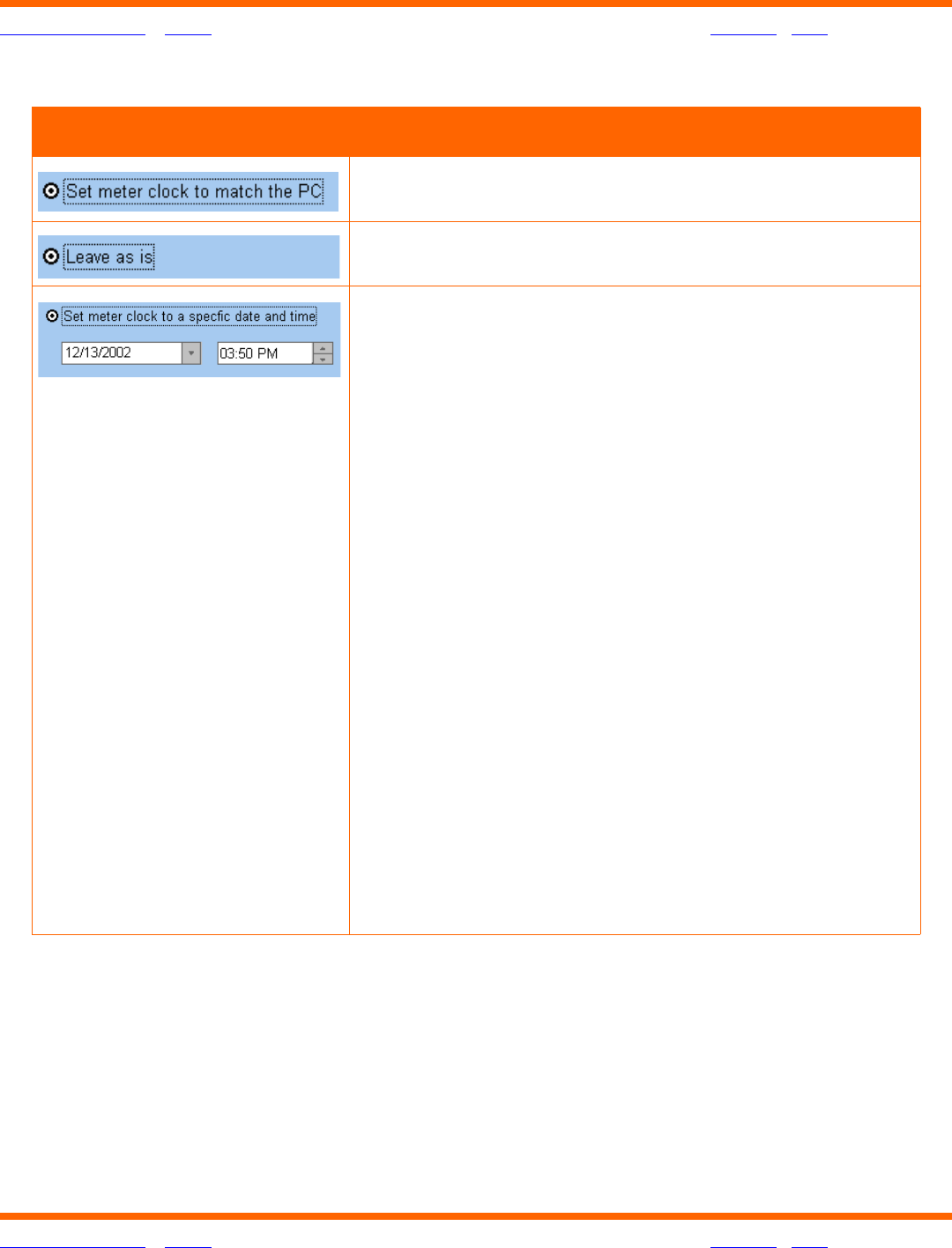
OneTouch® Diabetes Management Software v2.3.1 User Manual 64
Table of Contents
| Index W Previous Next X
Table of Contents
| Index W Previous Next X 64
When you see this: You can do this:
Match the meter clock time with the PC clock time.
Leave the meter clock and PC clock times as they are.
Set the date and time of the meter clock so that it's
different from the time of the PC clock.
To specify the date, modify the information in the
Date and Time fields that appear when this option
is selected, or click on the down arrow. A pop-up
calendar box will appear.
To change the year, click on the year and a set of
up/down arrows will appear. Click on the up/down
arrows until you find the desired year. To change
the month, click on the left/right arrows that appear
on the sides of the calendar box until you find the
desired month. Then click on the desired day.
You may modify the Time field by entering the
desired Time, or by clicking on the hour or minute
values that appear. Then click on the up/down arrows
until you find the desired hour and minute.
Note: If you change the meter clock time, only those
glucose readings taken after you have changed the
time will be affected. Results taken prior to the
change are not affected.