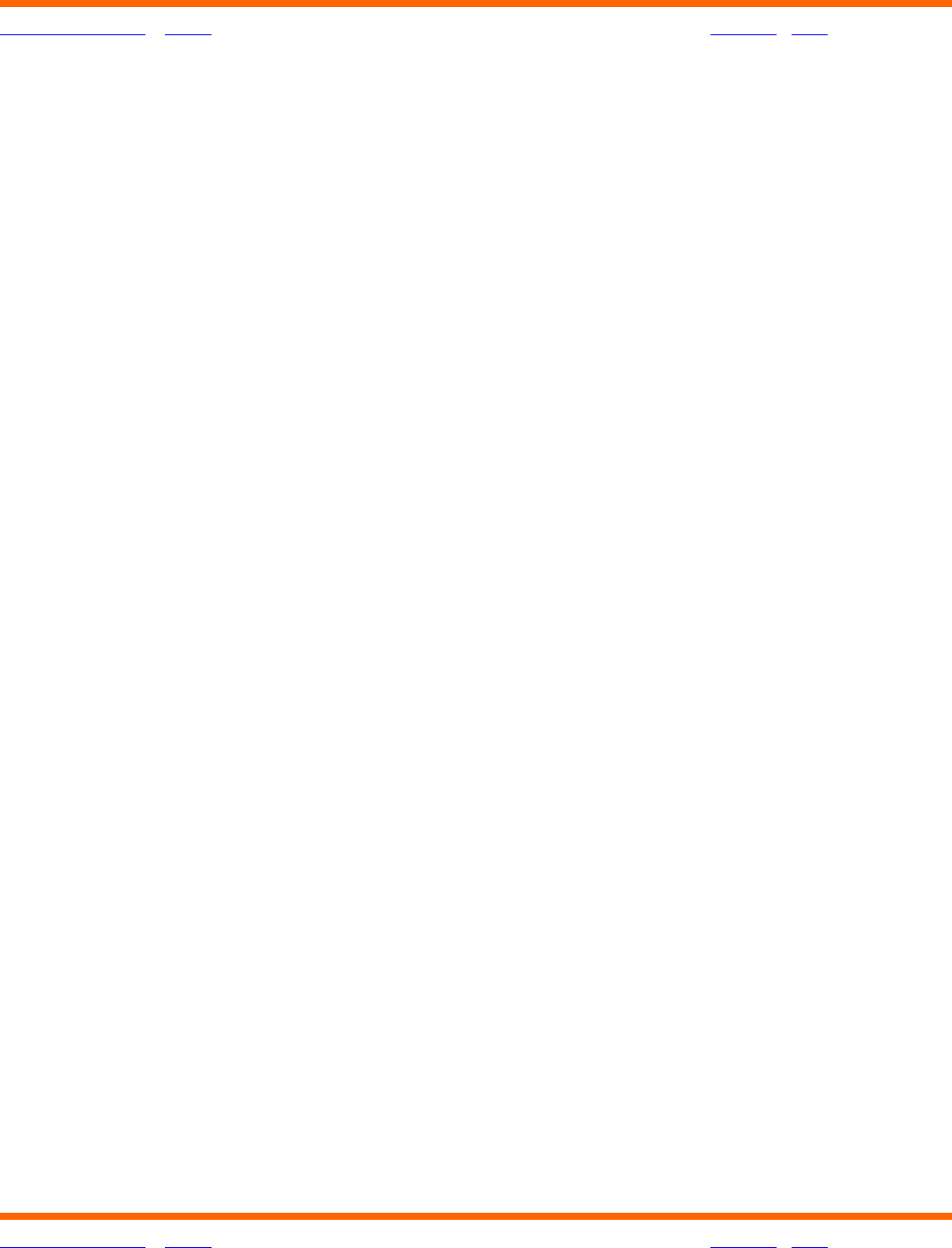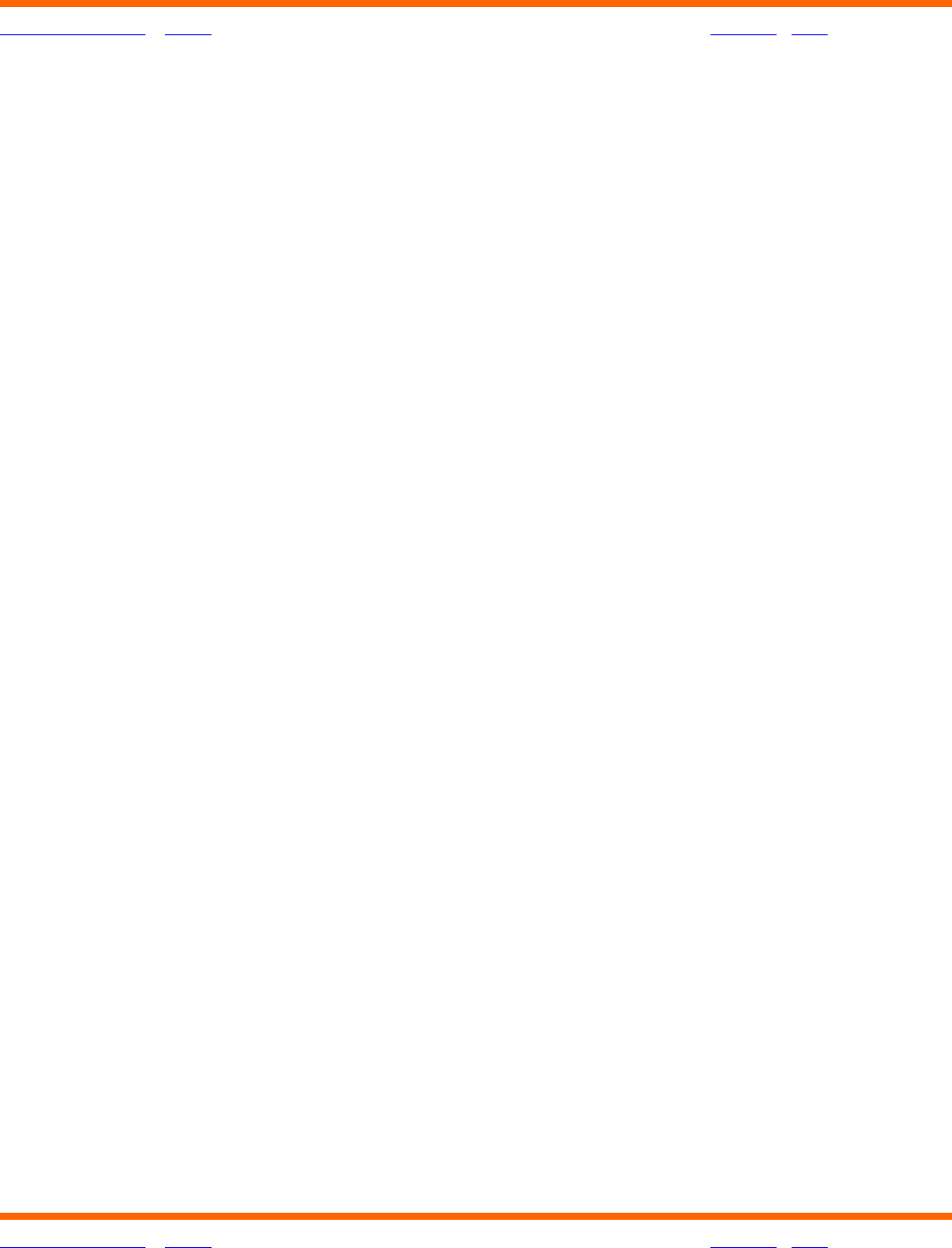
OneTouch® Diabetes Management Software v2.3.1 User Manual 24
Table of Contents
| Index W Previous Next X
Table of Contents
| Index W Previous Next X 24
There are two steps you must complete before OneTouch
®
DMS will work on your PC. The first
step is loading the software onto the PC. The second step is linking the software to a patient
database.
1. To install OneTouch
®
DMS v2.3.1.
Insert the OneTouch
®
DMS CD into the CD-ROM drive and follow the instructions for
installing the Software Program on your PC. Some of the key screens are described
here:
a. Autorun screen -The Autorun screen provides links to two installations:
• Install/Uninstall/Upgrade OneTouch
®
DMS v2.3.1
• Install Adobe
®
Acrobat
®
Reader 6.0
Notes:
• You will need Adobe
®
Acrobat
®
6.0 or above to view the User Manual and Quick
Reference Guide.
• If you choose to install Adobe
®
Acrobat
®
6.0 first, you will need to return to the
Autorun screen to install OneTouch
®
DMS v2.3.1. The Autorun screen should
display automatically after inserting the CD in the CD-ROM drive. If it does not,
you can invoke it in one of two ways:
• Reinsert the CD into the CD-ROM drive
• Access your CD drive through Windows
®
Explorer:
– Right-click the Start button. Choose Explore
– Click on the CD icon containing OneTouch Software.
– Double-click on the OneTouch Software icon.
– Double-click on Autorun.exe.
• At the end of the installation, you should notice a OneTouch icon on your
desktop.